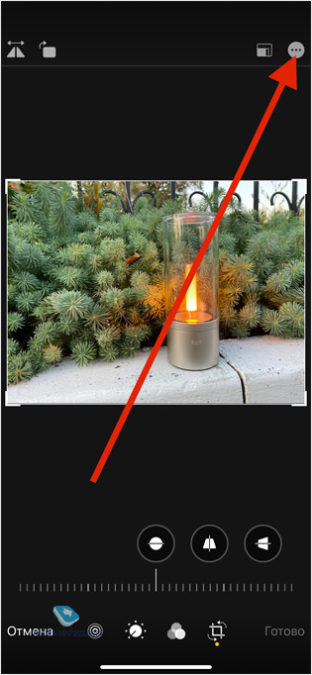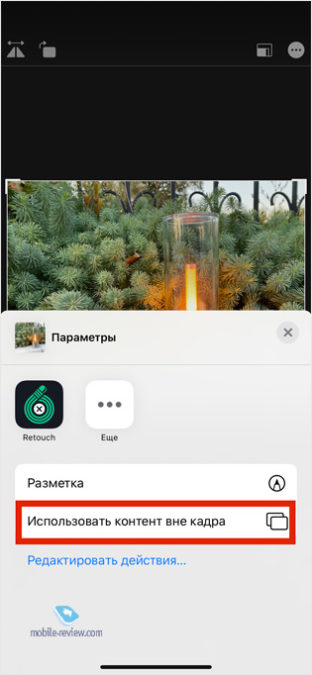Apple made the 'Camera' app exclusive to new iPhone for the first time in history. Previously, new devices received only some individual chips, but in general the application remained the same. However, in iPhone 11 it is significantly different from what is available on other devices even after the update to iOS 13. And today we will talk about the new 'Camera' in iPhone 11 – what was added, what was removed and what are the nuances.

Settings
First, I propose to talk about the camera parameters that can be changed through the settings menu. There are more options available here than in iPhone X / XS / XR.
-
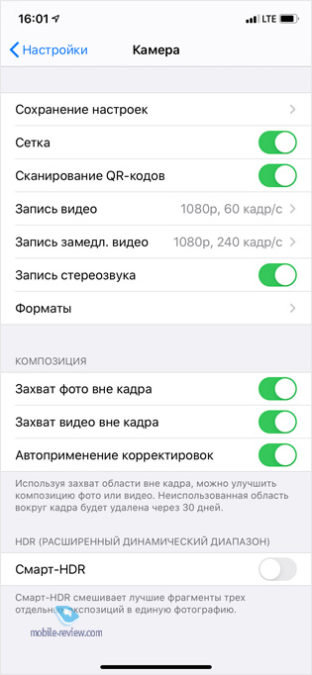
iPhone 11
-
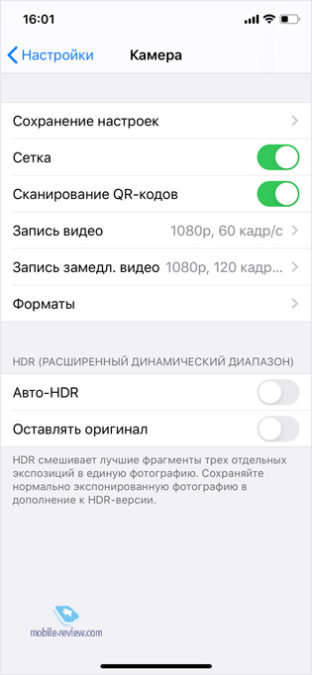
iPhone X
In iPhone 11 the 'Composition' radio button group was added. Here you can activate shooting video and photos simultaneously from all modules of the main camera – three in iPhone 11 Pro and two in iPhone 11.
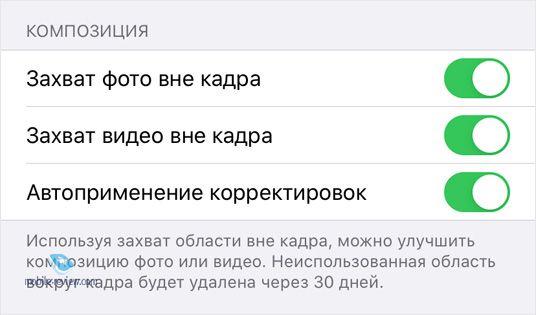
However, when using this function, images and videos from all cameras are not always saved. The smartphone independently decides which cameras should be kept and which ones shouldn't. For example, if the smartphone realizes that some important information did not fit into the frame from the main camera, then the photo from the 'width' will be automatically saved. Or, if you shot a portrait on a telephoto camera, but there was not enough light, then a take on the main module will be saved so that you can compare the pictures and leave the one that turned out better. The last radio button in the 'Composition' section is responsible for automatically deleting unused takes after 30 days.
You can change a photo by replacing the photo with an image from another camera in the built-in photo editor. In iPhone 11 this is done in the context menu, and in iPhone 11 Pro right on the 'crop'.
One of the losses in iPhone 11 was the switch that allows both HDR and non-HDR shots to be saved when shooting with high dynamic range. I know several people who were upset because of this, although I myself did not use this opportunity.
The Smart HDR switch (called Auto HDR in iPhone X) is still quite a controversial decision. The thing is that if you activate it, then iPhone will independently decide whether to apply HDR for a particular picture or not. And I cannot say that he does it whenever necessary. More often than not, HDR itself turns on only in strong backlight or in very bright scenes. I personally don't like this layout, so I disabled this option and independently enable HDR directly in the camera interface.
There are no more innovations and nuances in the settings, which means let's move on to the interface of the 'Camera' application itself.
Camera
The main screen of the camera interface has been significantly redesigned. If on previous smartphones of the company we have a static toolbar at the top with quick access to all settings, then in iPhone 11 this area has become dynamic.
-
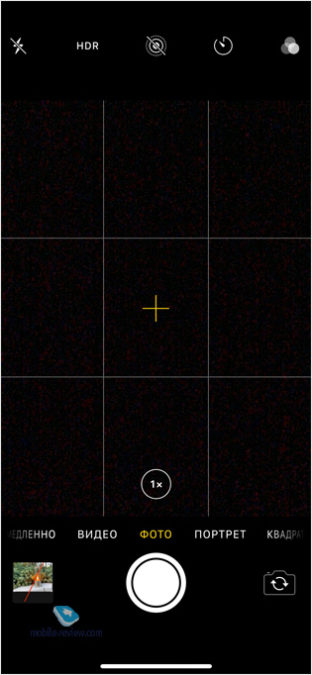
iPhone X
-
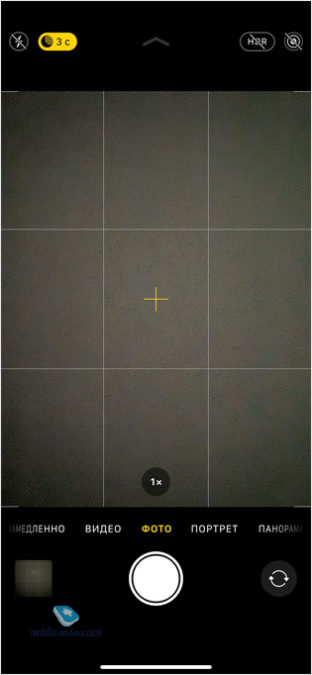
iPhone 11
There, icons appear depending on the situation, for example, when the lighting is not enough, the dark mode icon appears, or the HDR icon if it is forced or enabled in automatic mode.
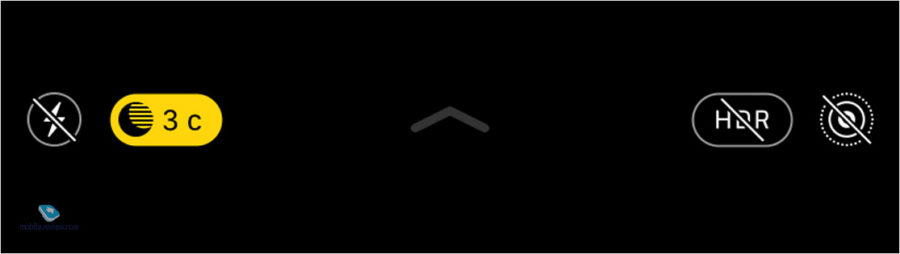
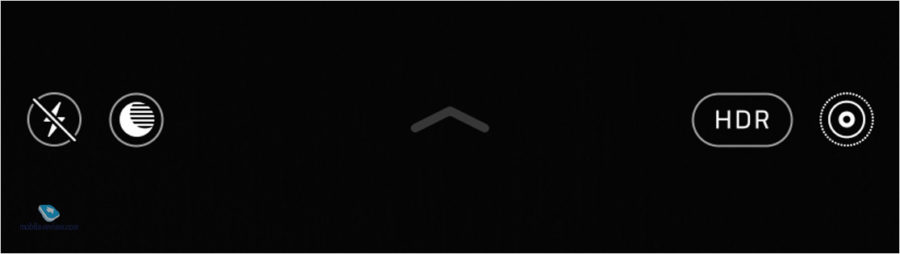
Another innovation is three buttons for switching between cameras in iPhone 11 Pro and one button in the case of a regular iPhone 11. Also, when the main or telephoto camera is active, an image with ultra wide-angle or main camera, respectively. The thing is interesting and visually pleasing, but there is a minimum of practical sense from it.
The settings are now accessed by swiping from bottom to top on the shooting mode selection area. Here are the following points in order.
- Flash: auto / on / off
- Night mode (only appears in low light): Shutter speed selection slider.
- Live photo: auto / on / off.
- Aspect ratio: square / 4: 3/16: 9.
- Timer: off / 3s / 10s.
- Filters: 9 options.
- HDR: on / off.
And some of them have their own nuances. So, for example, manually selecting a shutter speed in night mode will not work. The smartphone itself will offer two options – automatic (from 1 s to 5 s) and increased (up to 30 s). The former is suitable for most handheld shooting, and the latter is suitable for use with a tripod. In addition, this mode can be manually disabled.
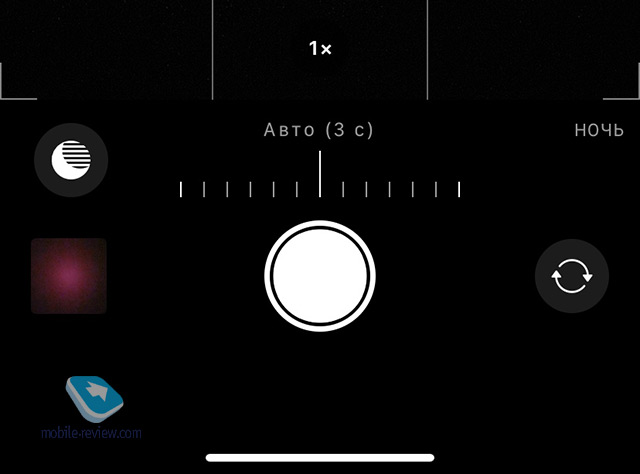
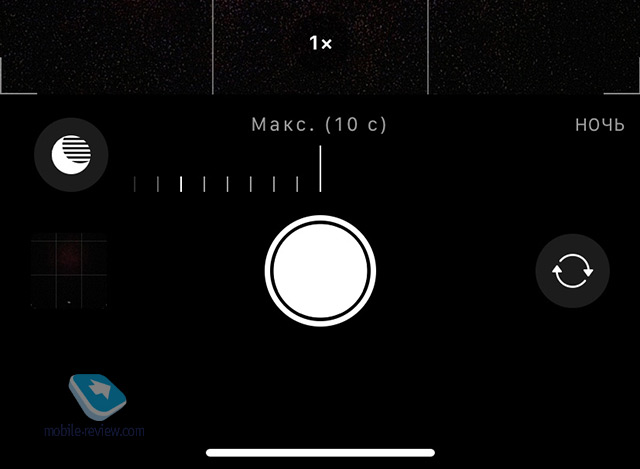
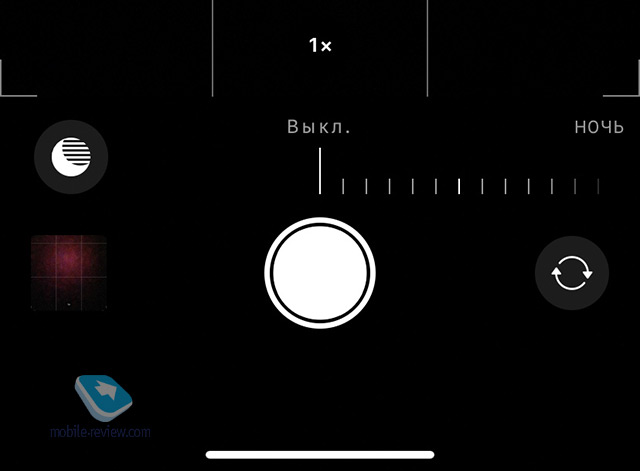
If you set the Live-Photo mode to automatic, the function will be active in good lighting conditions, and if there is a lack of light, it will be disabled in favor of a long exposure.
The 16: 9 aspect ratio selection has become available for smartphones Apple for the first time, which is good, sometimes it is useful. And I talked about the subtleties with HDR at the very beginning.
Another major innovation is QuickTake. If you press the shutter button and hold your finger, then video recording will automatically start, as in Instagram Stories. By moving the button to the right towards the lock, you can fix the video recording without having to keep your finger on the button.
And then a logical question arises, how, in this case, to make a serial shooting? The gesture here is not the most intuitive, but it is quite logical – you need to press the shutter and quickly move the button to the left.
Impressions and conclusions
The new 'Camera' app in iPhone 11 I liked. Apple were able to add more functionality to it and still retain the overall 'point and shoot' concept. Of course, the interface and logic have inevitably become more complex, for example, not everyone will immediately guess how to go to the settings. And to figure out how to do burst shooting now, I had to 'google'. However, the application still remains much simpler and more concise than in the same Samsung smartphones and Huawei. And what do you think?