Hello!
Literally a couple of days have passed since the launch of the payment system Android Pay in Russia, but over these couple of days a huge number of those whose service does not work have appeared on the network. Moreover, some of these 'lucky ones' have fulfilled all the requirements that Google, for security purposes, imposes on the device on which it is planned to use Android Pay. This is unpleasant, but not surprising, since practically no launch of services of this scale is complete without roughnesses that must be eliminated by the company in the very near future (we believe in this).
Failure to comply with the conditions is quite another matter:
- the firmware must be stock and contain a stock kernel and recovery.
- the device must not have root access.
If these conditions are not met, the launch of Android Pay will not take place and you will see the following picture:
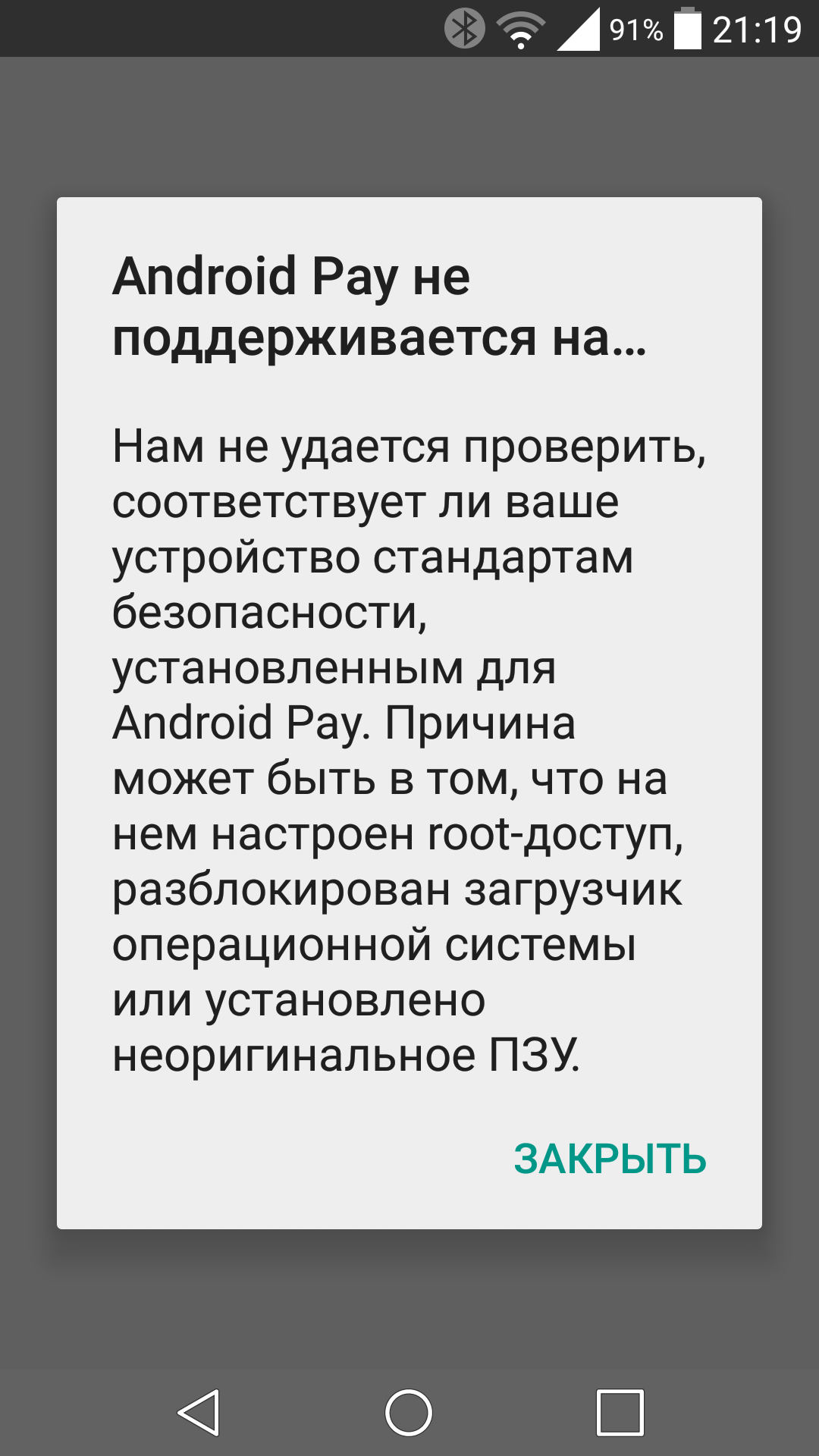
If you want to use Android Pay, but do not want to give up custom firmware and superuser rights (they are also root), then inquisitive minds have already come up with a way to bypass these restrictions. It is necessary to hide the presence of root from Androig Pay (does not work on Pixel devices).
This can be done using the Magisk utility.
To use this utility:
- You must have Android 5.0 or higher installed on your stock firmware. If you have custom firmware, then you need to edit the ro.build.description and ro.build.fingerprint lines in the /system/build.prop file to match the official firmware version of your device. If this is not done, then most likely the program will not pass the SafetyNet test and you will see the following picture:
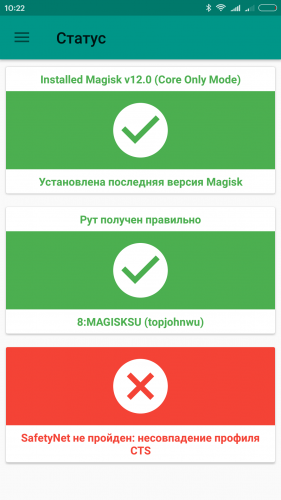
- The bootloader must be unlocked (allows you to install a custom recovery), and if this is not the case, unlock it by contacting, for example, the w3bsit3-dns.com forum on the topic of your device's firmware.
- The device must be granted superuser rights either through the original non-system SuperSU or through MagiskSU.
If the root on the device was obtained using other utilities (which is most often the case with custom firmware), then first you will need to remove it and install one of the two root options – non-system SuperSU, or using MagiskSU.
The easiest way to remove an unsupported version of root can be using a special script that can be found on the w3bsit3-dns.com forum, or on the primary site xda-developers.com.
This script supports removing the following root versions:
- SuperSU System
- SuperSU Systemless
- Koush's SuperUser
- phh's Superuser
- ROM su binaries
To apply the script, you need to save the archive file downloaded above to the smartphone's memory, then go into recovery mode (see the theme of your phone's firmware), and install this file using the 'instal zip from' file save location 'item.
Then you can
- Install / update Magisk Manager from Google Play or from here:
 MagiskManager-v4.3.3.apk (3.44 MB)
MagiskManager-v4.3.3.apk (3.44 MB)
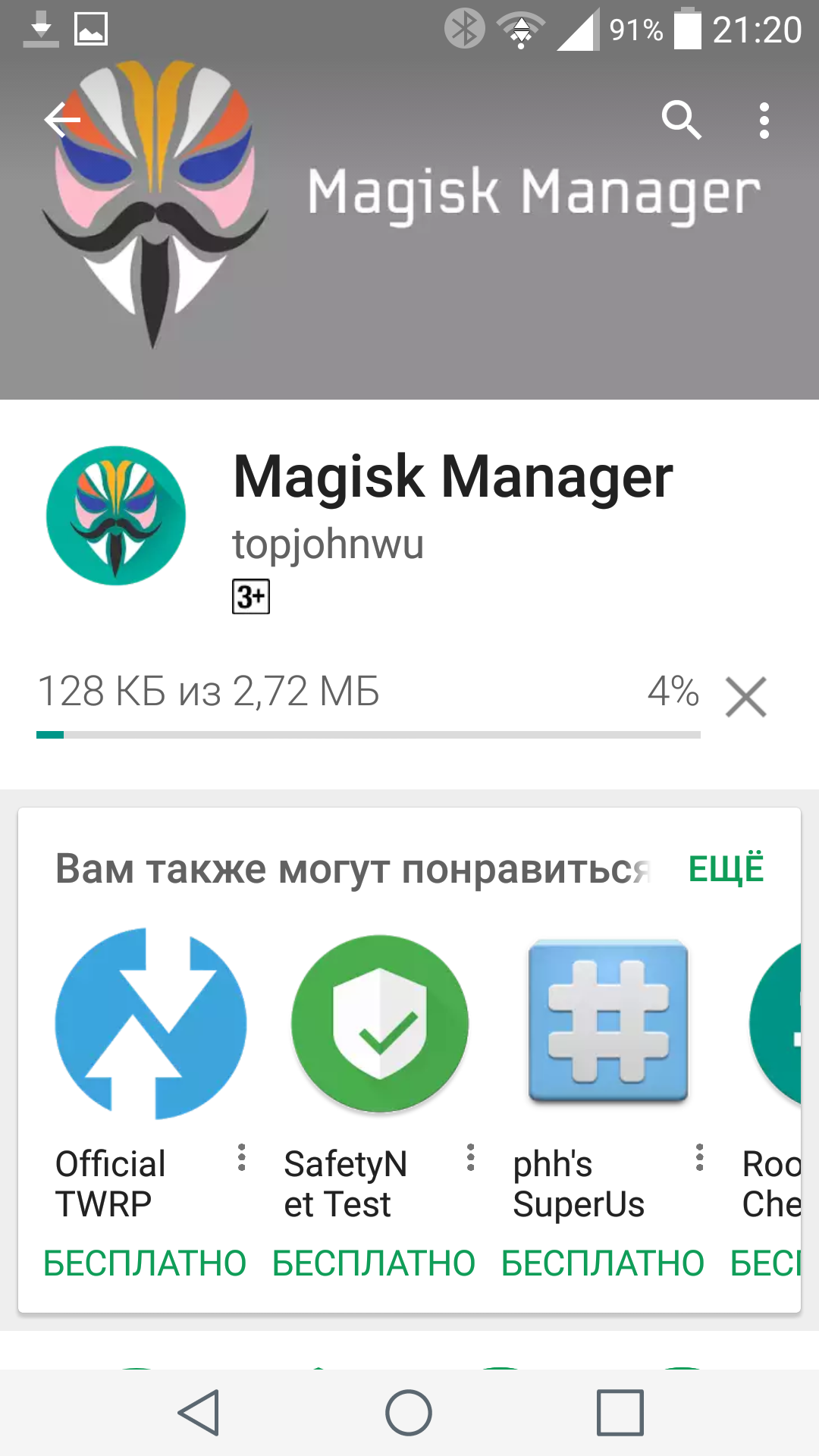
- Install / update Magisk from the Magisk Manager program itself, reboot the device.
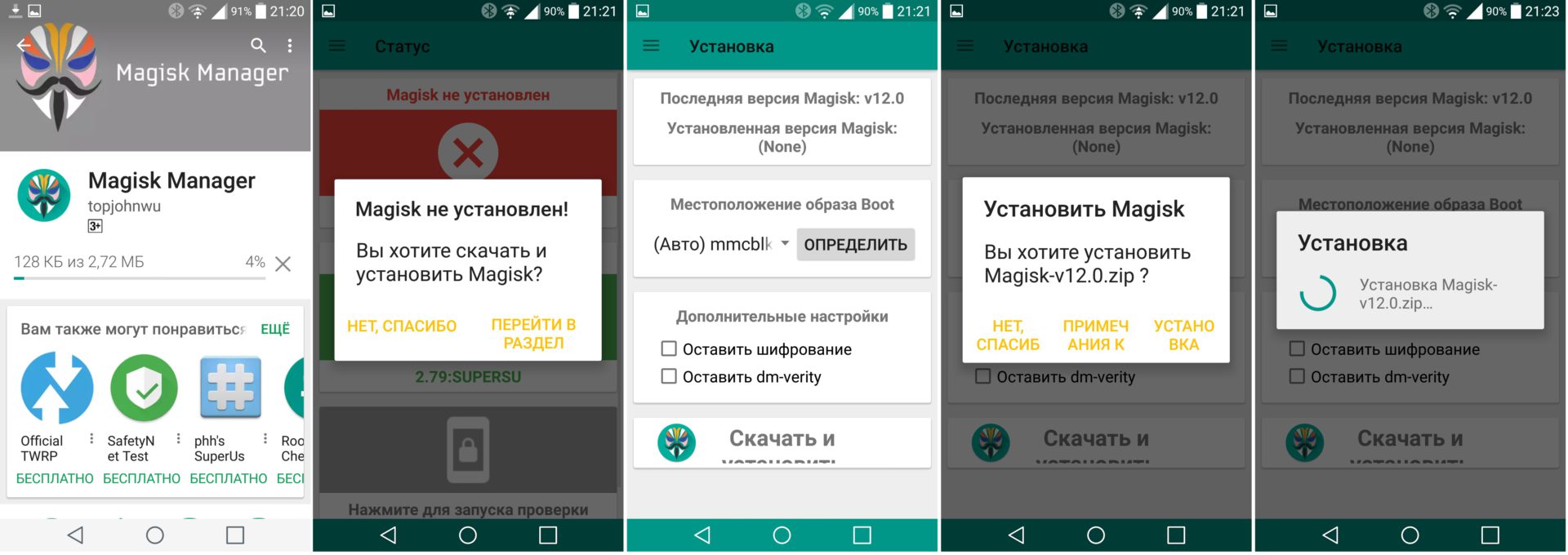
After that, the following picture should be displayed in MagiskManager:
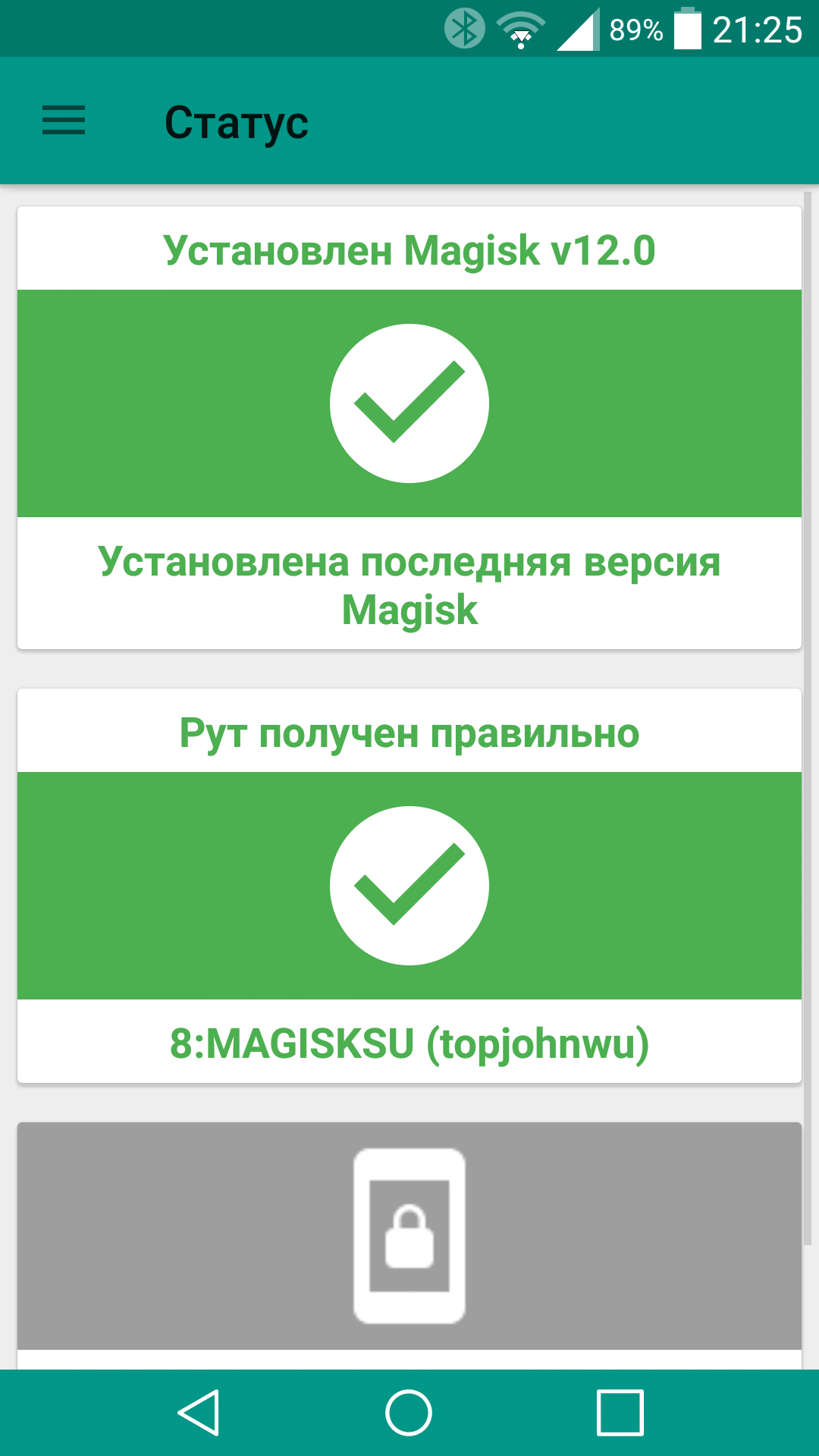
It is necessary to pass the CTS (SafetyNet) profile check, for this you need to tap on the gray area below. If the check is successful, you will see the following:
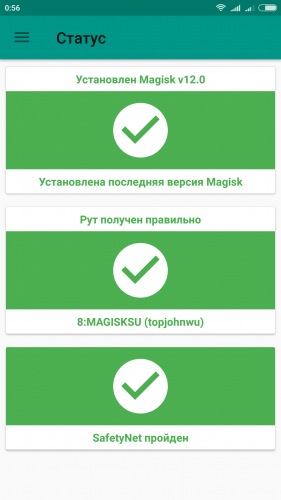
If you cannot install Magisk from the application, you can reboot the device in recovery mode and install the downloaded zip file Magisk-v12.0.zip from the program folder.
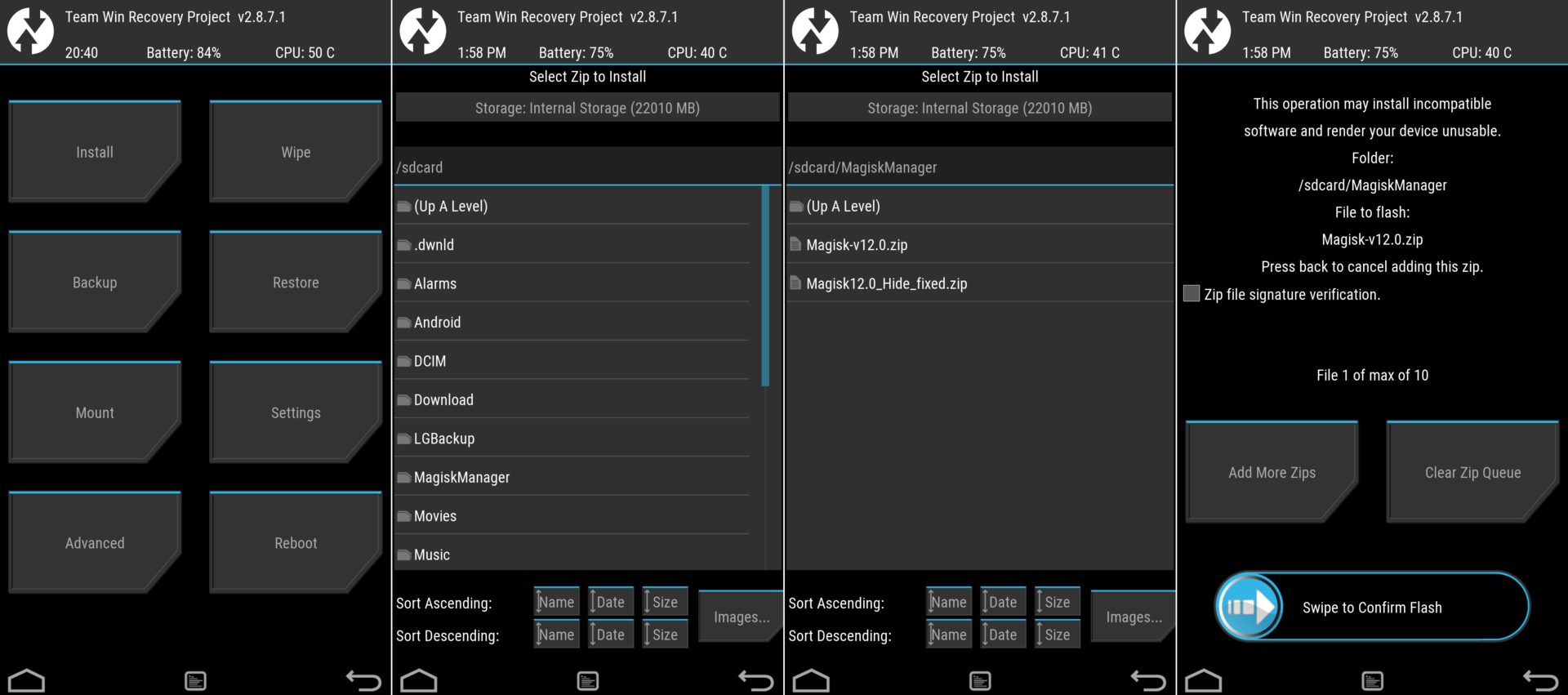
When the Magisk utility is successfully installed on your device, we do what it was installed for – hide root from Android Pay. To do this, you need to launch Magisk Manager and activate the Magisk Hide item in the settings. Then restart your device.
Then open Magisk Manager again. If everything is done correctly, the Magisk Hide section will appear in the side menu. After selecting it, a list of applications and services will open on the screen, where you need to find and activate Android Pay.
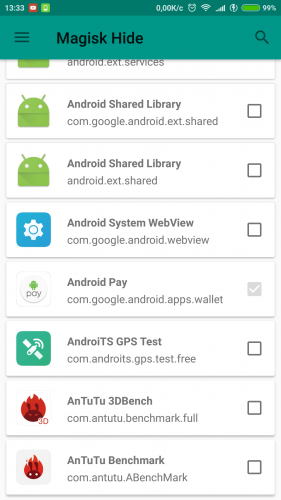
We mark in the list Android Pay, reboot and enjoy the working service. which does not see root.
Keep in mind that for many, Magisk Hide causes increased battery consumption. This effect is common on devices Xiaomi.
More detailed installation instructions can be found in the application topic on the w3bsit3-dns.com forum.
