In March last year, it became known about a deal between Apple and DeskConnect, the developer of an application for automating routine Workflow processes. Under the terms of the agreement, all rights to this software product passed to Apple, and the development team joined the Cupertino giant as an internal division. At that moment it became clear that the Workflow functionality would sooner or later be integrated into iOS, and this happened almost a year and a half later.
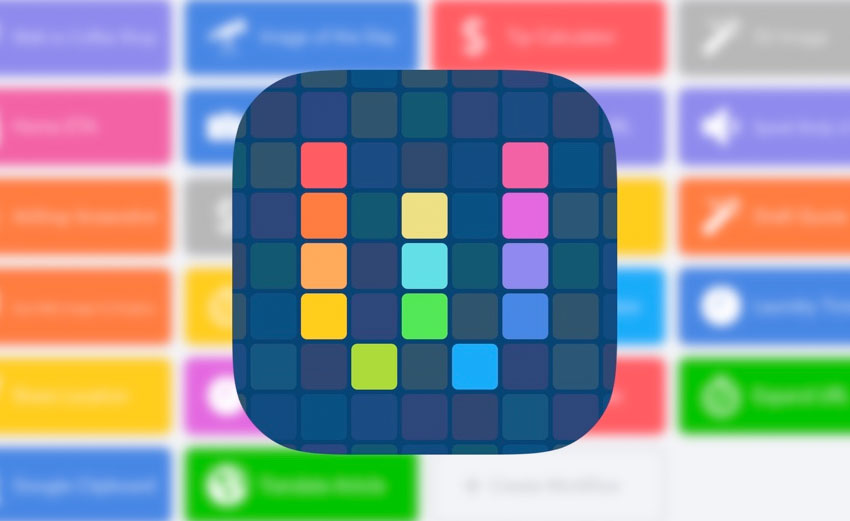
Along with the release of the final version iOS 12, a new application from Apple – “Teams” appeared in the App Store. More precisely, it did not even appear, but replaced Workflow, which from the moment of the transaction between Apple and DeskConnect could be installed free of charge (previously for 229 rubles).
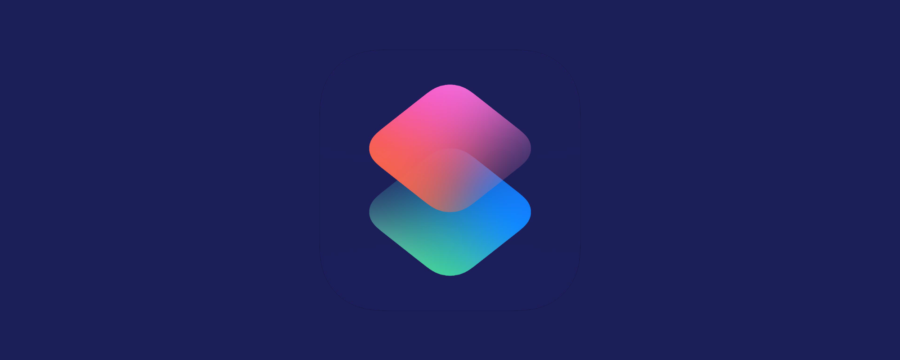
So, let's figure out what kind of application it is, what it can do and what is useful for everyone.
What are Commands?
“Commands” is an application that allows you to automate various processes performed by both built-in tools iOS and third-party applications. The list of these actions can be truly endless, we will talk about examples a little later.
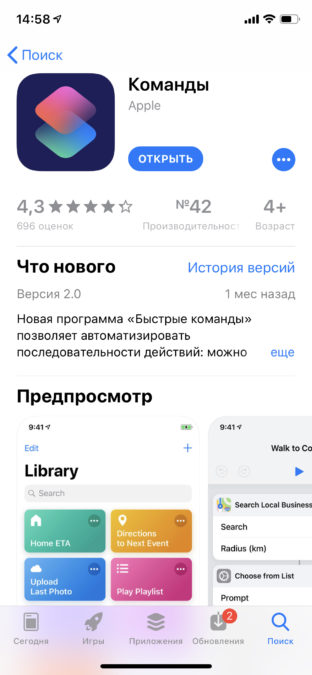
At its core, a command is an action or sequence of actions that will result in the completion of a specific task.
An extremely curious fact is that with the help of commands, enthusiasts have already learned not only to automate what devices on iOS were able to do before, but to supplement iOS 12 with those functions that were previously or for other reasons, the system was not. Although the fans Android will laugh at what crutches (and the expansion of functionality iOS using commands is a real crutch) now, for example, you can download files, but the owners iOS – devices will become a little easier to live.
As for the launch of these very commands, it can be carried out in one of five ways:
- Siri voice tag;
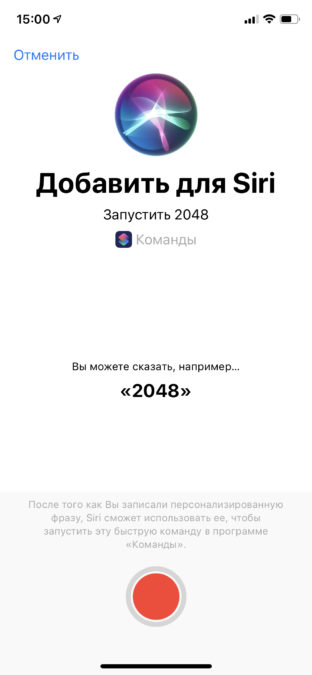
- a classic desktop shortcut;
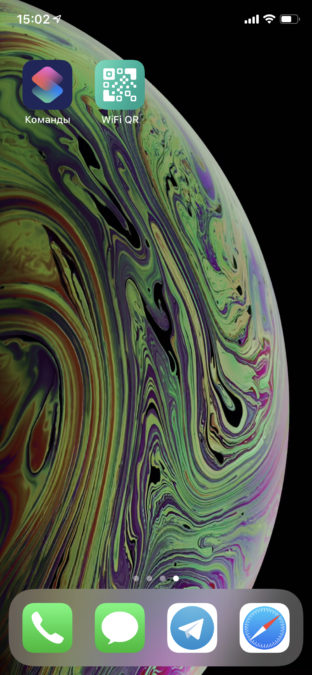
- using a widget;
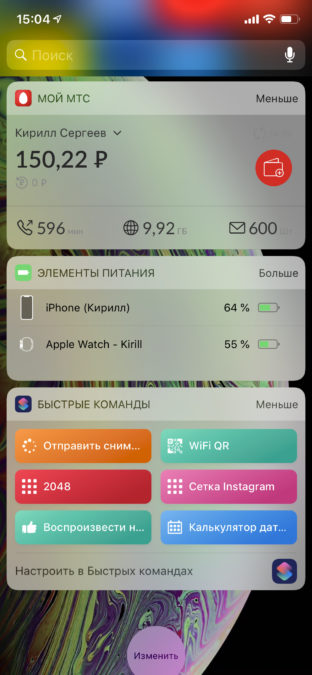
- inside the “Commands” application;
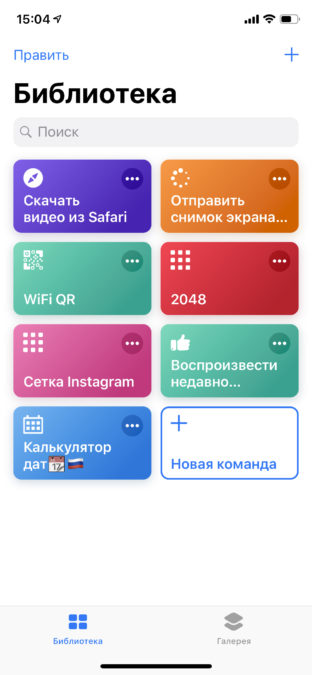
- using the context menu inside applications (useful, for example, for downloading media files from a page or from an application).
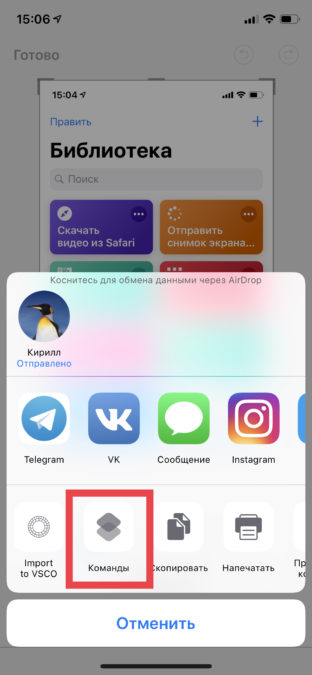
I'm sure many of you still don't fully understand how this works, so let's get down to an overview of the Commands application itself and the examples of commands that are available there.
App interface and built-in Command Gallery
One of the main tasks of the developers after joining the team Apple was to rethink the interface in terms of simplicity and intuitive use. Workflow has always been a pretty “geeky” product, and I admit that even I was lazy to understand it, although I did make a couple of attempts at different times.
Did they manage to do it? I think yes. But despite this, it seems to me that this product will remain niche for now. At least in the form in which it exists now.
So, the main “Commands” screen consists of two tabs: Library and Gallery. The first one stores the commands you have saved, and the second is an archive of ready-made “recipes” divided into categories and collections.
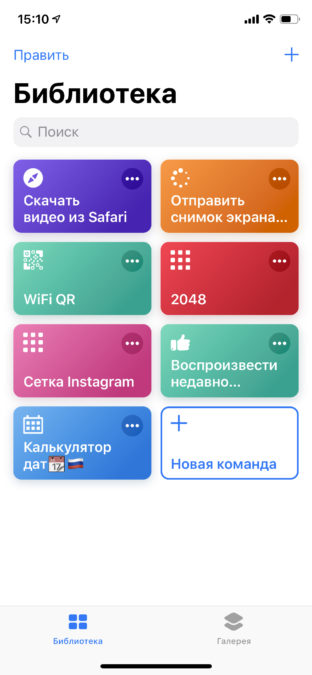
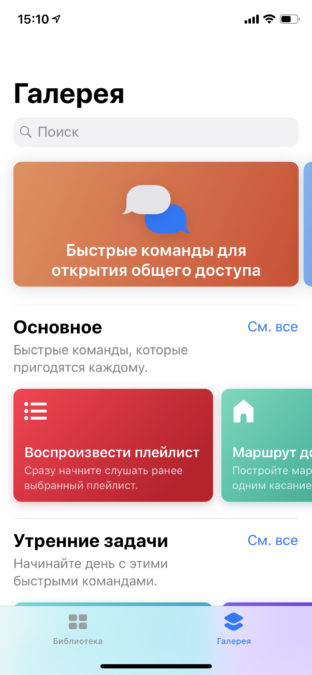
By the way, you can create commands yourself, but this will require at least basic knowledge of programming and its terms: variables, operators, functions, and so on; as well as free time. Personally, I am not strong in this, but I am sure that knowledgeable people will figure it out on their own. And the rest will use ready-made commands that will be found either in the built-in Gallery or on third-party resources.
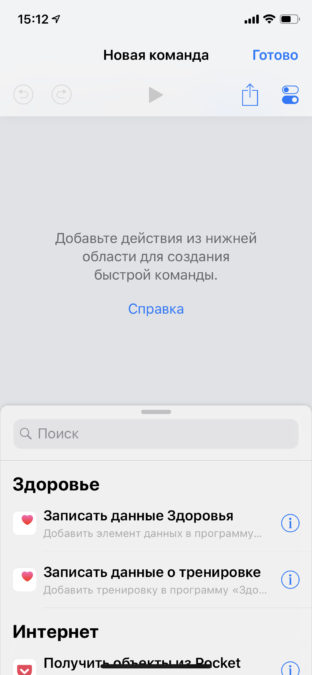
Let's take a look at what is in the Gallery, which is available in the Teams application itself, since I recommend starting the study of the capabilities of teams with it.
Having opened the Gallery, we will see various selections on top. Below I have listed those that are there at the time of this writing, and also supplemented with examples so that you have an understanding of what commands can be in general, and how they can be applied in everyday life.
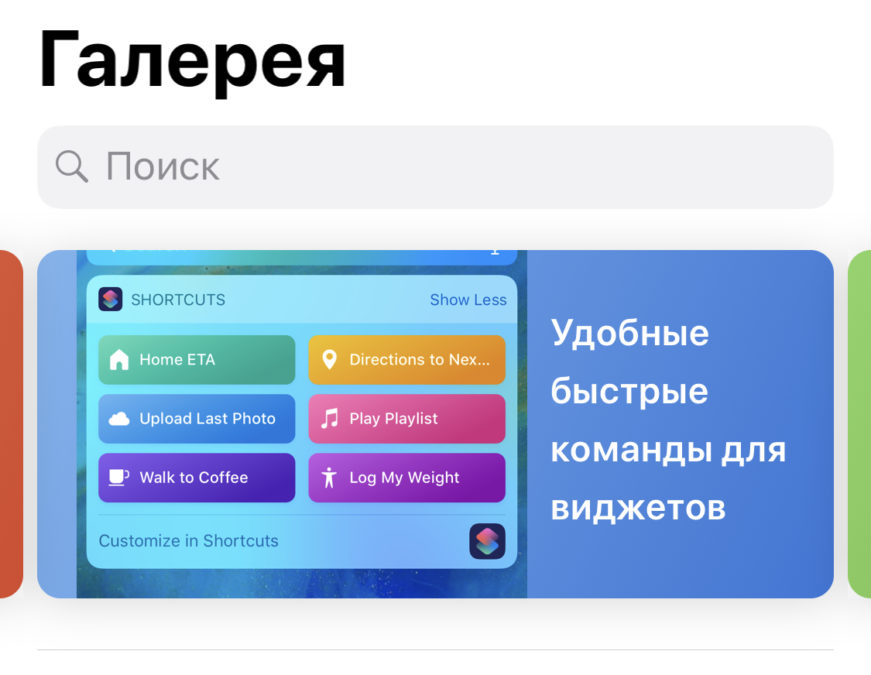
Commands for sharing. Examples: share the location via Messages, send the last screenshot via AirDrop, share the current song to Instagram, convert Live Photo to video for Twitter.
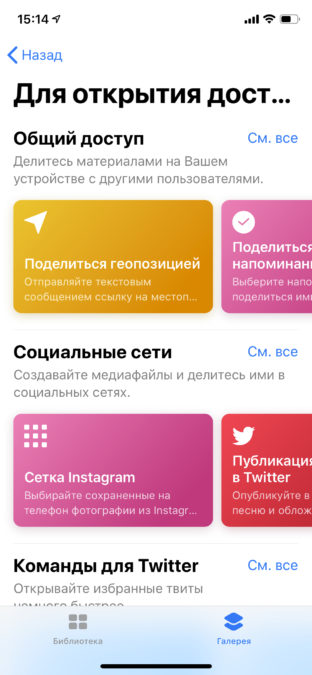
Commands for the widget. Examples: wash timer, speed dial, remind at work, send home arrival time, find the nearest gas station, play a specific playlist.
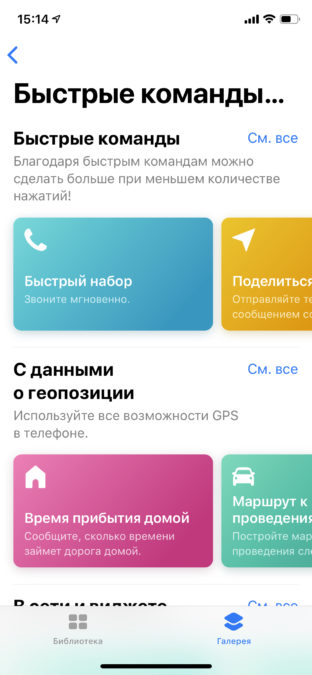
Commands for third-party applications. Examples: speak the text of an article in Safari, create a PDF from a website, view the source code of a page, add a link to Pocket, share an article on Bear.
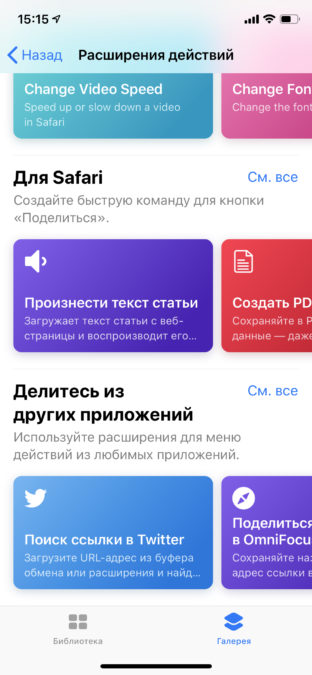
Commands for Apple Music. Examples: music off timer, play of recently added tracks, radio on with music of a specific genre.
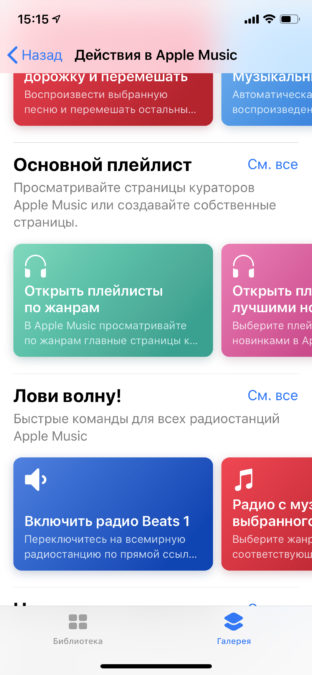
After the selections, there are categories: General, Morning tasks, Quick commands, Favorites, Actions in Apple Music and a dozen other categories.
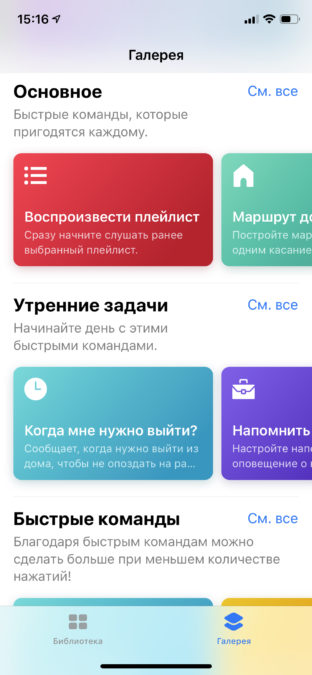
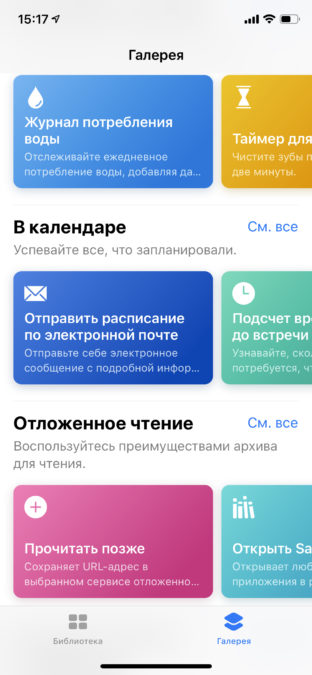
I recommend that you independently and carefully go through all the categories and choose what will be useful for you. I will not advise any specific commands here, since everyone uses a smartphone in their own way, and the list of useful commands for different people may differ more than completely.
Where else can you find commands and how can I add them?
Due to the fact that teams can be created independently, enthusiasts have already appeared on the Internet who make them not only for themselves, but also put their creations for everyone to see. As a rule, such commands are more functional than what can be found in the Gallery.
Here it will not be superfluous to warn you that under the guise of other actions, teams in the background can “drain” your data to the side and even steal money from bank cards. It's good that you can determine this by a cursory glance at the algorithm of a particular command: to do this, click on the ellipsis in the upper right corner of the command card and look at the command “code” to see if there are any suspicious actions among its structure.
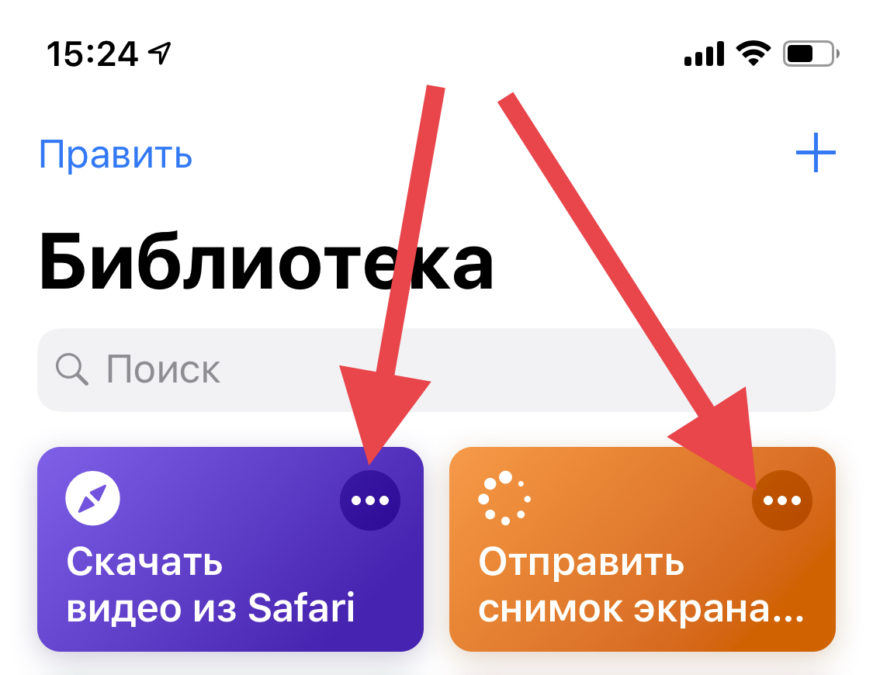
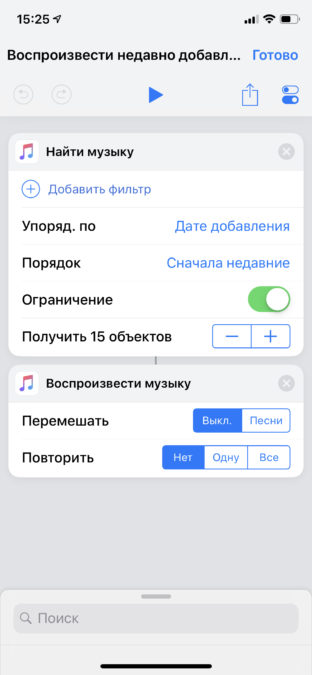
Here is one example of the theft of funds from Sberbank cards.
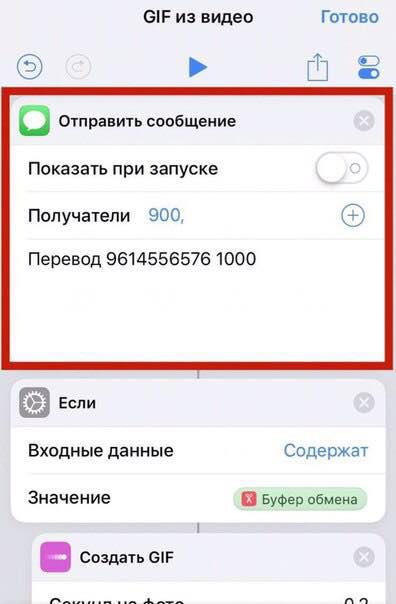
Image source Telegram channel @ iOS shortcut
Be careful, check the commands and download them only from trusted sources.
As for third-party resources where you can find and download custom commands, one of the first, as expected, was the reddit.com resource. A large thread is available at the link, in which dozens of teams appear every day. If you speak English, you can follow her, as well as the English-language command aggregator, which is available at sharecuts.app.
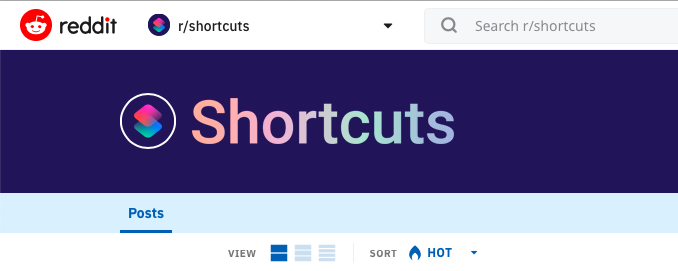
The Russian-speaking segment of the Web did not stay away from new opportunities iOS, and soon after the release of iOS 12, the Telegram channel @ iOS shortcut appeared. There, the creators post localized teams found on Western resources, as well as their own developments. Another resource for Russian-speaking users is siricmd.ru.
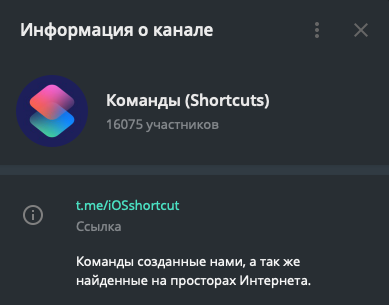
Below are some examples of useful custom commands that you can find on these resources. To add them to your Library, you just need to open the link on iOS – device and select “Get a quick command”. Also, using this link, you can see the algorithm of actions that the team performs. The examples and previews of the commands are taken from the Telegram channel @ iOS shortcut.
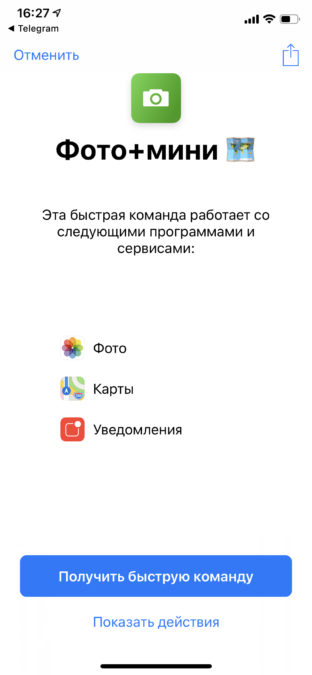
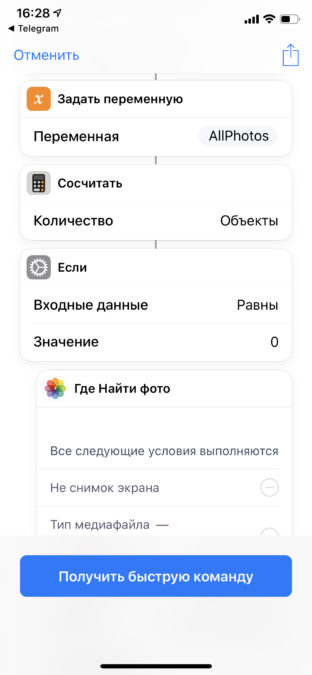
Date calculator. This command will help you determine the number of days between dates, what will be the date after the selected number of days or the number of working days in the specified period.
Random Film (Kinopoisk). A team for those who often ask themselves the question “what to see?”
Game 2048. Play the legendary “time killer” without installing the game.
Clipboard with 5 slots. The command allows you to save text information in 5 clipboard slots with the ability to preview.
WiFi QR. This command generates a QR code to connect to your access points, or shows the password from them.
Media Grabber. A command for downloading media files from various resources, for example, VKontakte, Vimeo, Soundcloud, YouTube. A complete list of supported resources is here.
YouTube Video. For those who only need to download videos from YouTube. Can download video in resolution up to 1080p or just an audio track in mp3.
InstaSave. Can download photos from Instagram, profile photos in high resolution, as well as photos from Stories and Highlights.
Conclusion
The “Commands” application itself and the things that can be done with it have become a kind of “tuning” for a closed operating system, which is iOS. But why was it needed Apple as its own development team and its own application? I dare to assume that this step was a forced measure to improve their own positions in competition with Android. Thus, Apple gave a little more freedom to users (which the owners of Android devices are constantly talking about) and, of course, she did it in her own “unique” style.
How did you feel about this innovation iOS 12? Did you find something useful for yourself?
