Based on materials from androidcentral.com
Sony is not one of those manufacturers who try to impress users with significant changes in a new generation of devices, they make changes gradually. So, the Japanese manufacturer has finally brought innovations to the camera of the Xperia Z5 and Xperia Z5 Compact in the technical part, but the software will be familiar to those who own or have owned previous models.
However, tips on how to shoot better with the Xperia Z5 camera may be useful for both beginners and those who have this is not the first device in the lineup.
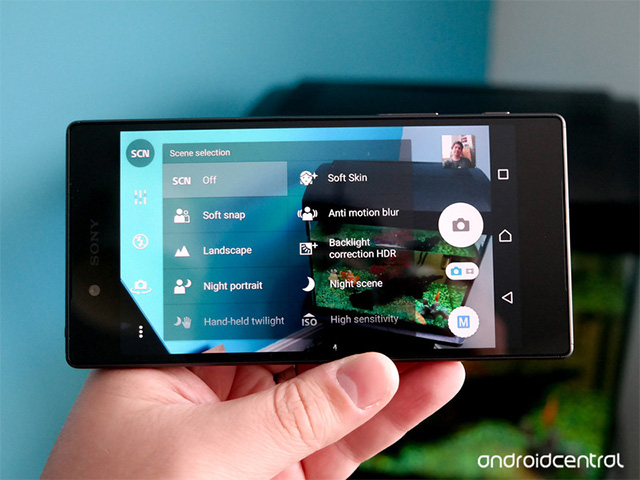
1. Superior Auto mode and oversampling for fast shots
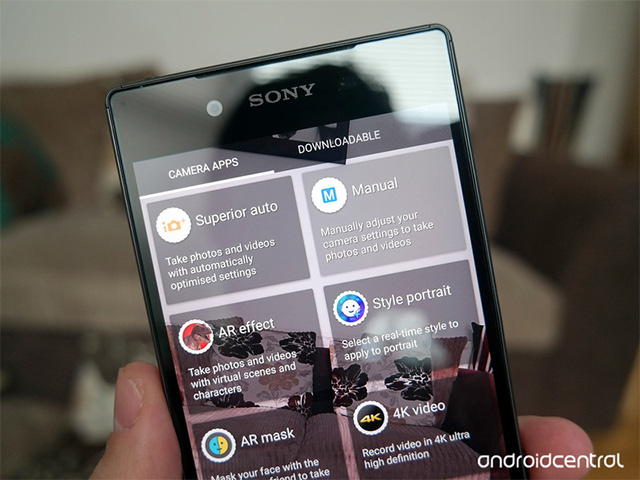
The main camera of the Xperia Z5 is 23 MP, but by default it will shoot only 8 MP. You will ask why. This is because Sony is using oversampling technology to get better quality 8MP images from a 23MP sensor.
Combined with Superior Auto mode, the result is excellent point-and-shoot quality. This works especially well outdoors, and even when the sun goes down, with a normal light source, you will get good pictures.
2. Manual mode is not at all what you think
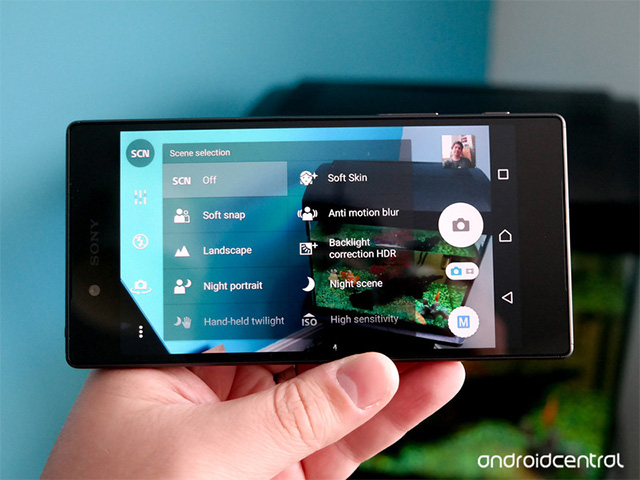
Manual mode is best used when shooting full 23MP shots, it gives you more creative freedom. Some may be intimidated by what this regime is, well, or how they imagine it.
But true manual mode is far more than manual settings, although a number of such settings are available to you. In fact, it contains many scenes – presets for shooting in specific situations. For example, this is night photography, animals, landscapes and motion pictures.
In manual mode, you get to tap on the circle at the bottom right and then select 'Manual' in the top row. To access scenes, tap 'SCN' at the top left, and for manual adjustments, the three sliders directly below it.
3. Use the physical camera button
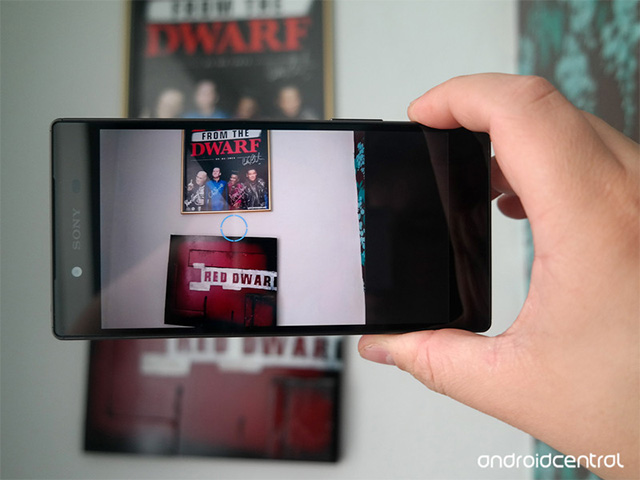
Sony spoils us with the addition of a physical camera button to the Xperia Z5 phones, which is not so common in the world Android. Well, that's a way to take great pictures too. If you're just taking a 'point-and-shoot' photo, the button allows you to avoid poking at the screen and the phone's frame, which means better stabilization, well, and basically, it's more like normal camera use.
But there is also something else. Pressing the button not fully allows you to focus, and fully pressing it will take the frame. And if you need to take a photo very quickly, barely taking your phone out of your pocket, holding that button will send you straight to the camera app.
4. No AR effects and 4K video

AR and 4K video sounds cool, but it's not something that should be used in your Xperia Z5. Applying AR effects to a photo of the real world is fun, but performance-intensive. It also works most often slowly and unresponsively, so it might not be worth the pain.
The same goes for 4K video. While overheating isn't the Xperia Z5's biggest issue, 4K video is one of the features that cause it. The files are so large that they will easily clog the built-in memory and the card before you notice it, and, of course, this will not benefit the battery life. If you don't feel a real and conscious need for such a video, limit yourself to 1080p. You will have good quality video, and your phone will last much longer on a single charge.
5. Smile, you are being filmed!

We talked about the main camera and what it can do, but what about the selfie? The 5MP front camera is good, but taking selfies with a large camera is no easy task. And if how to position in front of the camera is more important to you than how to reach the button, use the Smile Shutter.
Tap the three dots icon and scroll down the first table to this option. You can select the smile that will trigger the shutter. When you take a selfie, you will have a blue bar to the left of your face – a visual indicator of when to smile harder. Try it!
As always, these are just some of the tricks related to the camera and its use, and if you have anything to share on this topic, welcome to the comments!
