Based on materials from android-softwares.com
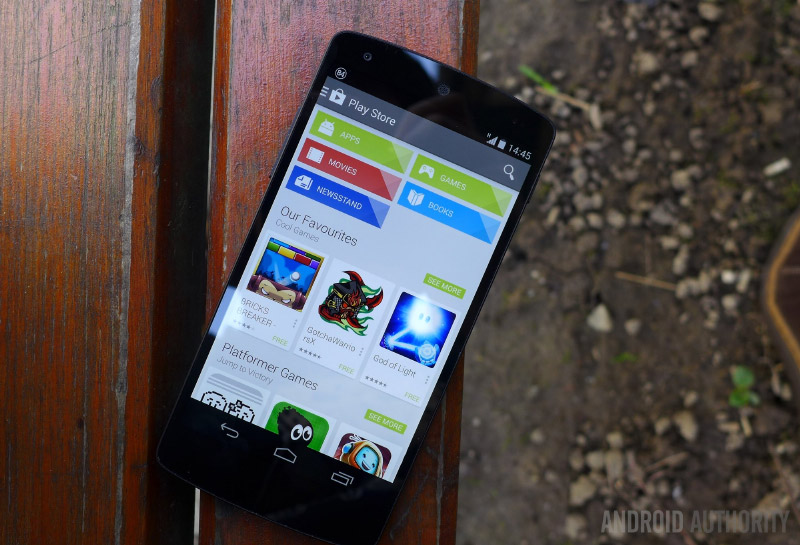
The Google Play Store is one of those apps that everyone takes for granted, mainly because it simply acts as an intermediary between the user and their apps. It is more likely that the sky will collapse to the ground than it will stop working. And when that happens, it’s like a disaster. And where to get the necessary applications now?
There are no clear instructions on how to make the Google Play Store work again. But this material contains a number of ways that are likely to help you.
- Make sure the problem is on your side
- Force close Google Play Store
- Switch to Airplane mode
- Reconnect to Wi-Fi
- Reboot your phone!
- Clear Google Play Store cache
- Delete Google Play Store data
- Check the list of disabled apps
- Check your date and time settings
- Remove proxy or VPN settings
- Just uninstall the Google Play Store!
- Could it be Google Play services?
- Delete and re-enter your Google account
- Rollback to factory settings
- Conclusion
Make sure the problem is on your side
Before you frantically search for opportunities to tackle a problem, make sure it's not Google itself. The best way to do this is to look online to see if there are any reports of a similar problem. And if you see massive complaints about a situation similar to yours, you just have to wait patiently – it may be a problem on the server and will soon be dealt with without your participation.
Force close Google Play Store
Sometimes all you need is to force stop the application. It's simple: you swipe the Google Play Store from running apps or go to Settings – Applications – All apps, select the Google Play Store and click on 'Stop'.
Switch to Airplane mode
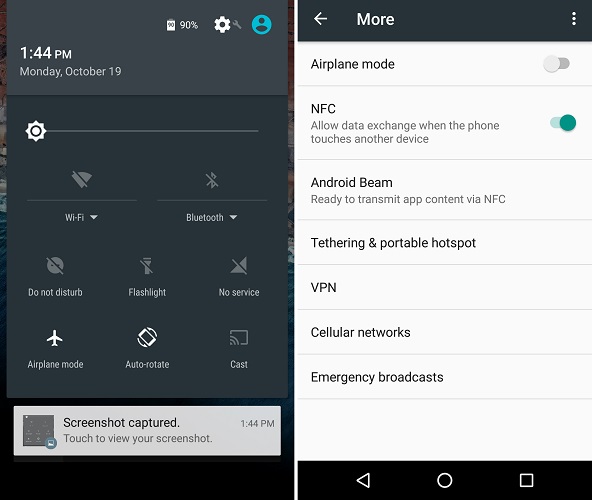
It's hard to argue that this method works with the warranty, but many people have reported that activating Airplane mode and then turning it off helps bring the Google Play Store to life. One way or another, this is not difficult to do and it is absolutely safe. So why not give it a try, right?
Reconnect to Wi-Fi
As in the case of the Airplane mode, this method is called effective by some users, since the problem may be in the Wi-Fi connection. Not to mention, the Wi-Fi network itself can have problems connecting to the Internet. In order for this method to work, you need to turn off Wi-Fi and do a couple of actions in the Google Play Store, then turn it back on. This should help. Also, restarting your router may help.

Reboot your phone!
As in the good old days, modern electronics can sometimes take a good kick to get it right again. Well, yes, of course you shouldn't really kick it, but rebooting is a great way to 'revive' your smartphone. Yes, it takes a couple of minutes, but it fixes the problem not only with the app store, but also a bunch of other minor problems that you might not have noticed.
Clear Google Play Store cache
Memory caching is a great tool. By storing data locally, your smartphone cuts down on traffic and reduces download times. Thus, you do not need to download all the data from the Internet every time you open the page, provided that there have been no changes on it. This is where the good ends. The downside involves not only filling up the smartphone's memory, but also accumulating errors or a complete failure in the storage system, which leads to boot problems. Therefore, it is advisable to clean the cache from time to time.
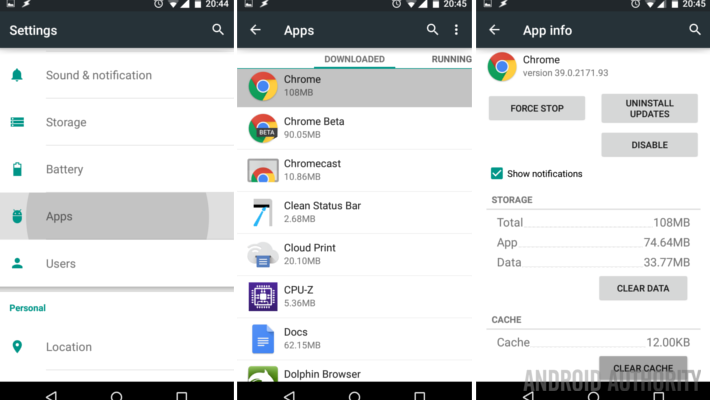
In order to clear the Google Play Store cache, you need to go to Settings and select the Application Settings section. There you find the Google Play Store app and tap. You will be presented with a menu with many options, including the 'Clear cache' button.
Delete Google Play Store data
Clearing the cache didn't help? Then more serious intervention and deeper cleaning will be required. Deleting Play Store app data will not delete the app itself, but will reset it as much as possible. This operation is carried out in the same way as clearing the cache – Settings – Application Settings – Google Play Services. Only instead of the 'Clear cache' button, you need to click 'Erase data'. But remember that this will erase all information, so the next time you turn it on, you will have to sign in to the Google Play Store again, and all locally stored information will be lost.

Check the list of disabled apps
Remember that some applications require other applications and services to work. This is especially true for system applications, which include the Google Play Store. Have you recently disabled any applications? It is possible that this is the reason for the problems with the app store. Go to Settings – Application Settings – All Applications again. Scroll down to the bottom of their list, because Android automatically puts disabled applications at the end of the list. If there is something there, then try turning it on and see if Google Play is working.
Check your date and time settings
At first glance, this is a completely stupid assumption, but often the wrong date causes the Google Play Store to malfunction. When syncing your smartphone with Google servers, there may be problems syncing the date and time settings. If you enabled manual installation, then switch back the automatic one. If it is automatic, then it can be influenced by the time setting by the operator. Try to manually enter the date and time as accurately as possible. Try switching time zones and doing other things with time settings.
Remove proxy or VPN settings
Many VPN / proxy users have faced such issues. Have you tried turning them off if you use them? Proxy settings are located in the Wi-Fi menu, they are available by long pressing the name of your router and selecting the 'Advanced settings' item. VPN settings are located in the connections section.
Just uninstall the Google Play Store!
If none of the above methods work, it might be best to simply uninstall the Google Play Store. The only problem is that this is a system application and you can't just get rid of it. What you can do is uninstall the updates by rolling back the application to an older version. Then you can update it again – it's a safe procedure, nothing to worry about.
You need to go to Settings – Applications – Google Play Store and click on 'Uninstall updates'.
Could it be Google Play services?
Google Apps are essentially the driving force behind a device running at Android. Yes, we're talking about this weird app that needs updates every second when you need another app. Many people even have no idea what it is, but in fact, this is the basis of how your device works. Some of the most compelling features available come from Google apps, and they all work with Google Play services.
Google Play services can throw errors just like any other application, so it's worth checking to see if they are the cause if you run into any Google-related issues. Try cleaning both the cache and data as described above. The only difference is that instead of the Google Play Store, you need to select Google Play Services in the Application Manager.
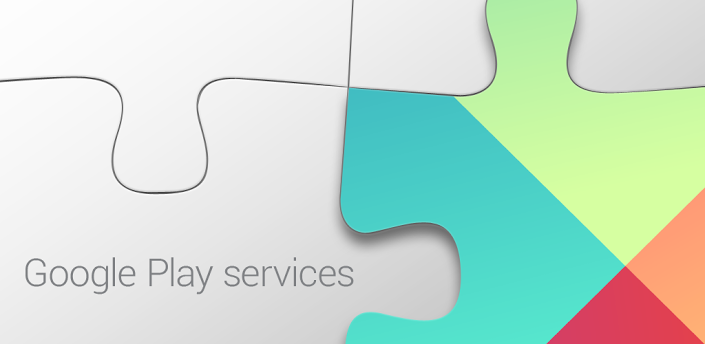
Delete and re-enter your Google account
Not the most versatile way, but in the meantime, some people suggest that restarting your Google account might fix the problem. Before resorting to extreme measures, you can try this, why not. Go to Settings – Accounts and select your Google account, and then tap on three dots and select 'Delete' from the menu. Then again add your account and try to go to the Google Play Store.
Rollback to factory settings
If none of the methods worked, you will have to erase your device and start from scratch. Whatever is causing the problem with your Google Play Store, everything should work after that, as all data on the device is deleted, it reverts to the state in which you turned it on the first time. Resetting to factory settings may differ depending on the device, so you should search the network for an algorithm specifically for your device.

Conclusion
We hope that some of the suggested methods will work and your Google Play Store will come back to life and work. If not, the problem may be deeper and you may need to contact technical support.
Have you experienced any problems with the Google Play Store? How did you deal with them? Did you use the described methods or do something else?
