Based on materials from phonearena.com
Have you ever wanted to rename an application from the ones installed on your Android smartphone or tablet? You may not know that this can be done easily if we are talking about app icons on the home screen and in the list. You cannot rename the applications themselves, and their names will remain the same if you go to them or search in the Settings – Applications section. Below we will focus on icons.

In order to change the name of the application shortcut, first of all you need to install a custom launcher for Android. We recently had a separate article about launchers. For example, Nova Launcher or Apex Launcher, which can be downloaded for free from Google Play, will do. Our example uses Nova Launcher. Let's assume you installed it and use it as default. Now you can quickly, literally in a few steps, rename any application shortcut. Long press on the application, tap on the Edit option that appears, then type in a new name and click Finish. That's it, now the label is called the way you want it.
1. Here is the phone home screen on Android 6.0 Marshmallow with Nova Launcher set as the default launcher. Let's say we want to rename the Play Music shortcut. Long press on the shortcut …
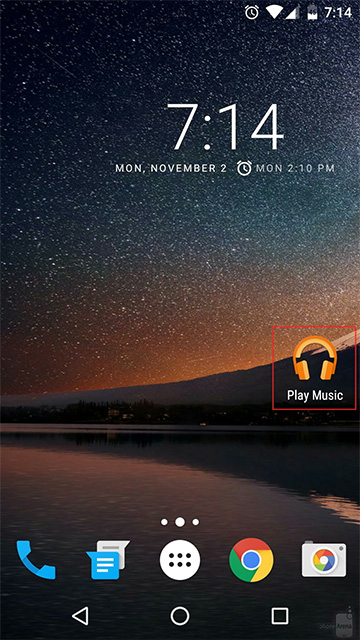
2. Then Edit
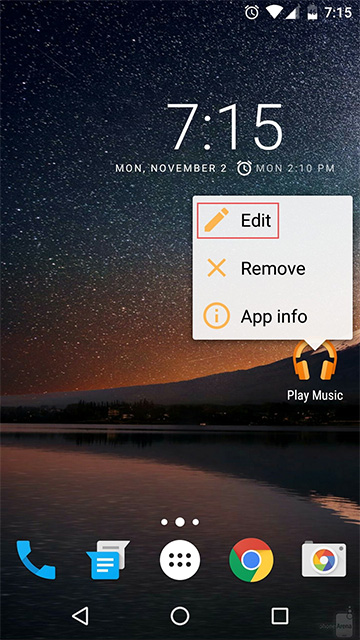
3. Then tap on the original name
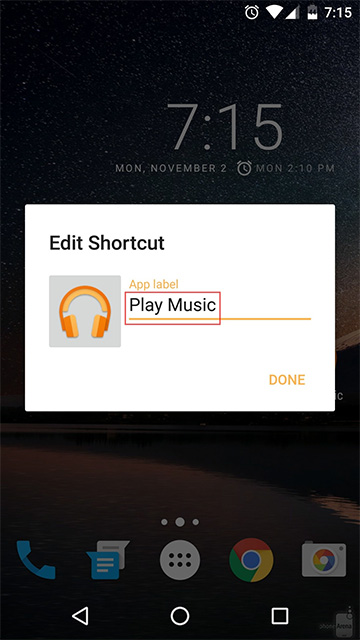
4. Then type in a new name and click Finish
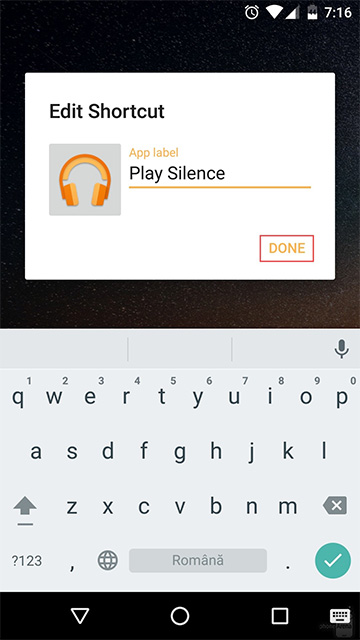
5. Now the label is named what you want
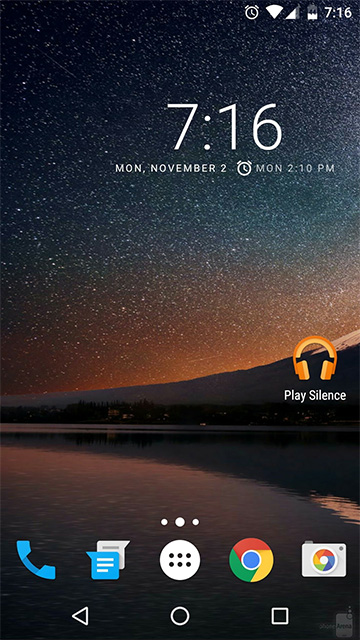
And those for whom such an opportunity is not news can share in the comments the options for renaming applications – of course, decent ones?
