The definition of “ecosystem” in relation to gadgets has been used for a long time and refers to certain groups of devices, united by some brand or infrastructure. By this definition, we mean easy and simple data exchange that requires a minimum of action, and most of these capabilities are available right out of the box.
In my opinion, she was most successful in creating the ecosystem Apple, since the level of interaction and integration of the gadgets of the “apple” family is really at a very high level. Neither Google, nor Samsung, nor Microsoft can boast so many opportunities yet, and I think that the main reason for leadership Apple is its isolation: the company itself produces devices, develops the OS itself, and if a device (accessory) from a third-party brand appears in the ecosystem, then Apple must certify it (HomeKit gadgets, for example).
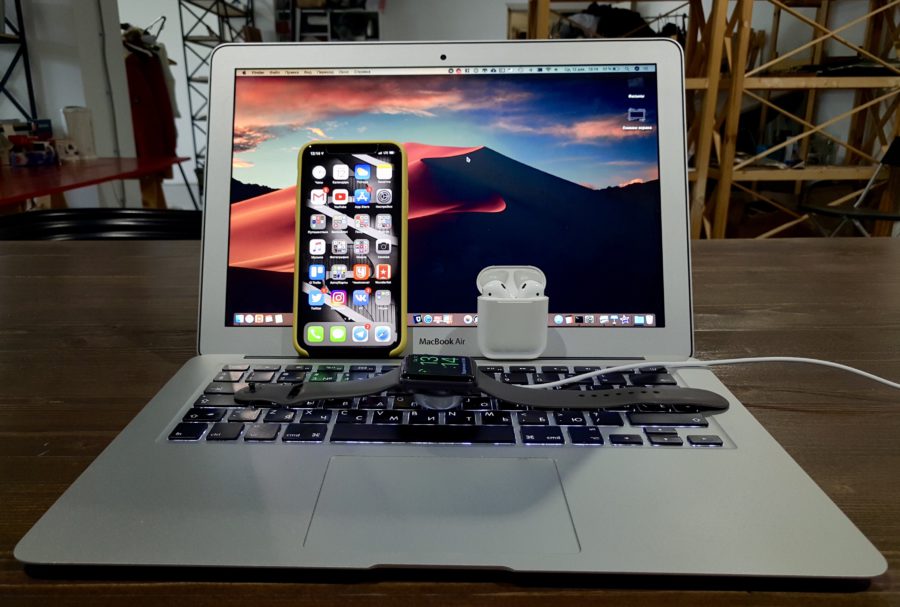
Today I propose to talk about specific examples of how the ecosystem works from Apple and why it is so difficult to get off this “needle”. Let's get started!
AirDrop
This technology appeared 5 years ago and debuted with iOS 7. Up to, probably, iOS 10, it worked very poorly and was one of those problems that wandered from version to version iOS. But today this is the best solution for transferring files from one device to another, and it only works between gadgets from Apple.
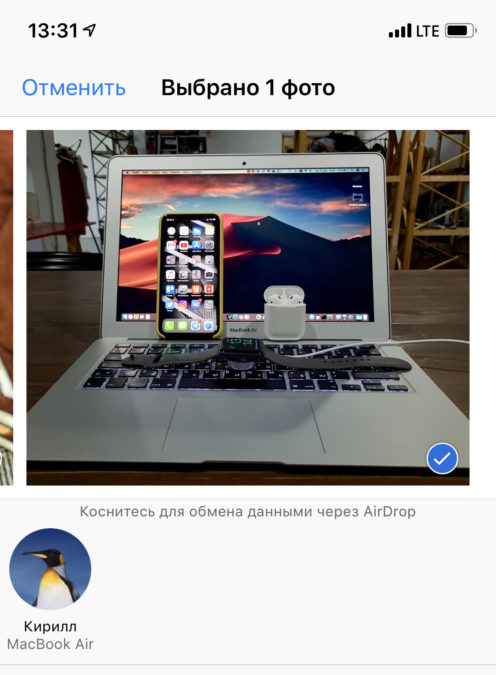
The principle of AirDrop is very simple: you find the file you want to share, click on the share button and choose the addressee – any gadget on iOS or macOS that is nearby. To transfer content, a Wi-Fi point-to-point connection is used, which means that in most cases, data transfer is carried out in a few seconds.
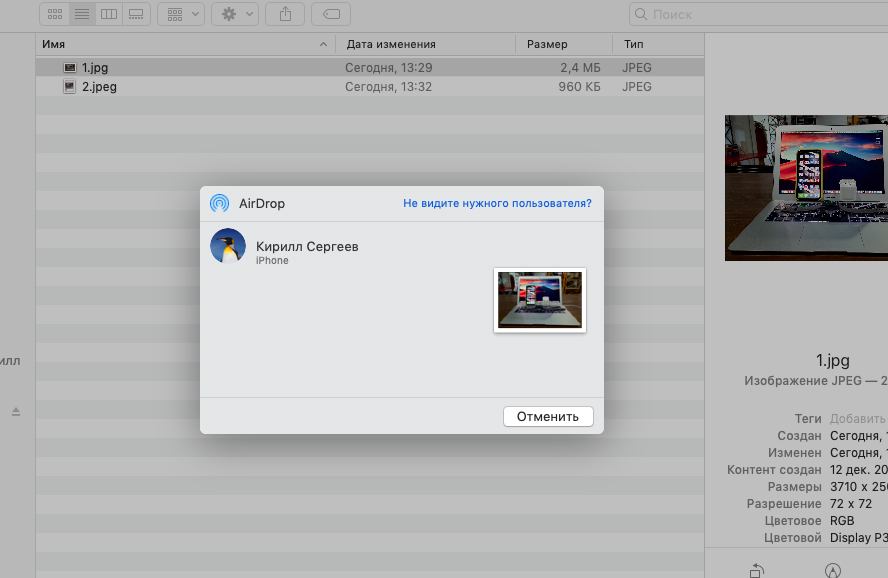
I use AirDrop to take screenshots for articles, exchange photos with my spouse and friends, send documents to colleagues. Somehow I even had to transfer a huge PSD source weighing more than 4 GB via AirDrop, and it took about three minutes. Fast, convenient and affordable out of the box.
One-click modem mode
Unfortunately, Apple (and other manufacturers as well) does not make a built-in mobile modem in their computers, which means that to access the Network outside the office or at home, you have to use the modem mode. As a rule, its activation is carried out on the smartphone, and only then the appeared access point is selected on the computer.
But if you have both a smartphone and a computer from Apple and they work under the same iCloud account, then you need one less action: you simply select your smartphone in the list of available access points, and it will automatically activate modem mode, and as soon as the network connection becomes unnecessary (for example, you close your MacBook), the modem mode will automatically turn off.

A trifle, but incredibly convenient, because when working with a computer, you don't even need to take your smartphone out of your pocket.
Wi-Fi password sync
Another feature of the ecosystem Apple related to the network. If you entered the password for the Wi-Fi network on any Apple device, then it is synchronized via iCloud with all your devices, even with Apple Watch. After that, all your “apples” will automatically start connecting to this point.
Moreover, you can share the Wi-Fi password with other users: when someone tries to connect to a closed Wi-Fi point, and nearby (up to 1 meter) there is Apple – a gadget that knows this password , then an offer to share it will pop up.
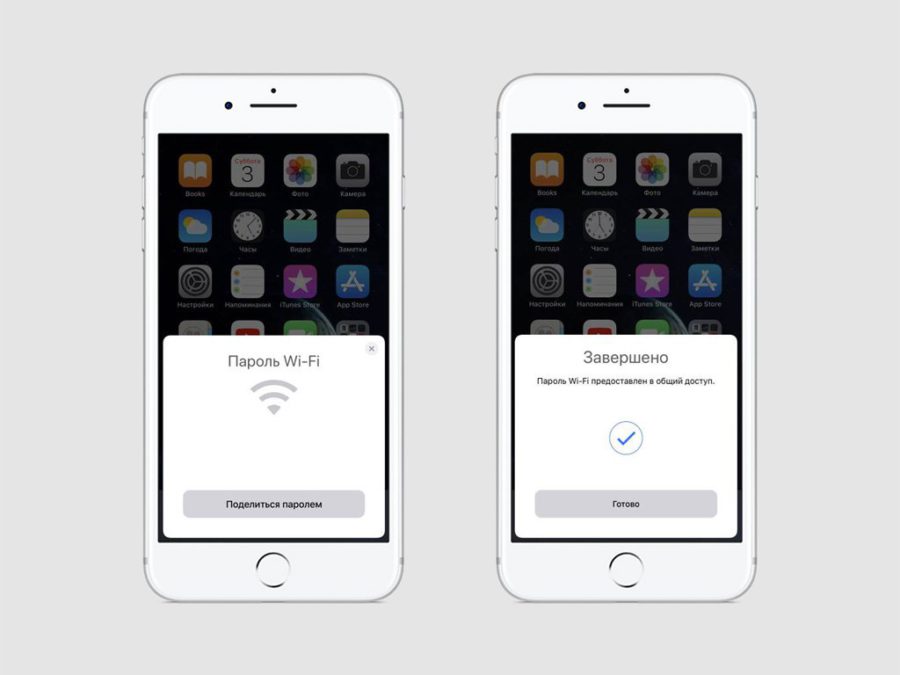
That is, you may not remember or not know the password, but you can share it. I used this chip on a Turkish beach: I made a purchase at a beach bar, and as a bonus, they entered the password from the local Wi-Fi hotspot on my smartphone (so that I could not see it), and I immediately shared the “secret” password with his wife, and the password on the MacBook pulled up by itself.
“Continuity”
If you have a “zoo” of gadgets from Apple, then you can start working with a document on one device, and continue on another, almost seamlessly.
Let's say you are writing a note on your smartphone, but you want to continue on your computer, and there is nothing easier than just clicking on the notes icon with the smartphone icon on the left side of the dock – you will immediately open the same note with the cursor in the same place. This feature works both with applications from Apple (including office ones), and with some third-party applications, where “Continuity” was implemented by the developers. In addition, it works great with Safari – you read a page on one device and immediately open it on another with one tap or click.
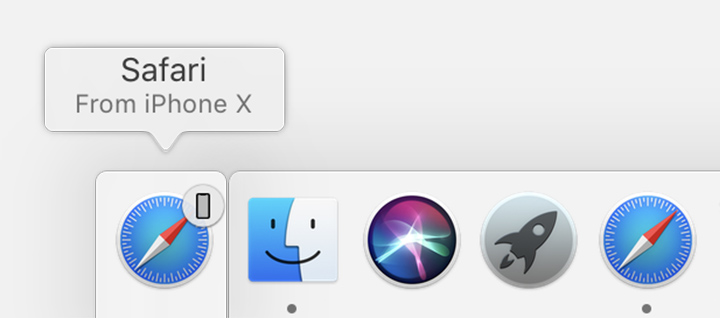
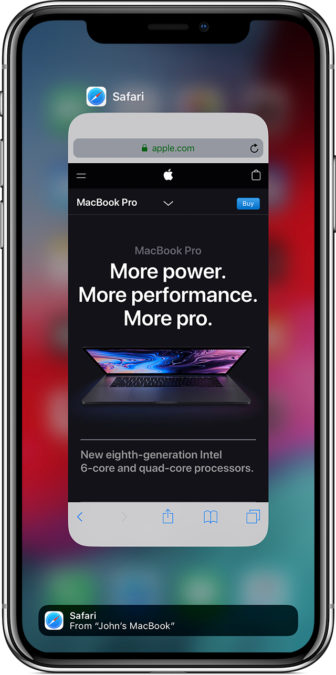
Cloud clipboard
An obscenely simple, but insanely convenient thing – a common clipboard for all your Apple devices connected to one iCloud account. We copied a text, file or image on one gadget, immediately picked up another and pasted it. When pasting from the “cloud”, the device is usually a little dull, but it is still much faster than if you copy data to the cloud or send, for example, text through instant messengers. Simple but magic that works out of the box.
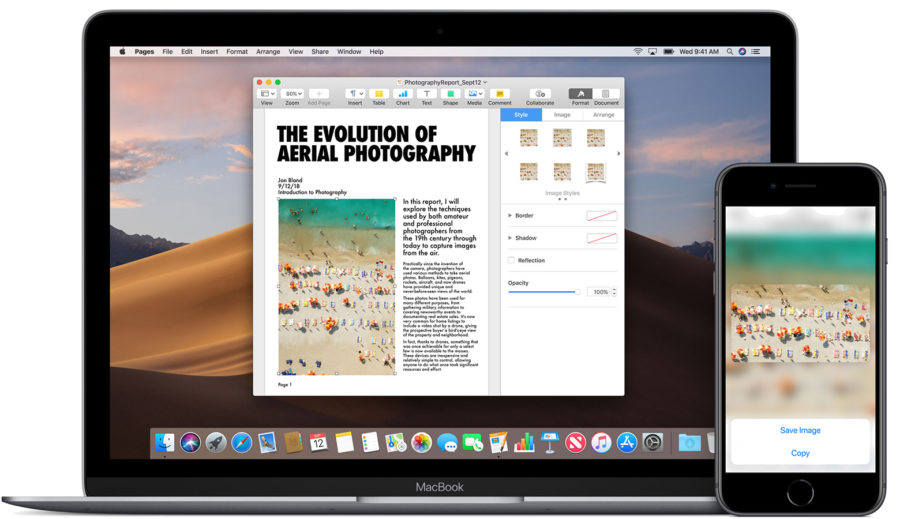
Receiving messages and calls on the computer
The ecosystem Apple is also thought out in terms of traditional telephone functions. You can easily answer any call coming to your smartphone from your computer. Or read or reply to any SMS without using the phone at that moment. All this can be configured in any combination, for example, calls on Mac are disabled for me, as it is annoying when the ringtone starts playing on two devices at once. But I use SMS on Mac regularly – it's convenient when the work is in full swing on the computer and I don't want to switch attention from the monitor.
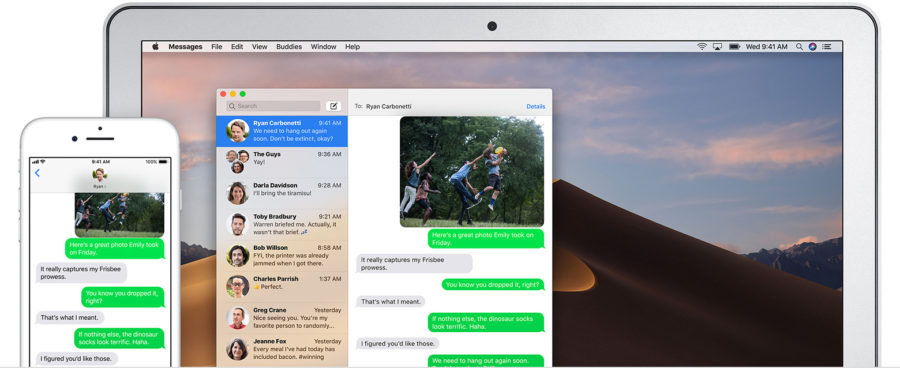
Also, with the update to macOS Mojave and iOS 12, the automatic substitution of verification codes received via SMS began to work on the computer, and this is also a great feature. Minus a few unnecessary actions when entering, for example, to an online bank.
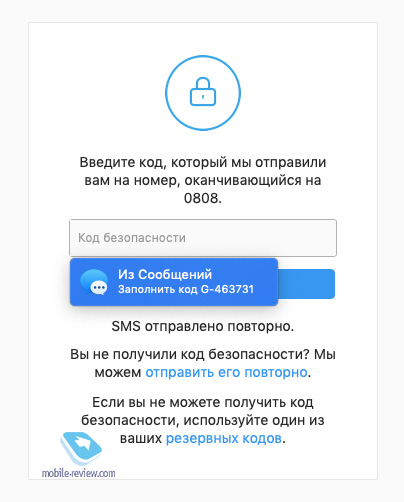
Continuity Camera
This is another innovation of macOS Mojave: it allows you to quickly insert a photo or scan taken on iPhone on your computer.
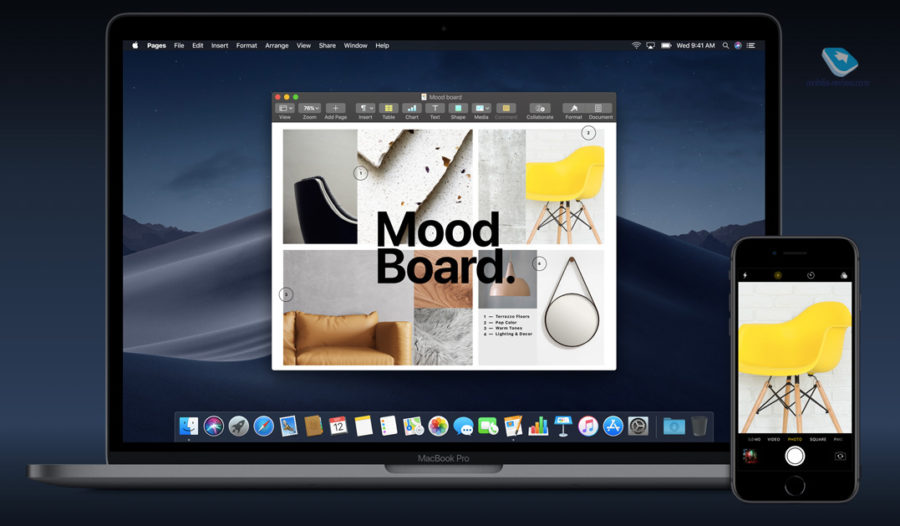
We call the context menu in any folder on your Mac, click on the 'Import from iPhone' item and select what we need: take a photo or scan documents. The camera will automatically turn on on the smartphone, and the taken pictures will immediately appear in the folder we need.
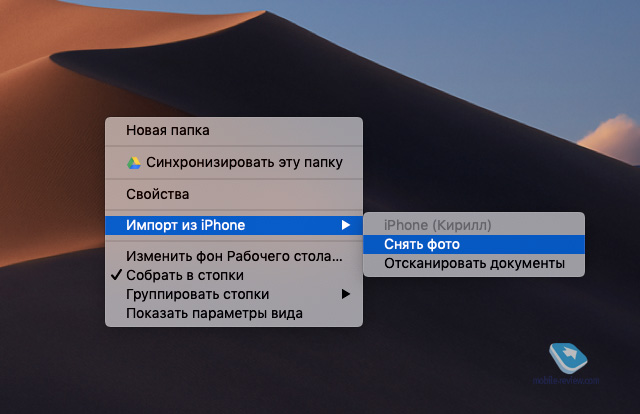
The function is supported not only in Finder, but also at the level of built-in applications. Mail, Messages, Notes, Pages, Keynote and Numbers allow you to insert a picture or scan taken with iPhone using the File – Insert From iPhone menu.
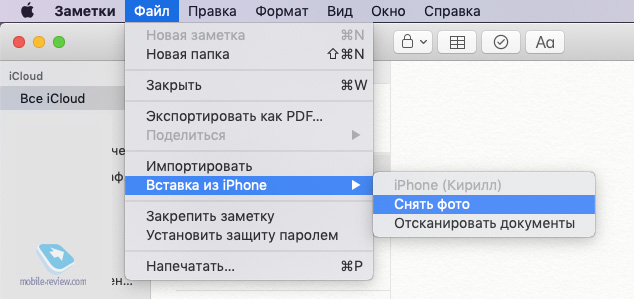
Unfortunately, while support for Continuity Camera is only available in built-in applications, I hope that this is temporary.
Auto Unlock Mac with Apple Watch
My 2015 MacBook Air does not have a fingerprint reader, and neither do most other laptops from Apple. But the watch Apple Watch saved me from constantly entering the password. If you have them in your hands, the laptop will unlock automatically. Minus one more unnecessary action when working with a computer.
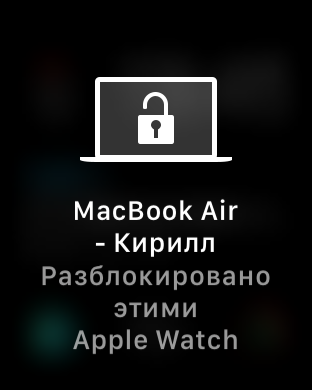
Conclusion
Most of the functions listed above can be implemented in one form or another using third-party applications on both Android and Windows. But for this, you first need to find a solution, then install, configure and hope that it will work stably. Apple has everything simple and straight out of the box, which is why I believe this is the most advanced ecosystem on the market. In addition, at the end of 2018, I have no complaints about the stability of the work of this ecosystem and all its bundles, although before they arose with enviable regularity.
If you know good options on how to implement such functions when using Android – a smartphone and a computer on Windows – share in the comments.
