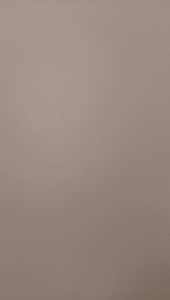Based on materials from blog.htc.com
A note on how to create GIFs on your brand new HTC One A9. Much like what you had to do on the M8, but now you have to keep in mind that there are new buttons and new features.

Taking pictures
First of all, you need to take a lot of shots in order to get enough frames to create the 'GIF'. On the HTC One M8 and M9, this required the continuous shooting mode, which is located in the camera settings. Starting with the M9 it has become easier to find: it is one of the icons in the camera menu in its normal mode. When selected, this mode is highlighted in blue.

When you figure out what kind of 'gif' you plan to take, you hold and hold the camera button to take the desired pictures. You will end up with a short clip, but that's not all!
Now let's make GIFs
To create a GIF, go to the Gallery and select the clip you just created, indicated by the three rectangles in the lower left corner of the video thumbnail in your gallery (like the icon on the main camera screen).
With your clip open, tap on the screen and select FX Editor from the menu below. Once in the FX Editor, click on the drop down menu in the upper left corner to open the editing options. Select Effects. At the bottom of the screen, you'll see a number of options, including a GIF Creator.
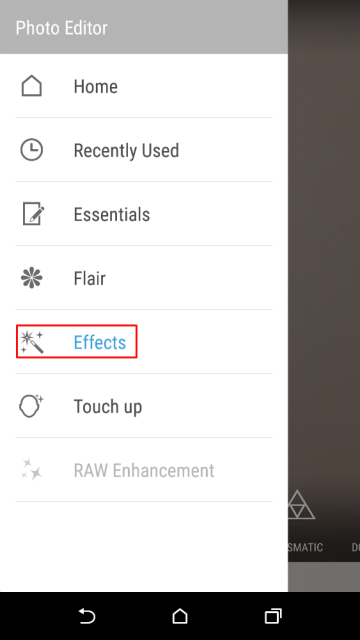
With the GIF Creator option, you can choose the length of the 'gif' you want, and once done, continue editing – add yo-yo effect, filters, select single frames or deselect.
When your 'gif' is ready, save it using the option in the upper right corner of the screen. Select the size of the 'gif' and you're done. Your work will be in the Gallery, and all you have to do is share it with the whole world.