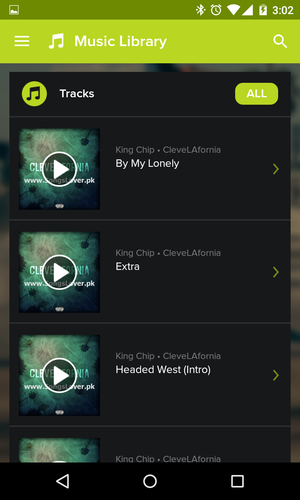About an application that allows you to combine multiple devices into an impromptu audio system. A few steps and a slender chorus of gadgets is ready to provide your party with musical accompaniment.
Based on materials from phonearena.com
No audiophile will ever be impressed with the sound quality that a smartphone speaker or portable speaker can produce, but ordinary people actively use both to listen to music. Not so long ago, some have amused themselves by trying to get stereo sound by simultaneously running the same melody on several phones at once. The quality of such synchronization was, of course, peculiar, and the improvement of mobile phones made such entertainment a thing of the past. But the creators of the AmpMe application made a very interesting program from this old idea, which allows you to create a kind of music system from several smartphones and / or wireless speakers connected to them.
The application is available for OS Android and iOS, while devices on different platforms can be synchronized, so that iPhone can participate in the 'robots' choir. Well, for reference, it must be said that some time ago Samsung experimented with similar functionality of smartphones. In 2013, with the release of the Samsung Galaxy S4, the Group Play application appeared among the functions of the TouchWiz shell, which allowed the owners of these smartphones to synchronize devices, receiving a distributed audio system from several devices.
Like many other proprietary features, Group Play has remained a curiosity that has not received development, moreover, it is tied to one single smartphone model. At the same time, AmpMe does not have such restrictions, suggesting that its potential popularity could be much higher.
Using AmpMe to Sync Smartphone Speakers
Step 0
To use the application, it will not be superfluous to install it from Google Play on your smartphone. AmpMe is available in Russia and is supported by most Android devices. If there is someone with an 'iPhone' among your friends, then he, accordingly, needs to download the version from the AppStore.
Step 1
Select the device that will act as the host. This gadget should be one of those that you are going to combine into an audio system, and it will be he who will control the data transfer and through it all the rest will be configured. Once selected, open the application and press the big 'Start a new party' button located on the left. The application is not Russified, therefore, further in the text, all functional labels will be given in the original.
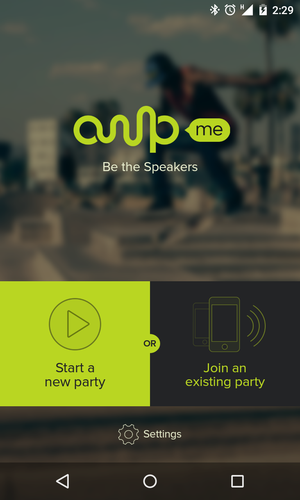
Step 2
After that, the application will think for a few seconds and offer to choose where you want to play music – from the local library (Music Library) or from SoundCloud. If you want to change the source at some point, then you will need to press the options button and select again in the left side menu. When the app first came out, functionality was limited to playing from SoundCloud, but the latest update brought support for local libraries as well. To start creating a new party, start the selected song.
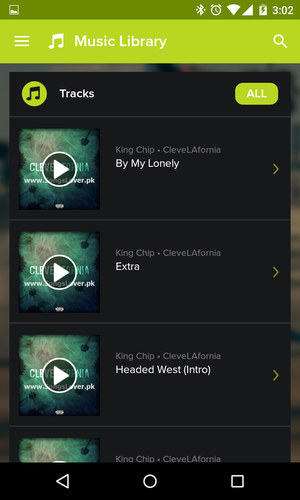
Step 3
At this point, the application will create an ID for your group (Party Code), which will need to be shared with the friends you want to include in your group. It is also worth noting that the application can work when transferring data both over a local Wi-Fi network and through mobile data. But the best result can still be achieved when connected to the same Wi-Fi network.
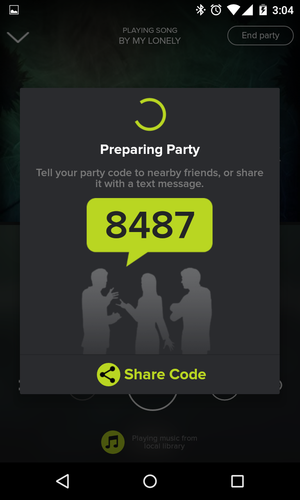
Step 4
Your friends can now launch the application on their device, enter the group ID and start listening to the audio stream on their smartphones. At this point, you need to sync the devices.
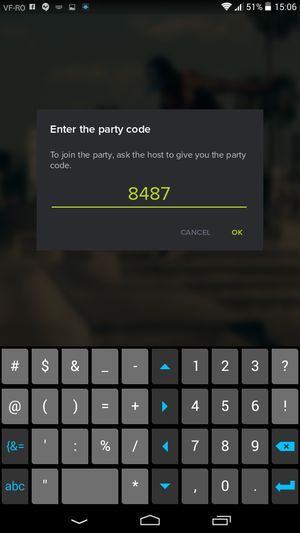
Step 5
Take the device added to the group (or the wireless speaker that is connected to it), turn down the volume to about 25% of the maximum and bring it closer to the host device (or connected speaker). The application will analyze the phase of the sound source and sync the gadgets so that there are no delays. It is at this stage that problems with data transmission over mobile networks may appear, the stream may not be synchronized if the quality of the connection is low.
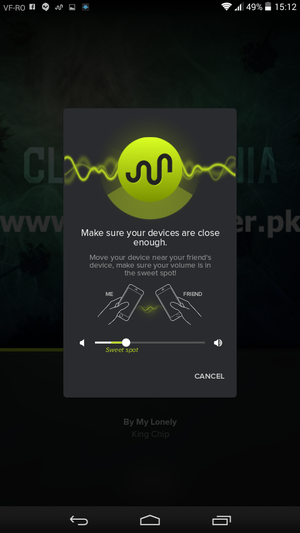
Step 6
Repeat the previous step with all the devices you want to include in your group. If there are any problems with synchronization, then you can repeat its settings at any time by simply pressing the SYNC button located in the lower left part of the application screen.
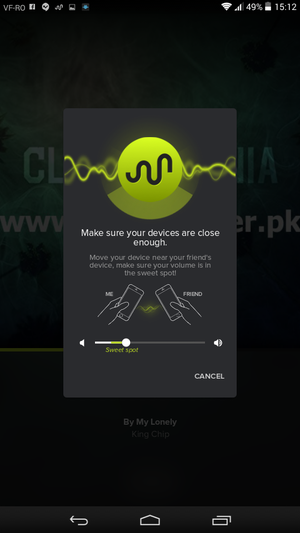
Step 7
You now have full control over your music system from your host device. Enjoy your party!