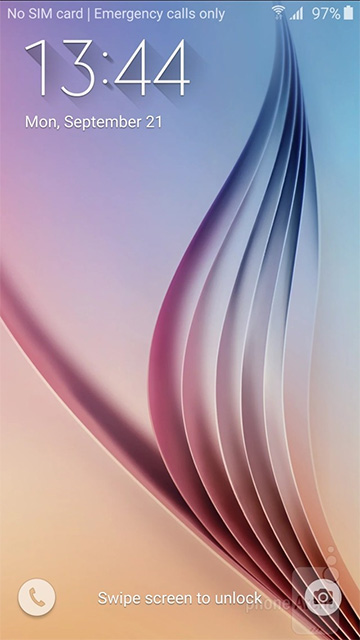Based on materials from phonearena.com
If, for some reason, you have lost access to your smartphone, having forgotten your PIN or pattern, then the choice before you can hardly be called pleasant. Get rid of the device or reset it and lose all your data to get access again.
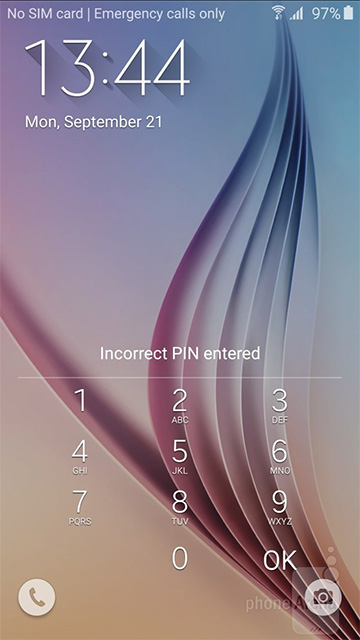
However, how do you do this? After all, you cannot access the settings menu, and indeed you cannot do anything at all, because the device does not let you go beyond the lock screen. Fortunately, you can work around this, however, you will have to go through the phone recovery process – this is a limited boot mode that is independent of your OS Android for most purposes and tasks. It is usually used to install system updates and wipe data when it comes to the built-in version available on your device out of the box. You can install a third-party, custom recovery application with better functionality. However, installing such an application is not exactly what we are used to doing by simply downloading something from the Play Store. Fortunately, you can do without this by restoring access to your device. It will be enough to restore already available for the device. Let's see how you can do this.
Please note: for a number of smartphones, recovery has built-in protection, so this method will not be applicable for them.
Face to face with the problem
Here's what you're running into: they want a PIN from you, but you've forgotten it (as we assume).
First step
The first thing you need to do is turn off your phone. When it is completely turned off, you start recovery mode by holding down a combination of physical keys – power on and volume up.
In the case of the Samsung Galaxy S6, you need to hold down the Power, Volume Up and Home buttons. If the usual combination does not work for your device, google it – there are instructions on this on the network for almost any device.
Once in the recovery menu, use the volume up and down buttons to navigate and select wipe data / factory reset (highlighted in the picture). Confirm the selection with the power button.
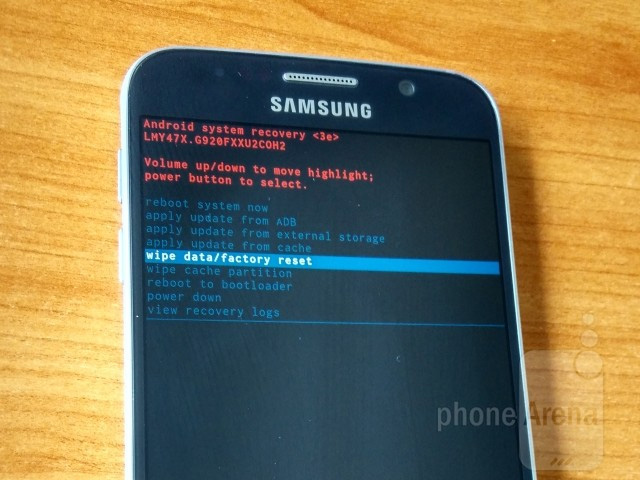
Step two
Now you need to confirm that you really want to erase all your information (photos and applications also belong here). Select Yes and confirm with the power button.

Step three
The recovery will start the process, and depending on the speed of your device and the amount of data, it will take from a few seconds to a minute. As a result, you will receive the usual success message: Data wipe complete.
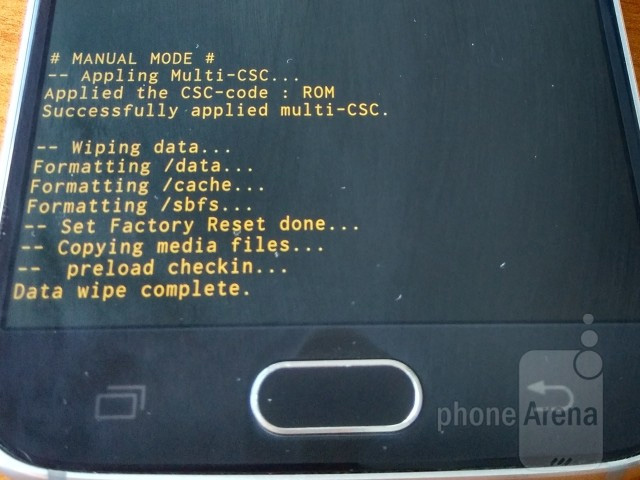
Step four
Now you need to select reboot system now to return to Android again. Do not be alarmed that the download takes longer than usual, after deleting the data, this is normal. When the device boots up, you have to start your life with a clean slate and start-up settings.
That's all. You have restored access to your device. Just don't use your new knowledge for evil deeds!
As it should be
As promised, the Galaxy S6 is happy and ready to go again.