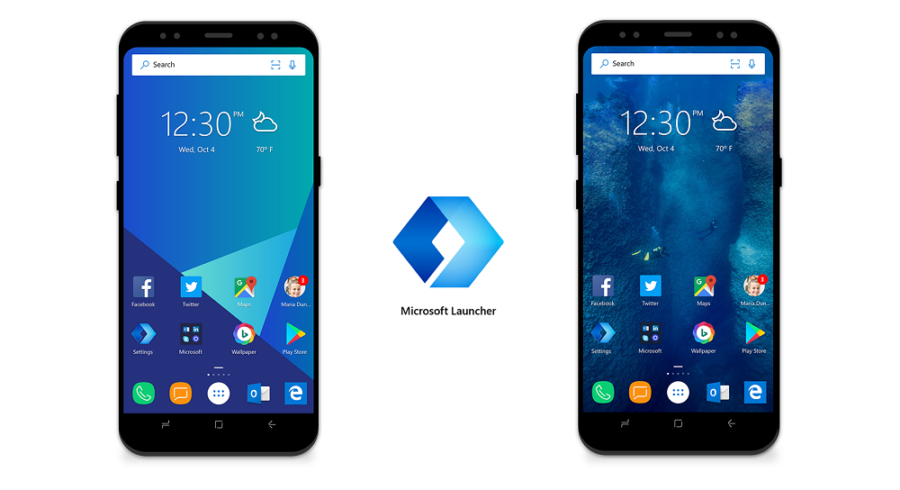
Simple, lightweight and functional desktop from Microsoft with a lot of handy little things.
I don't like to customize the system on a smartphone. After the purchase, I did not install a third-party launcher and used the standard EMUI in the shell. Arranged widgets and icons of main applications on the main screen, and arranged the rest in thematic folders. The main thing is convenience, and the appearance is secondary. All the settings took no more than 10 minutes, and so I used the phone for almost a year.
How I came to Microsoft Launcher
In early December, my laptop was updated to the Windows 10 Fall Creators Update. Among the innovations, I found the ability to synchronize Android – a smartphone with a computer and decided to see how it works.
To synchronize Android and Windows 10, you need to download the Microsoft Launcher or the Microsoft Apps. The smartphone connects easily, just connect to the same account. But the possibilities offered by synchronization disappointed me. As a result, I can work with the same files through OneDrive and with documents through Office 365, the same is given by Google Drive and Docs, and send links from my smartphone to the Edge browser on my computer. The unified clipboard, which they promised to do with the SwiftKey keyboard, still does not work.
Considering that my main browser is Chrome, then synchronization is of no use. But the launcher itself from Microsoft interested and remained on the smartphone as the main one.
Interface
To set up the launcher for the first time, you need to select the main color of the design, add an account from Windows 10 and select application shortcuts for the main screen. Next, add the necessary widgets and everything is ready to go.
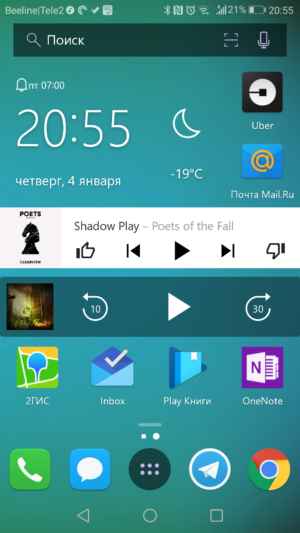
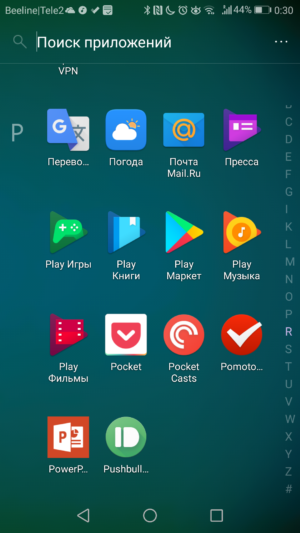
This launcher uses the old desktop design standard, in which all applications are available in a separate menu as a list. This option is more convenient for me: the main applications are located on the main table, and all the rest can be found through the search or by the list.
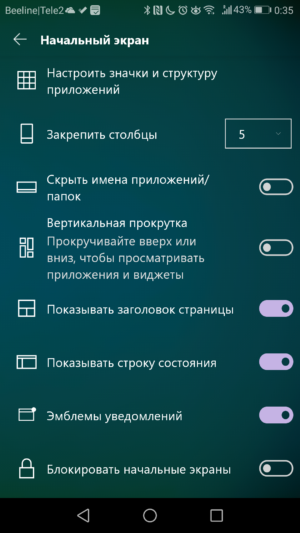
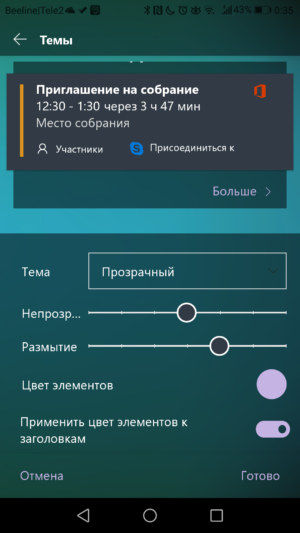
For those who like to change the interface more deeply in the settings, you can change the theme, color, transparency and blurring of elements, as well as change the grid and size of application icons.
Capabilities
The Microsoft Launcher has an additional menu in which you can place five more icons for quick launch, as well as buttons for switching communication modes and a screen brightness slider. This tab is opened by dragging the bottom bar up.
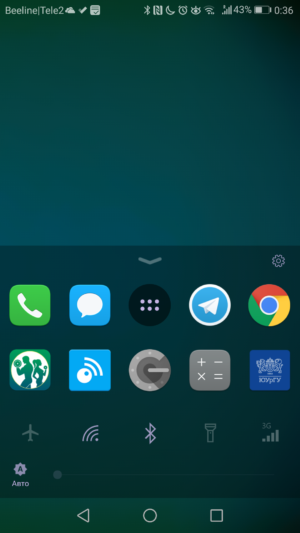
Another handy feature of the launcher is a ribbon with a calendar, notes and other widgets. I have a lot of widgets that I do not use as often as a music and podcast player, but several times a day for sure. I placed them in a special ribbon, which is located on the tab to the left of the main page. So all the widgets are located on one page and scrolled vertically, in the usual format they would have to create at least two pages.
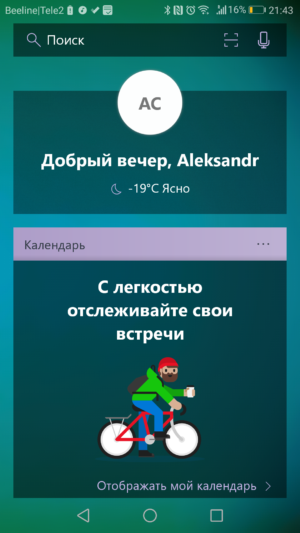
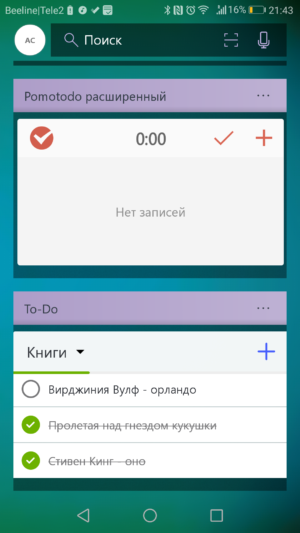
The search bar deserves special attention. Through it, you can quickly search for applications, contacts, documents in Office 365, settings, SMS messages and anything on the Internet. The search bar has a very useful button for scanning a QR code through the camera, although this is needed at best once a month. You can customize the search engine (Yandex, Google or Bing) and the location of the panel (top or bottom). I quickly got used to such a panel.
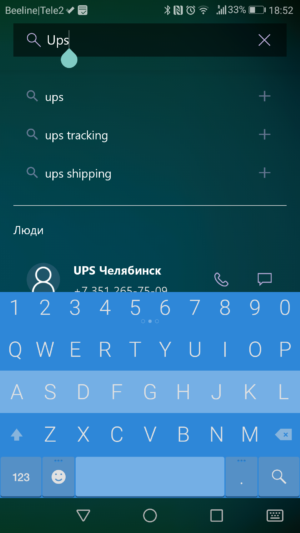
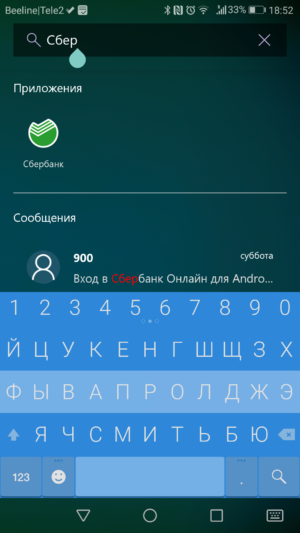
The default search is started by swiping down. In general, many functions can be assigned to gestures – there are 10 different movements in total.
Job
I did not notice that after installing Microsoft Launcer, the smartphone became slower or increased power consumption. But the launcher itself is surprisingly fast and stable. I do not remember that after a month of use, it completely freezes or does not work.
As a nice little thing, it is possible to hide applications from the general list and make access by password. There is a backup to the 'cloud' or to the smartphone's memory, if someone often changes devices. It is a pity that you cannot configure a scheduled backup, you need to start it manually. You can also set your Bing collection to automatically change your desktop wallpaper.
Of the unpleasant little things, I note the useless voice search. I had never used it before, but here it works very badly: it does not even know how to start an alarm clock or a timer.
The rest of the launcher makes me happy and just works. I invite readers in the comments to tell about their favorite launcher and briefly indicate its main advantages. I haven't tried many of them, maybe there is something even better.
Download Microsoft Launcher on Google Play
