Hey.
Despite the fact that not so much time has passed since the transition to the devices Huawei, many impressions have accumulated, and almost all of them are positive. But more about that some other time. Today I want to talk about the application part, which concerns fine-tuning the device for yourself.
It just so happened that when purchasing any new smartphone, I begin my acquaintance with it with a detailed setting of everything and everything that can be configured, paying special attention to the issues of reducing energy consumption. Alas, thanks to their advanced hardware, which means power, the flagships taught me to save charge wherever possible.
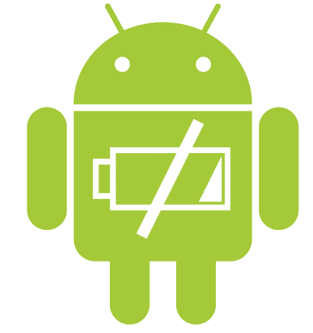
The second reason for the need for fine-tuning was the incessant struggle with pre-installed garbage, which often hangs as a dead weight and which you want to get rid of once and for all. Alas, this struggle has no end and end. Especially when you consider the latest initiatives of our dear (in every sense) lawmakers, who decided to legally support the domestic software manufacturer by obliging vendors that produce smartphones to pre-install Russian-made software on their devices.

And this at a time when the whole world is moving towards reducing the amount of such garbage in phones, giving the buyer the right to choose what will be installed on his smartphone.
This is such a perverted concept of freedom of choice in our country. But this is a topic for a separate detailed discussion, so let's leave it for later, and today we will deal with the consequences of such a policy.
While still using Samsung smartphones, I came across a large number of unnecessary apps for me, pre-installed by the manufacturer 'out of the box'. With the next version update Android, it became possible to disable some applications and processes, which could not but rejoice. But, as often happens, in the case of some applications, even these actions did not lead to the desired result, and the disabled application continued to play pranks in the background, sending some data somewhere and consuming energy.
The most striking example of this 'incorrect behavior' is the pre-installed services Facebook, of which there are several on the phone. And even if you turn off the application itself Facebook, it turns out that Facebook App Manager or Facebook services continue to feel great and actively absorb battery power in the background, working hard in the field of sending your data to the servers of Mark Zuckerberg.

On Samsung devices, this problem was solved either through the command line using adb, or with the help of special disabling programs that allowed even system applications to be disabled (frozen).
And one of the first questions that I asked myself after switching to Huawei – are there similar programs for devices Huawei?
It turned out that there is, and this service is called Multi-Tool 8.
Before proceeding, I must warn you that all actions you perform at your own peril and risk and that only you yourself are responsible for them, as well as the decision about their necessity is also made only by you. This service is only an opportunity, and it is up to you to use it or not.
Multi-tool 8 allows you to temporarily disable the application by freezing it, or uninstall it (disable it for the current user). In case of freezing, the application can be activated, but in the case of disabling the system application for the current user, it will be possible to return it only by doing a full reset. Moreover, even downloading the installation apk-file and installing it will not return the disabled application to you. Therefore, before disconnecting, weigh the pros and cons.
In addition, thoughtless disabling of system applications can lead to errors in the operation of the smartphone and make it inoperable. In this case, you will also have to do a full reset.

In fact, the capabilities of this utility are much broader. Here you can get root, and install custom recovery, and sprinkle devices Huawei and Honor, and unlock / lock the bootloader, and flash the current versions without waiting for an official update.
However, everything related to getting root entails certain difficulties and limitations in the operation of the device and requires additional actions and dances with a tambourine, for example, so that after root, Google Pay works, etc.
Therefore, today we will talk about disabling / removing system applications without having to get root.
So, in order to get rid of the pre-installed applications that cannot be removed using the menu of the phone itself, we will need to perform a number of actions.
First.
For Multi-Tool to work, we need a computer running Windows starting with 7sp1 and higher, or MAC OS – through Parallels, Internet access and .NET Framework version 4.6.1 or higher. (can be downloaded at the office. site Microsoft).
Second.
Enable USB debugging.
To do this, you need to activate the developer mode in the phone settings in the 'System – About phone' section by tapping the 'Build number' line 8 times.
It is also recommended to activate the 'Allow USB debugging only when charging' item.

After that, download the Multi-Tool installer either from the well-known w3bsit3-dns.com forum, or from the website of the development team pro-teammt.ru
After downloading the installer, launch it and wait for the installation. In the process, the installer will download and install all the necessary software, such as the driver and the adb package, and will also offer to update itself to the latest version.
After installation and launch, the utility will swear that it does not see your phone.
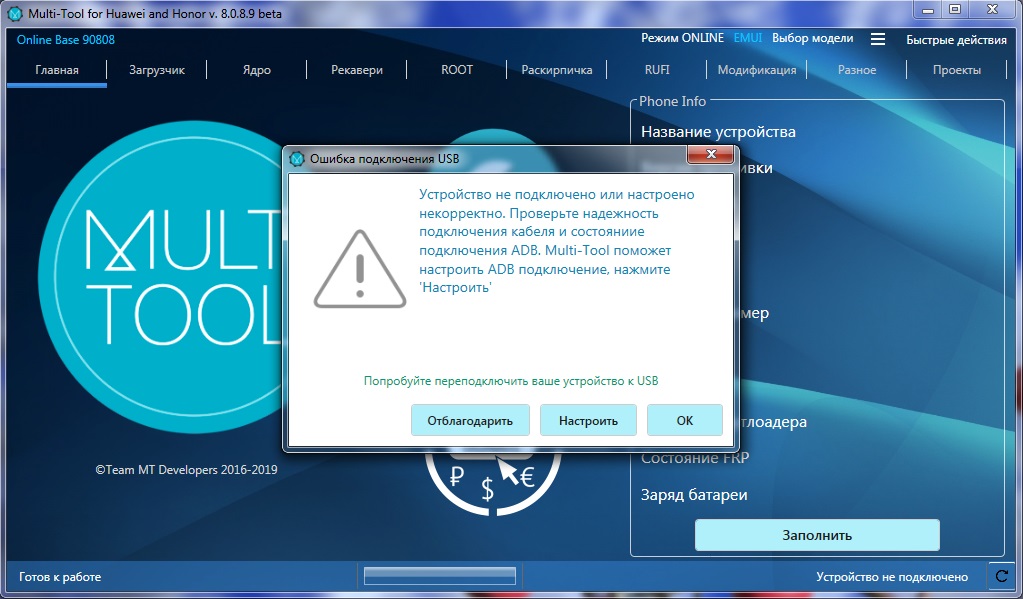
Clicking the Configure button displays a hint on how to enable USB debugging.

If everything is done correctly, we connect the smartphone to the computer using USB and press the 'Fill' button.
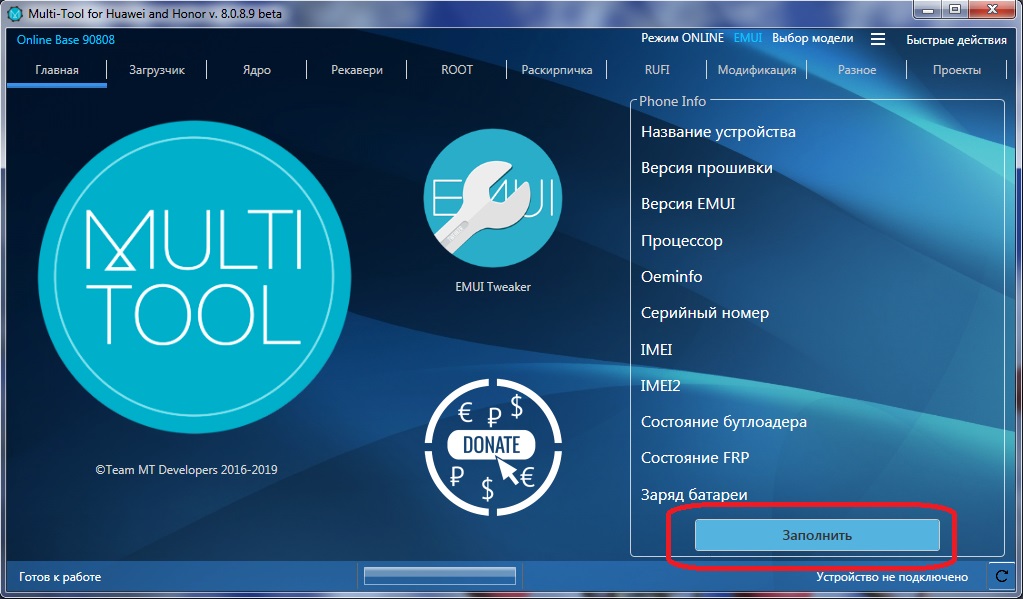
After that, information about our phone will be displayed on the right side. If this happens, then you can proceed to disable applications.
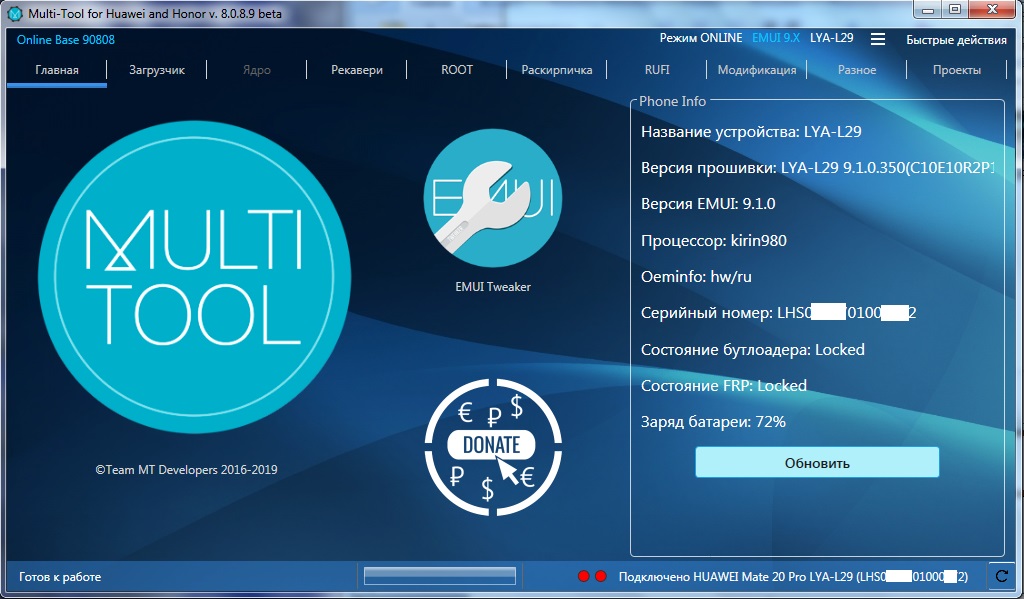
To do this, at the top of the screen, select the 'Modification' section and see two lines on the screen:
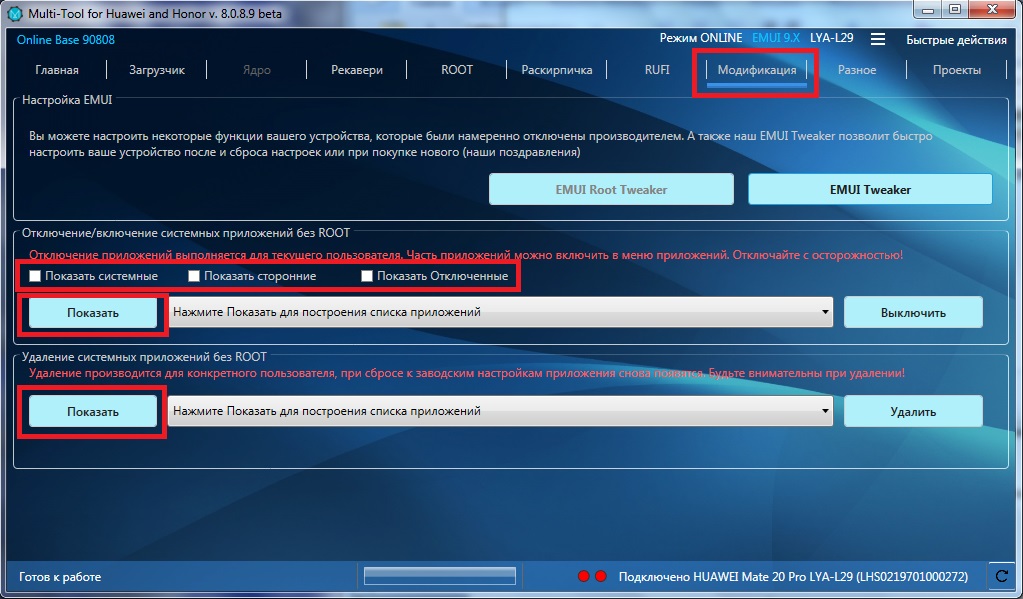
1. Disable / enable system applications without Root with a warning about possible risks.
Here you can choose which applications you want to see – system, third-party or those that you previously disabled through the phone menu.
2. Removing system applications without Root, also with a warning about possible risks.
There will be system applications that cannot be removed from the menu of the phone itself.
Now the matter is small – click the 'Show' button, then select the required application from the list that appears and click the 'Delete' button. If everything was done correctly, a window will appear informing you that the command has been completed and the application has been removed.
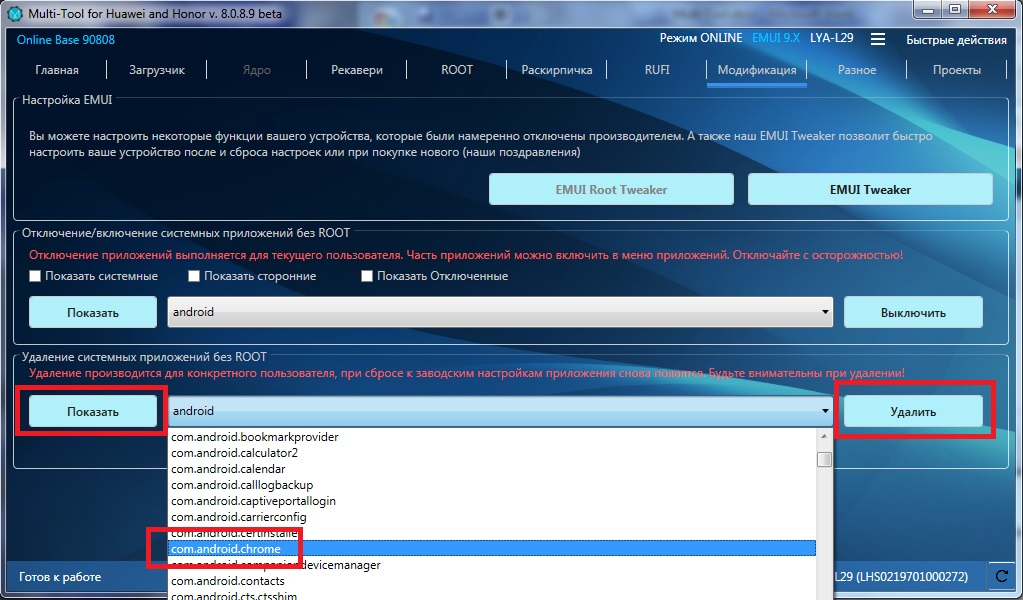
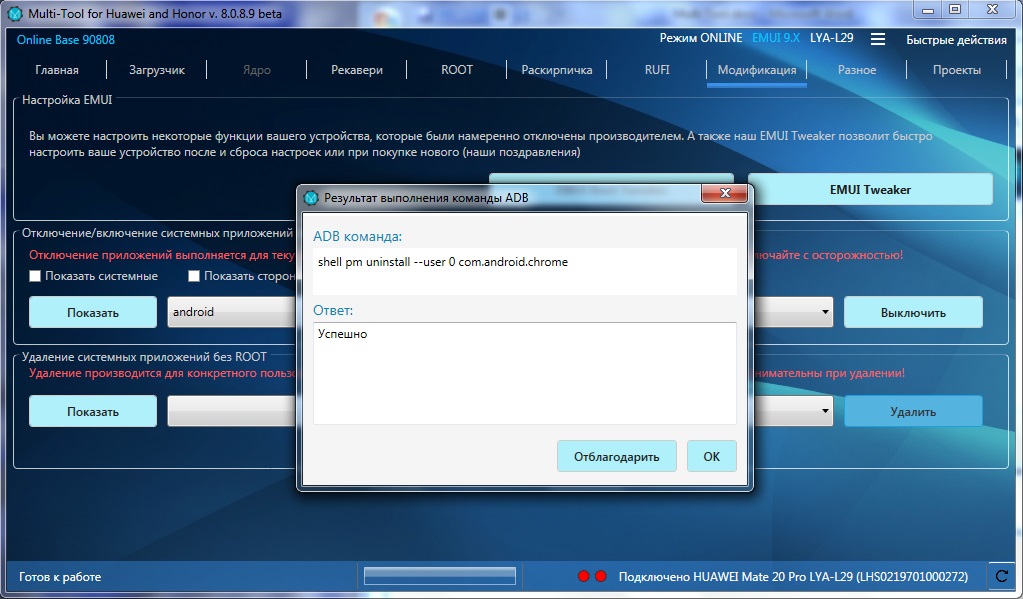
As for the package names, in order to find out what name a particular application has, you can use any third-party file manager, in which in the appropriate section you can see the package name of a particular application. The forums advise SoldExplorer, but anything that allows you to view a list of system applications with package names will do.
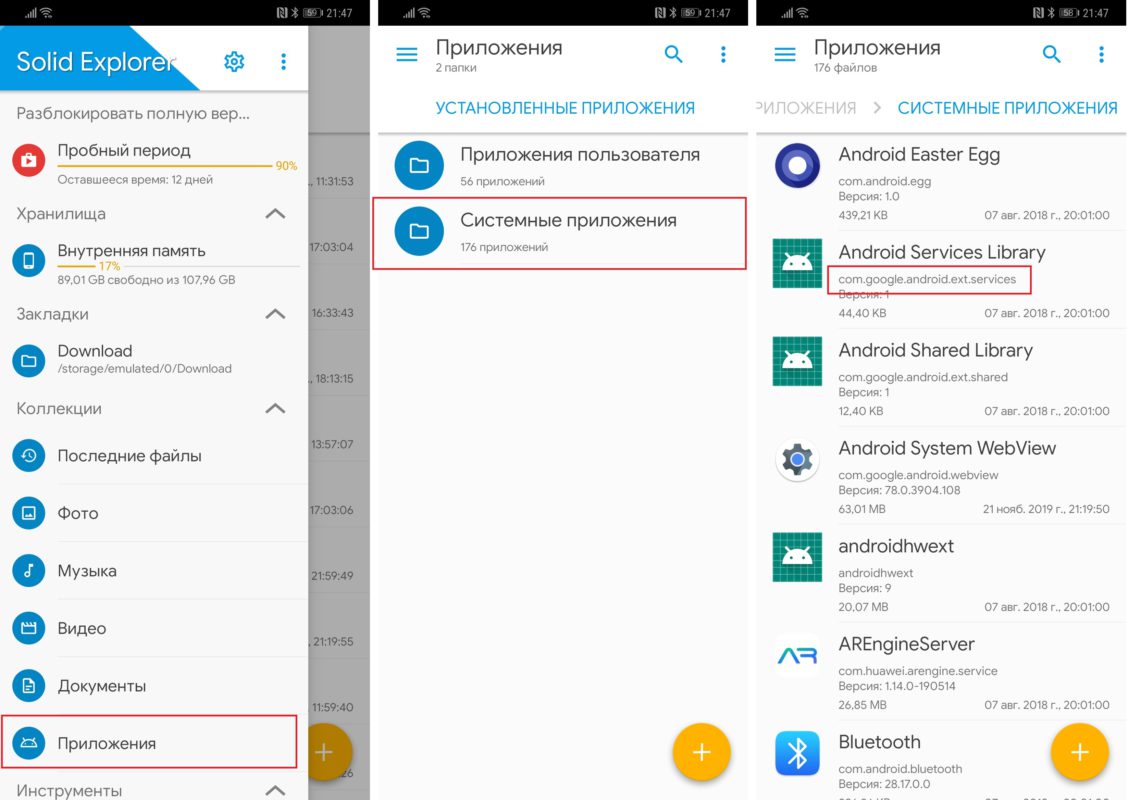
We go to the appropriate item in the file manager, look at how the application that needs to be removed is recorded in the system, then go to MultiTool, look for it in the list and delete it. Profit.
Conclusion
Of course, the capabilities of this utility are much wider than just disabling or removing system applications, so I recommend that you familiarize yourself with the description of the capabilities on the developers website and use it at your discretion.
For me, the removal of some system applications has long become a mandatory step when buying a new smartphone, since at some point in time, in addition to taking care of the battery, I began to worry about network security and the preservation of my data.
No matter how ridiculous it may sound, a careful study of the issue and the subsequent disabling of some applications can significantly reduce the amount of data that flows from the device to the network to someone who is not clear.
And, of course, to reduce the power consumption of the smartphone, even though my current Huawei Mate 20 Pro never ceases to pleasantly surprise with two days of battery life with 7-9 hours of screen glow.
