Can a smartphone act as a scanner? How to turn a photo into a word document? What is the best way to photograph a diagram drawn on a board from a notoriously unsuccessful angle? In fact, everything is very simple…

The benefits of the camera
The camera has long been an integral part of the smartphone. A modern smartphone that cannot take pictures is as nonsense as a phone that cannot call. Another thing is that it can be used in different ways. For some, photos are nothing more than a fun function, for others – a way of self-expression, and for others – a working tool. And the last users are not at all as few as it might seem at first glance. At one time, a number of manufacturers of mobile equipment tried to convince businessmen and employees of large companies that a camera in a corporate device is not only unnecessary, but even dangerous. And at one time someone even tried to release smartphones in two versions at once, with and without a camera. Needless to say, the idea completely failed? And not at all due to the fact that it was insanely important for people to take self-portraits during work or take pictures of a business lunch, and even necessarily on a corporate smartphone. The popularity of services like Instagram came later, and in those days the mandatory item in phone camera tests were not selfies, but photographs of documents.
The fact is that the camera in the phone theoretically allows the device to be used as a real scanner and an electronic notepad for notes. In some situations, the ability to save or mail a printed document or flowchart from your last meeting is invaluable. One problem is that it is completely inconvenient to retype the text manually, and even having only one smartphone at its disposal. And sometimes it is simply impossible. To break your eyes, trying to make out a crookedly photographed A4 document with small print, which you have to constantly scale and scroll, is a voluntary mockery of yourself. Working with information in this form is a real torture, and the need to edit a photographed document in a graphics editor clearly smells like madness.
But, of course, there is a way out. For comfortable work with text, it will be enough to simply install a special scanner program on your smartphone, which will not only take a picture of the document you need, but also recognize the text in the photo and transfer it to Word. Just a couple of clicks, and now the printed document turned into an electronic one again.
There are plenty of programs of this type on Google Play, and each of them has its own strengths and weaknesses. As an example, I will give the Office Lens application from the company Microsoft, but you are always free to choose something of your own.
Office Lens
One of the features of the program is tight integration with other products and services Microsoft. For some it will be a plus, for others a minus. After all, if MS Office simply does not have serious competitors on PCs (here I mean market share, not abstract quality), then on Android smartphones everything is different. The office suite Microsoft is not nearly as popular here. On the other hand, many people will want to open the resulting file on a computer or send it to colleagues in the .docx format, which again brings us back to cloud services and the usual Word.
Initially, the application is 'sharpened' for recognizing objects of three types. First, these are the documents themselves. Secondly, the so-called whiteboards, which are often used in meetings and conferences. And thirdly, these are business cards.
Once upon a time, working with scanner applications on smartphones was a complete torment – the document had to lie on a perfectly flat surface and be well lit, and the smartphone had to be held strictly above it, so that God forbid, not to allow even a minimal distortion of perspective. The situation with the blackboard was even worse – in order to get a more or less high-quality photograph of the drawn diagram, which could be attached to the document without additional processing in a graphic editor, it was necessary to approach it almost closely, interfering with everyone else. But this helped quite weakly – the white background still turned gray or dirty beige in the photo, and I did not want to print such an image on a printer.
And even though some really serious revolution in the scanner software market has not happened since then, it should be noted that it has become much more convenient to work with it. The same Office Lens scanner will independently determine the location of the whiteboard or document and without further ado will correct even very strong perspective distortion. And, if necessary, he can always make the background color perfectly white or get rid of a bunch of unnecessary shades of the same color, reducing them to the number of markers used during drawing.


There are four modes of viewing the captured image: document, whiteboard, photo and business card. The first option allows you to comfortably read the just photographed text from your smartphone, the second mode is suitable for working with diagrams and handwritten notes, and in the third mode you can view the photo 'as is', if necessary, adjust the boundaries of the recognition area or the tilt of the document.
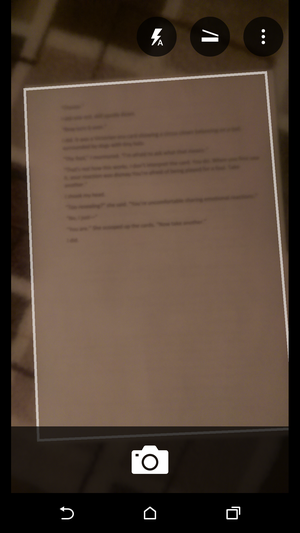

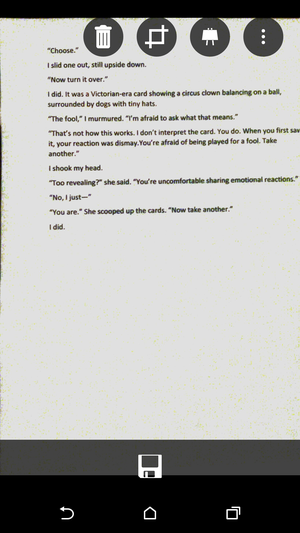

Any text can be saved as a separate image, pdf file, MS Word text document or One Note. True, if the image is saved directly to the smartphone gallery, then the text document is uploaded exclusively to the One Drive cloud service. Although immediately opening it on a smartphone does not interfere.


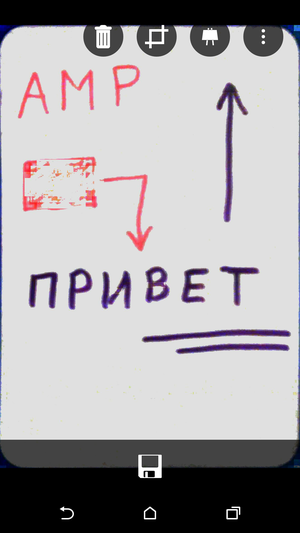
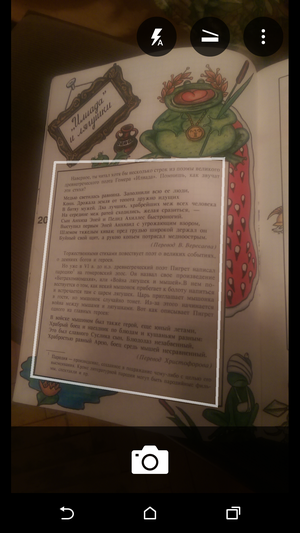
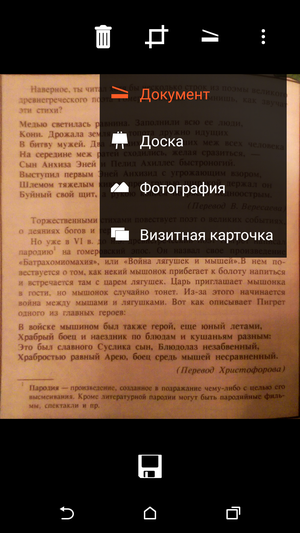


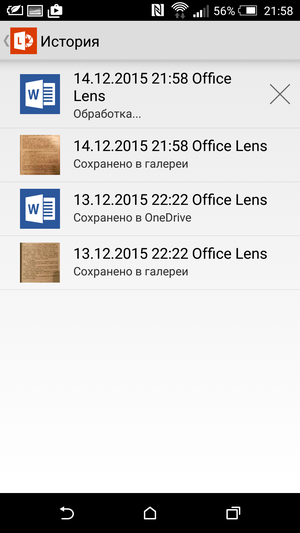
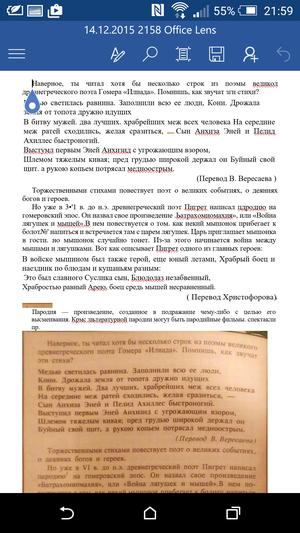

Conveniently, you can choose several different formats at once. For example, transfer the recognized text to the cloud, but at the same time, just in case, save the taken photo on your smartphone. And the original will always be stored in the document, so even if the smartphone recognized the text incorrectly, you can always correct it manually.
If necessary, you can import into the program any picture in the phone's memory. For example, to recognize text on a document photo sent by someone else or a screenshot of an application or site. Although I don’t think that such an opportunity will be useful to many, its presence is still nice.
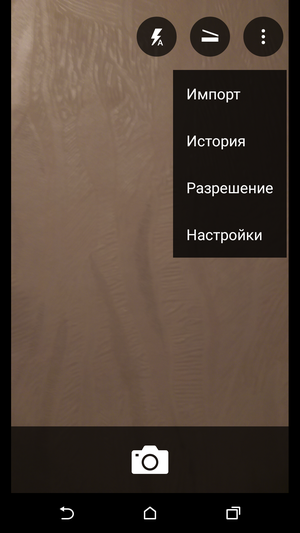
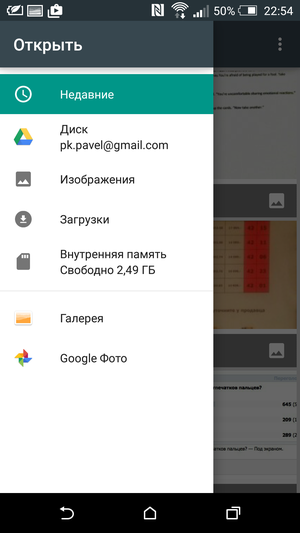


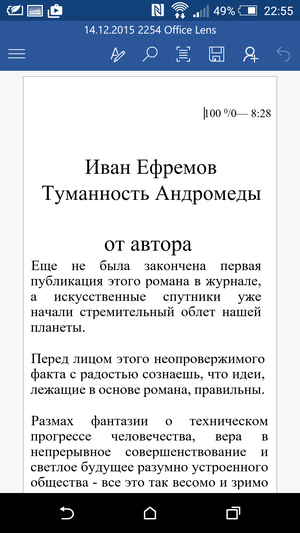
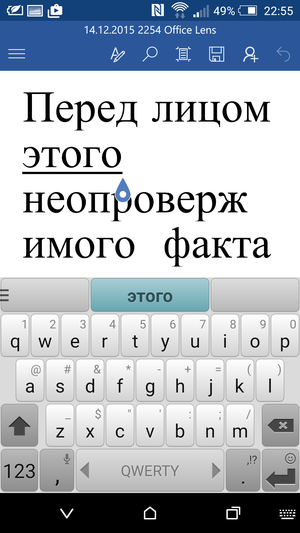
As for the recognition quality, even with my 4MP camera HTC One M9 it is quite satisfactory. Although it all depends on many factors, from the quality of lighting and font size to the characteristics of the camera in a smartphone and shaking when shooting.
Outcome
For a long time, smartphones were only 'smart phones' in name. Although they supported a huge number of functions and many different applications, most of the work still had to be done manually. All sorts of automatic modes hindered rather than helped – correcting poorly recognized text was often even more difficult than typing from scratch. I am glad that since then phones have matured noticeably. A bunch of actions are now really done 'in one click' and do not require anything from the user. I pressed the button and got the result. And the time that used to be wasted on a bunch of routine actions can now be spent much more profitably.
Of course, mobile scanners are still far from ideal, and the scope of work here is still very, very large. But the benefits from them are already there, and it really makes sense to use them.
Do you use similar applications? What programs did you like the most, how and in what situations do they really turn out to be useful?
