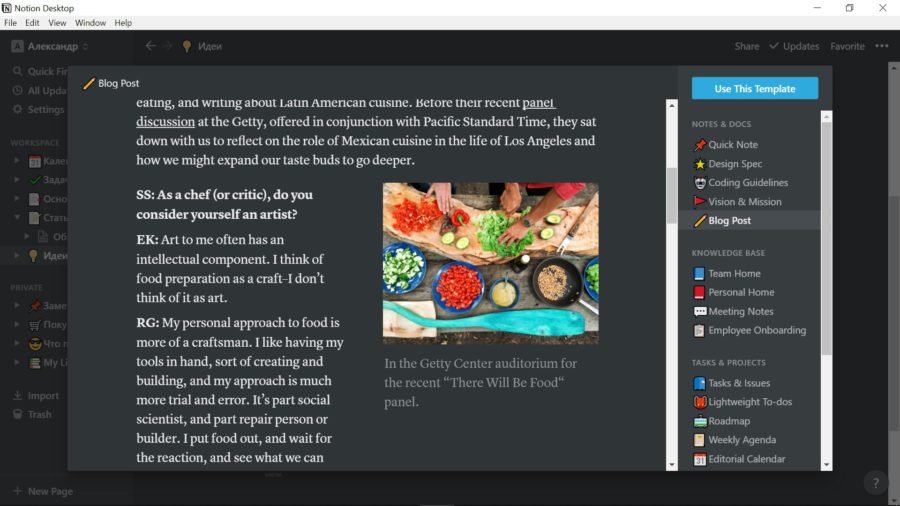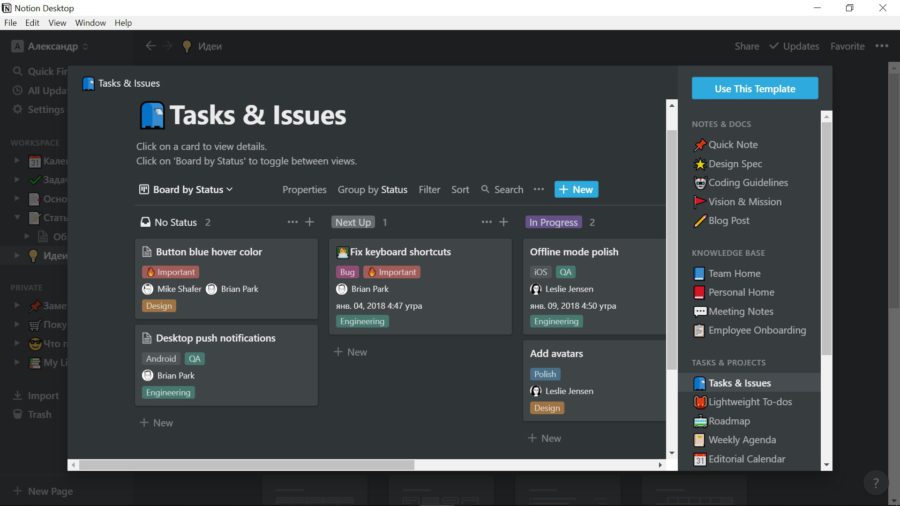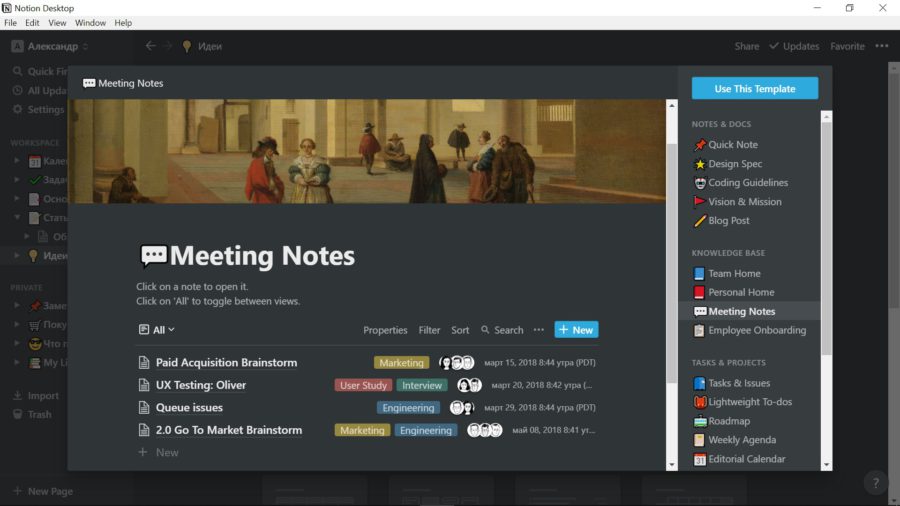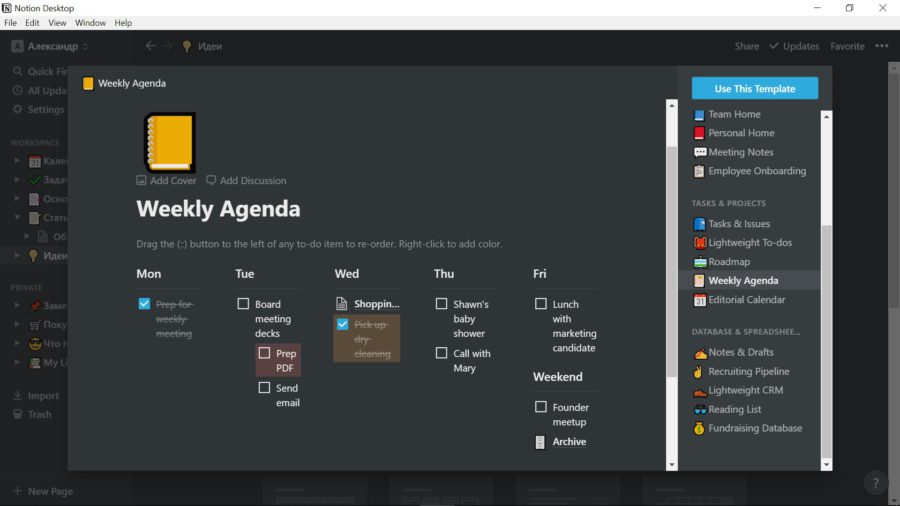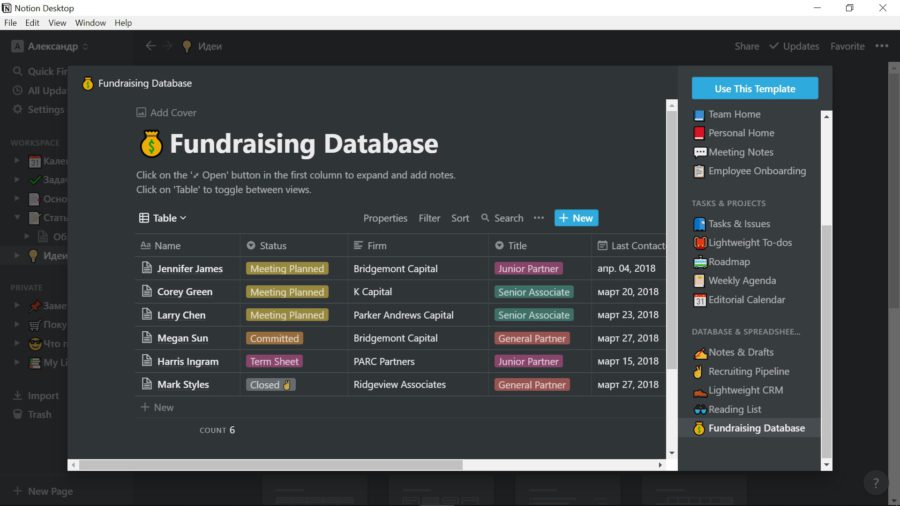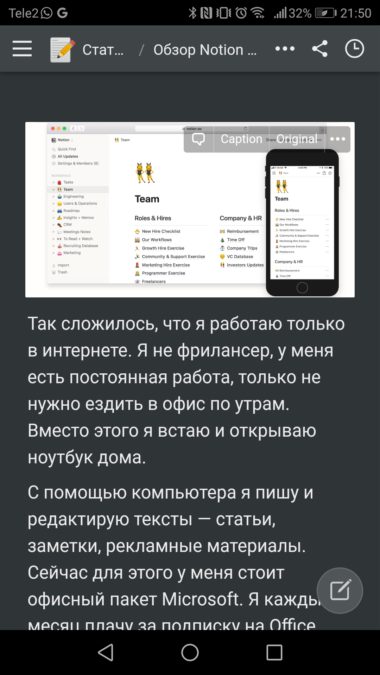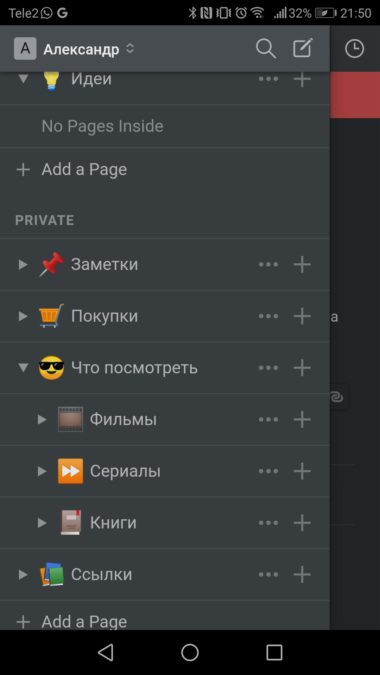It so happened that I only work on the Internet. I'm not a freelancer, I have a full-time job, just don't have to go to the office in the morning. Instead, I get up and open my laptop at home.
Using a computer, I write and edit texts – articles, notes, promotional materials. Now for this I have an office suite Microsoft. I pay every month for an Office 365 subscription, but I only use Word and 1TB OneDrive cloud, which is only 10% full. After defending my diploma at the university, I have not met the '.docx' format, so I use the 'office' more out of habit.
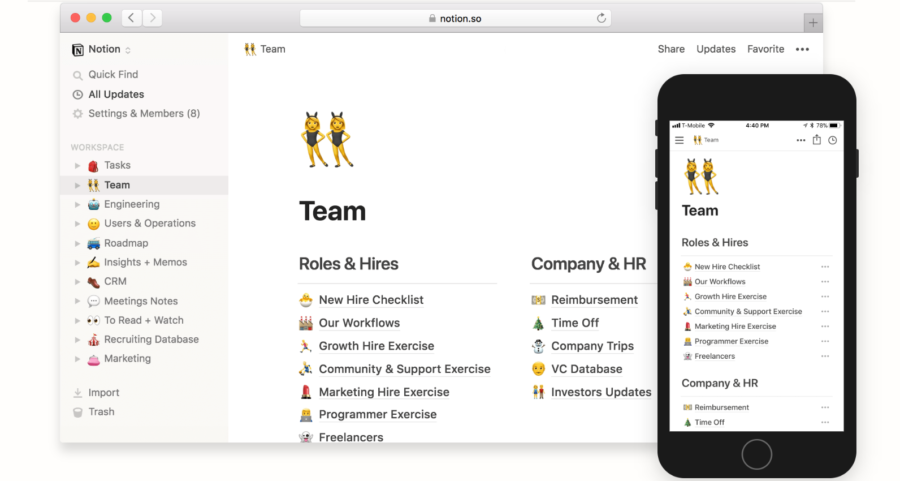
I also love to look for new services – sometimes it helps to save time or money. Therefore, I look at the recommendations of friends and reviews in other publications. Recently, people in the environment began to often talk about the Notion editor, supposedly it is the coolest and most versatile application for working with text, tables and organizing all affairs. I used it for a week and I want to share this experience.
Many possibilities, convenience and minimalism
Notion is positioned as a universal workplace – in it you can write text, work with tables, draw up a work plan, give instructions to the team, comment on someone else's work, and much more. The capabilities of the application depend on how much you are willing to delve into it.
Notion is not just a text editor. It looks more like a notebook without margins and markup. At the first launch, the user receives two blank tabs Workspace (for work) and Private (for personal affairs). They need to be filled in.
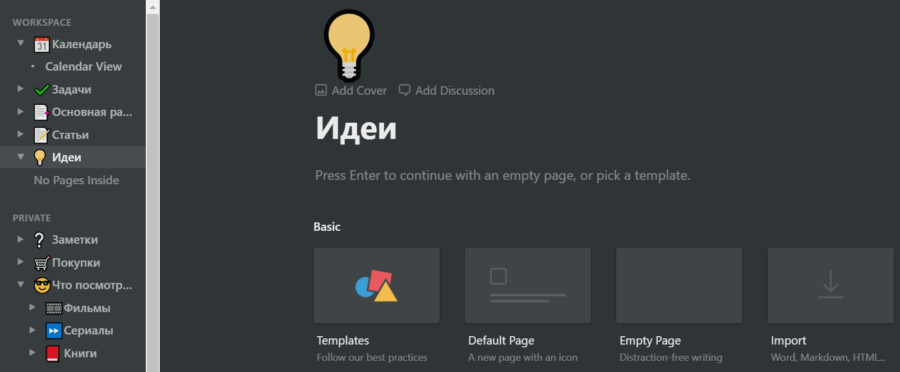
This is what my list looks like
The new item is a blank page that can be turned into plain text, a to-do list, a calendar, a board with tasks (similar to Trello), a spreadsheet, and much more. The application has ready-made templates, they show all the features of the program and make it easier to fill in the pages.
I created a few pages for daily tasks – a shopping list, what to see, and notes for everything. In the work section, I added a calendar, a list of tasks and several tabs with materials. Each section can contain an infinite number of subsections. It is possible to organize a complex tree structure or a simple list with subsections.
Each page in Notion is a separate file with its own name and address, so you can make links to others inside documents. I use this in my to-do list and calendar. Also, through the '@' command, you can add a due date or a reminder and bind a person if team work is in progress.
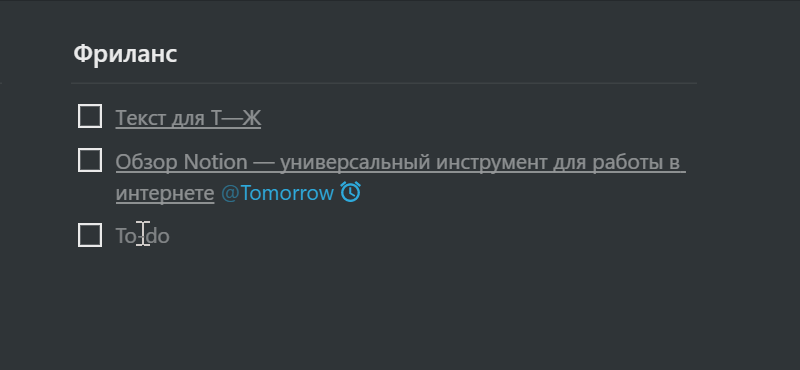
This is how I use the @ command in the to-do list – the link to the article and the date when it needs to be done is given
It seems to me that this way of working with a to-do list is more convenient than in classic 'drunks'. I write down the task with a link to the text and immediately indicate the due date. The same can be done with the mouse: add a task, select a date in the calendar and set the time. But typing is faster and easier.
The calendar works the same way – it's just another page among a bunch of others. For any day, you can set a task or schedule an event, bind it to some file from Notion or to a person from the team.
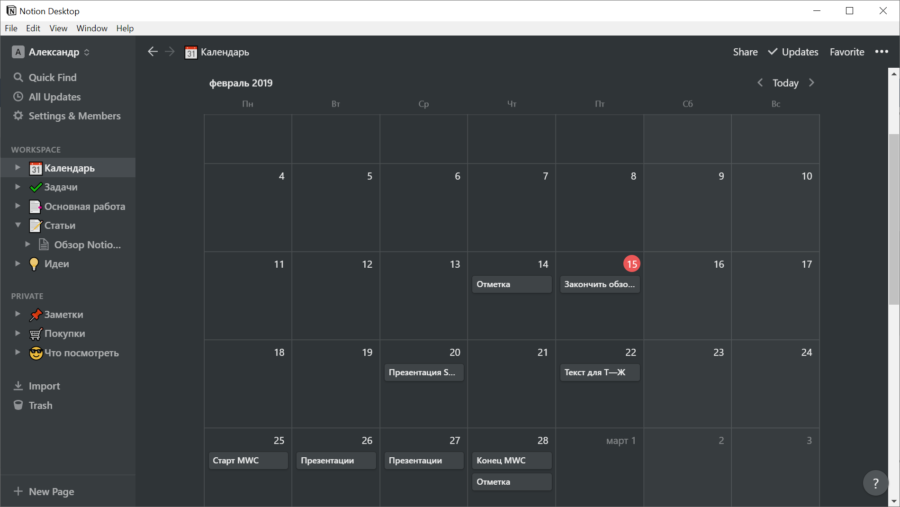
My calendar in Notion
Work with text
Notion belongs to a new generation of programs with a simple interface. There is no menu with a bunch of additional buttons, all actions can be performed with keyboard shortcuts or text commands. For example, the '@' symbol is used to refer to another document, date, or person. The '/' symbol is needed to design a new block in the text – to make a subtitle, insert a video or table.
But for the text it is more convenient for me to work with the markdown language Markdown, it allows all actions to be replaced with text. For example, for a heading, you need to put the # symbol and put a space – the paragraph will automatically turn into a heading. If you put##, the paragraph will become a subheading, and the text between the two characters will be italicized.
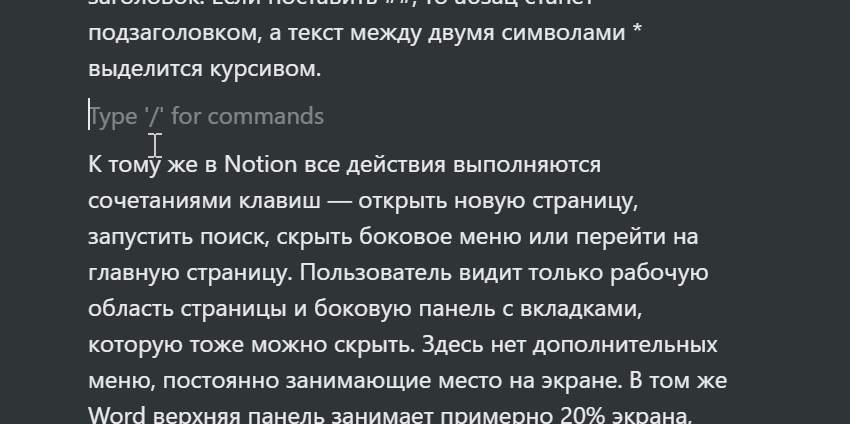
In addition, in Notion, all actions are performed by keyboard shortcuts – open a new page, start a search, hide the side menu or go to the main page. The user sees only the work area of the page and the sidebar with tabs, which can also be hidden. There are no additional menus that constantly take up screen space. In the same Word, the top panel occupies about 20% of the screen, so I have it hidden most of the time. This 'office' solution Microsoft is neither good nor bad, but the new software tends to be minimal.
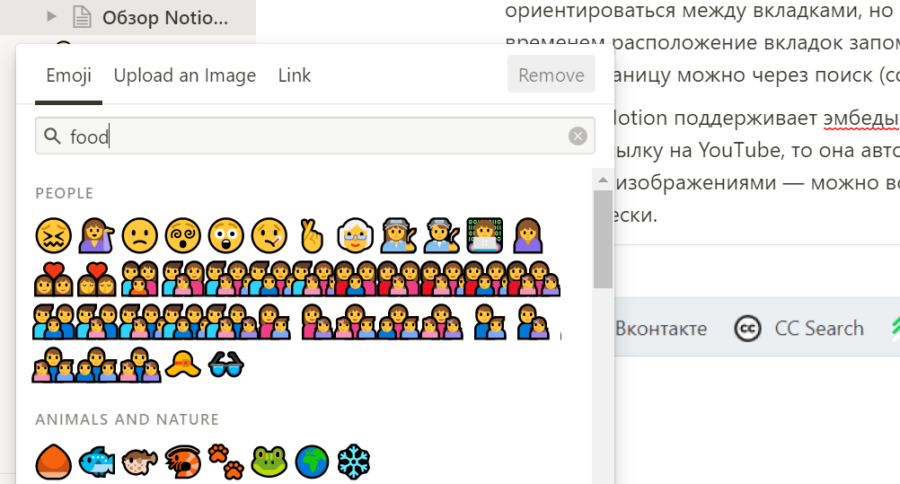
At Notion, I didn't like the emoji idea. The emoticons are supposed to help you quickly navigate between tabs, but I did not see much benefit from this. All the same, over time, the location of the tabs is remembered by heart, and there are titles. You can also find any page through the search (Ctrl + P combination) – sometimes it is even faster.
Notion editor supports embeds from most online services. That is, if you insert a link on YouTube, it will automatically turn into a video player. The same works with images – you can insert them as a file or give a link, then the picture will be embedded automatically.
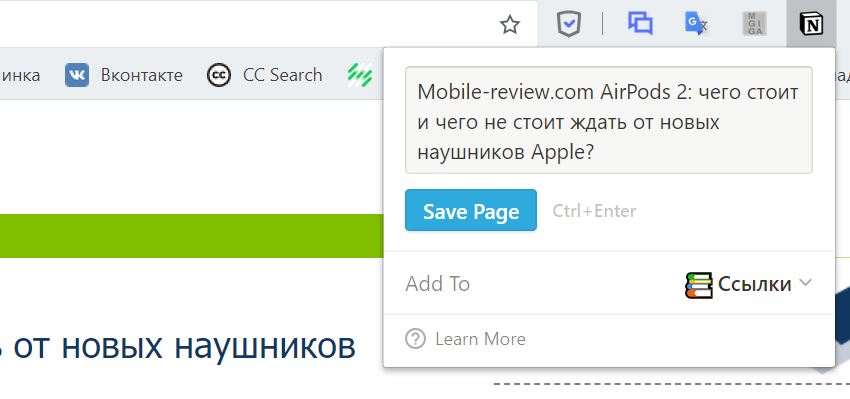
Notion recently made a browser extension. With the click of a button, you can save the link to the application for later reading. It turns out a kind of analogue of Pocket and Instapaper, only links will open in the browser, and not in the built-in reader.
Additional features
Notion stores all data in the cloud, all changes to files are saved instantly. There is an editor app for Windows, Mac, Android and iOS, the web version still works. Each page can be made public and share a link, additionally there is a function of commenting on materials. But you can only work with materials with a paid subscription.
Everything works offline without problems. If the Internet suddenly turns off, you can continue to write text or work with the calendar, they are synchronized immediately when you connect to the network.
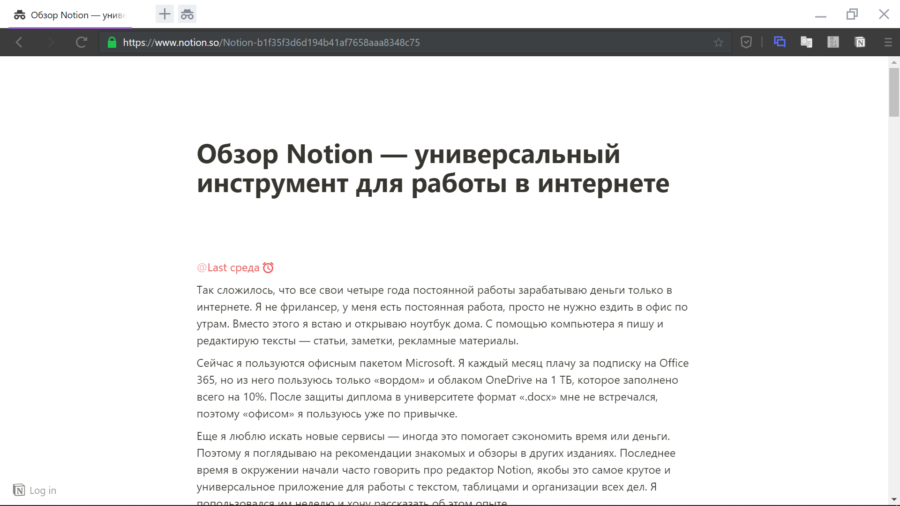
This is how the text from Notion published on the Internet looks like
The function of publishing texts on the Internet allows you to use Notion as a platform for your personal blog. Or, you can share your shopping list with a partner or show your schedule. You can think of many applications – for example, write your resume in Notion and just share the link with employers.
Notion for smartphones is not fundamentally different from the computer version. It is better to use it as an auxiliary one: it is not as convenient to do many things through the smartphone screen as on the keyboard. And the web version of the service completely repeats the interface of applications for Windows and macOS, so you can continue working on any computer.
Monetization
Notion is distributed free of charge. In the basic version, the user gets all the functions for personal use and 1000 free blocks of memory, one block is a paragraph of text, a picture or an embed from a social network. During a week of work, I filled only 20% of the volume, but I do not store old articles in Notion, but delete them a couple of days after publication. Even in the free version, you cannot upload files larger than 5 MB.
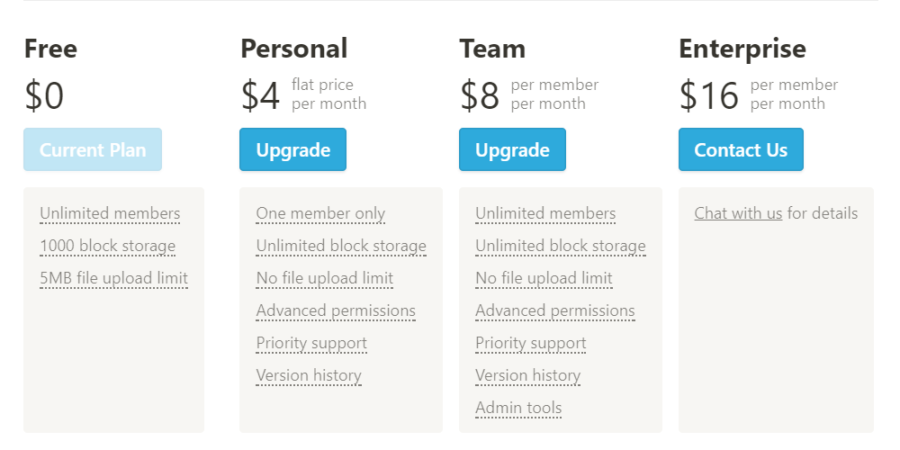
Notion tariffs (prices are indicated for paying for a subscription immediately for a year)
I have enough features and volume of the free version. For $ 5 a month, you can get unlimited cloud and additional features like file change history or more options for publishing texts on the Internet.
To work in a team, you will have to pay $ 10 per month. With this subscription, you can create shared workspaces and edit content together. So, for example, you can create a page with a calendar and schedule the release of materials for each day. You can attach a tag with a subject to each material and assign a person who should complete the task.
Conclusion
Notion allows you to replace the note-book, 'mundane', calendar and text editor. It is in many ways similar to Evernote, only it looks nicer and works more conveniently.
Many things work here strangely and in general it takes two or three hours to organize everything to set up the calendar and other pages. This service is primarily suitable for those who love order and self-organization. But no one forces you to use the program that way, you can write notes or articles in it – this is a good text editor.
I plan to continue working at Notion – I enjoy writing texts in it and working with the calendar. But I don't see any point in switching to a paid subscription yet. It is important to clarify that the application does not support the Russian language, but this should not be difficult. There are no complicated settings here, and all the pop-up menus are clearly illustrated.
Notion website