Today we are again dealing with hidden features Android, access to which is opened by the system itself or by this or that third-party application.

First you need to update your device software. Go to Settings> About device> Device update> Update. Some of the features mentioned are only relevant on devices with Android 5.0 Lollipop.
- Take multitasking to the next level: loading links in the background
- Automatically unlock your phone when you get home
- Connecting a wireless / wired mouse / keyboard to the device
- Find your lost or stolen device
- Restricting incoming calls and messages for selected contacts
- Wi-Fi password via QR code
- Reading view in Chrome
- Search for artist and song title via Google
- Device data encryption
- Blue color and healthy sleep
- Receive notifications from smartphone / tablet to PC
Take multitasking to the next level: loading links in the background
The free Flynx app is a great helper in this. Click on the link and a 'bubble' will appear on the edge of your device screen, animating the page loading process. Once the download is complete, click on the bubble to read the article, then swipe down to close it (like Facebook Mesenger). You can load multiple pages at once without leaving your news feed or social media stream.
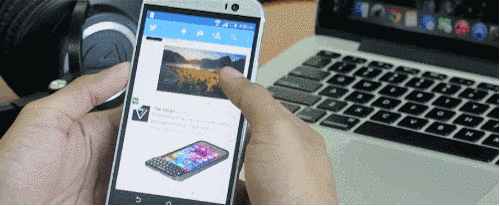
A good alternative is the familiar Link Bubble Browser, which displays the amount of saved materials, but is inferior in the speed of Flynx.
Automatically unlock your phone when you get home
Android 5.0, among other things, boasts a new 'Smart Unlock' feature. Thanks to it, the device does not need a PIN or password when it is in so-called 'trusted locations' such as at home or at work. Go to Settings> Security> Smart Lock> Trusted Locations and add locations.
If your device is based on Android 4.4 KitKat, then there is also a way to configure this parameter.
- Go to Settings> Security> Unknown Sources.
- Install the Smart Lock Screen application from here.
- Disable any installed type of lock screen protection, give the new application administrator rights and access to notifications.
- Configure trusted locations in the application menu and use.
Connecting a wireless / wired mouse / keyboard to the device
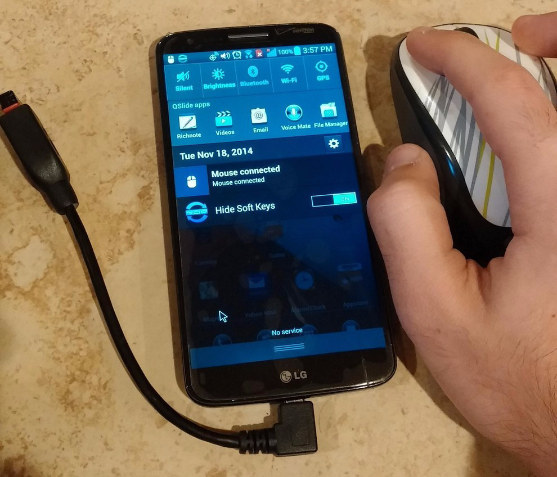

It may sound a little strange to some, but behind this is the support of certain devices for USB On The Go (USB OTG) technology, which allows you to connect a variety of USB peripherals to your smartphone or tablet via an adapter, ranging from mice, flash drives and keyboards and ending with an Ethernet adapter.
Find your lost or stolen device
You should not skip this point, believe me, it will be better this way. The Prey utility allows you to track the location of devices (up to 10 devices in the paid version of the application, $ 15 per month) using GPS and Wi-Fi. Also, the application monitors the changes of the SIM card and allows you to take a photo of the intruder with the front camera. A good alternative is Cerberus.

Also, you can use the function Android Device Manager, which allows you to remotely call the device, block, and also completely delete all data from it. Requires customization.
Restricting incoming calls and messages for selected contacts
New 'Priority' alert mode, a feature that allows you to customize the list of contacts whose messages and calls you need to distract. Setting the parameter is available in the corresponding tab, either in the device settings, or on the notification panel.
Wi-Fi password via QR code
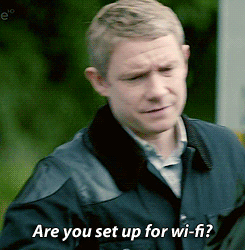
With this site you can generate a QR code for your Wi-Fi network. You will need a network name, password and network type. Print the picture with the code and hang it on the wall. Let your friends scan the code with their Android – devices, which will automatically set up connections for them.
Reading view in Chrome
A useful button that makes it easier to read articles on small-sized screens. In the Chrome address bar, write chrome: // flags. We open the main menu, search on the page, type 'reading mode' and press 'enable'. We restart the browser, and now a symbol activating the mode will appear next to the address bar on supported sites.
Search for artist and song title via Google
Open the Google Search application, click on the microphone icon, then bring the device to the speaker from which the song is playing. The phone will analyze the sounds and provide information about the artist, song title and album.
Device data encryption
Settings> Security> select PIN or password> Encrypt device> Encrypt SD card. It may take a while for the process to complete, so make sure you have enough charge.
Why encrypt data? Thus, your personal information, passwords and identity are protected with a cryptographic key from theft. After all, you can bypass the lock screen simply by connecting your phone to your computer. Be that as it may, the procedure can reduce the performance of the battery from charging, and each time the device is turned on, you will have to enter the selected PIN or password.
Blue color and healthy sleep
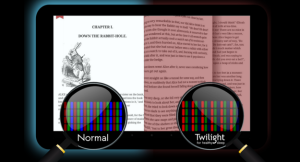
The Twilight utility synchronizes screen brightness and color gamut with the solar cycle so the brain is producing enough melatonin and actually needs to rest at night.
Receive notifications from smartphone / tablet to PC
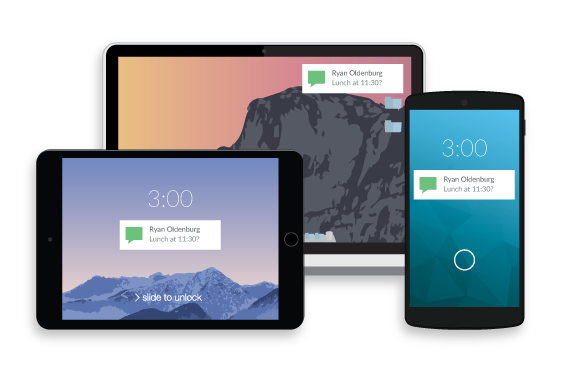
The extremely useful Pushbullet app allows you to see the caller's name and read / send messages from your PC. In addition, it is very easy to send files and links through the service.
Original article by —Nicole Nguyen
Elir: I had to cut the selection a bit, but I hope the mentioned 'tricks' will be useful to someone. In the comments, it will be interesting to see your scenarios for using the hidden 'talents' of your Android gadgets, whether it is support at the level of the original software or third-party applications.
 |
Arbor number 28: about secrets Android |
