
A few tips for parents who bought a tablet for their child, but are worried that the child does not 'climb' where it is not necessary.
In the comments to the previous material about YouTube Kids, to my surprise, many people supported the idea of telling how to adapt Android – a tablet or smartphone for a child. There is very little information on this topic on the Internet, in particular, I could not find instructions for setting up the system for children, where they can’t climb, where they can, what to prohibit, and so on. Of the more or less useful, I found comparison reviews of the so-called 'children's' launchers, which, by the way, we will also talk about.
Many manufacturers believe that for a children's tablet it is enough to come up with a cartoon design and install a different shell, and the rest of the characteristics are not so important. In particular, there is a total economy on displays, and this is one of the most important indicators in devices for children. And they also do not stand out in performance, so I do not recommend purchasing tablets for children, at least I have not come across worthy copies. But we will talk about the choice of gadgets for children another time, today I will tell you what to do if you have already bought a device for a child.
Kids launcher
It is best if the child has their own tablet, as the 'family' device requires additional configuration. Starting with Android 4.2 and higher, this problem can be solved in a regular way. These systems have a multi-user mode in which you can create a separate 'child' profile, and set a password on the main 'adult' one. And then the parent needs to choose the applications to which the child will have access.
I was asked to tell you about the so-called children's launchers (skins). After half an hour of researching the Internet, I realized that this is practically an empty niche. There are many applications of this kind on Google Play, but I have not found a single really high quality one. In this regard, I want to give advice to developers among our readers – pay attention to the niche of applications for children, in particular, launchers.
I managed to single out only one application from the whole list – 'Parental Control', but it is not without compromises. In this launcher, a list of password-protected applications prohibited for the child is selected, and the allowed ones are divided into 4 categories: 'Games', 'Development', 'Education' and 'Others'. Separately, you can restrict access to calls and SMS.

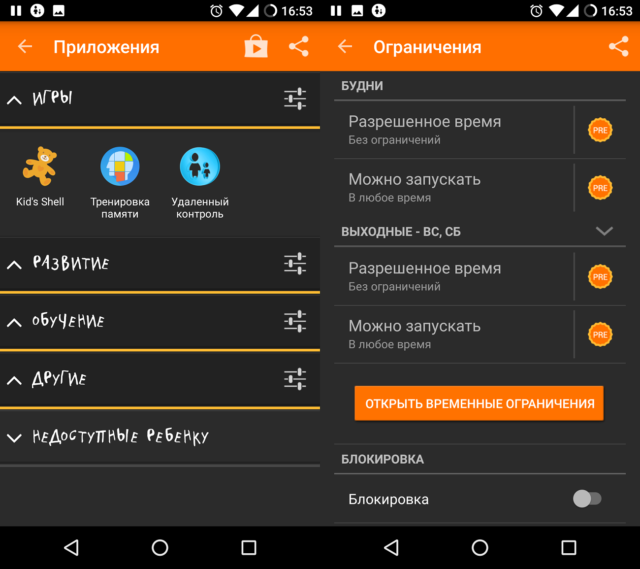
Additionally, a schedule is configured – the time during which it is allowed to use the device. For example, you can put a ban from 9 am to 1 pm, while your child is at school. But this function is opened for money – about 300 rubles. It is also possible to remotely control the settings and track the movement of the child, again for money. To prevent a resourceful child from uninstalling the launcher, you need to grant the application administrator rights.

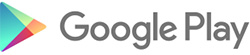
Blocking ads
Usually I do not recommend installing Adblock and similar programs that block ads, for a number of reasons, but in the case of children, this must be done. Because it is advertising that is the source of malware that hinders tablet operation. Young children do not like to understand all the pop-ups and click on everything. I think many people have come across the fact that after a child, a bunch of applications appear on the device that have appeared out of nowhere. Some of them can open full-screen banner ads, others run in the background, degrading performance and battery life, and so on.
I can recommend the NetGuard app for you. It was originally conceived as a firewall, but over time, the developers added restriction of advertising through the host file by domains. This is far from the most efficient way, but the main thing is that the program does not require root rights.
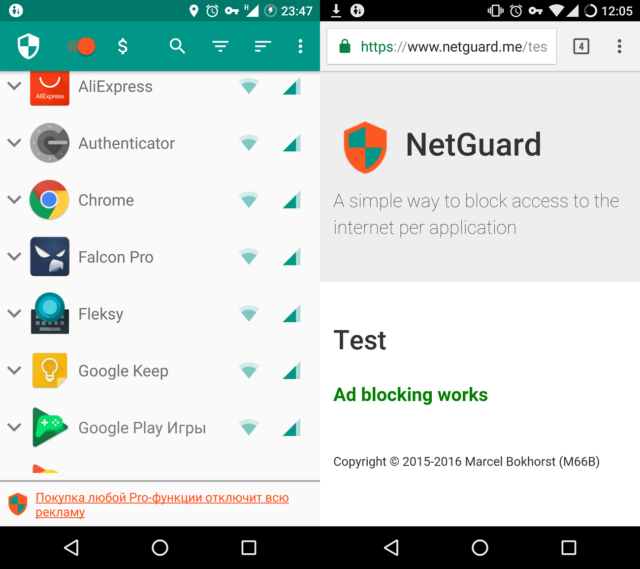
In the version of NetGuard from Google Play, there is no ad blocking function, for this you need to do a number of steps:
- Download and install a custom version of NetGuard from GitHub;
- Go to the settings in the 'Additional options' section and enable the 'Traffic filter' and 'Block domain names' items;
- Download the hosts.txt file and load it into the program: Settings> section 'Backup'> item 'Import hosts file';
- Turn on NetGuard on the main screen of the application.
The developer notes that after all the actions, ad blocking will work in 10 minutes. To check, you can open this page, if everything is in order, you will see a green inscription 'Ad blocking works'.
Antivirus
I talked about antivirus applications in a separate article. If a person is an adult and has basic skills in working with mobile devices, then he does not need a separate program for protection, but for a child under 5 years old it is necessary. Because, again, many children are inattentive and often open all links indiscriminately.

To at least slightly protect your tablet from threats, you need to install an antivirus. Often, the capabilities of free versions of programs are enough headlong. I advise you to install applications from large companies such as Doctor Web, Kaspersky Lab, Avast, McAfee, and so on. These developers have the best virus databases due to their scale. Accordingly, it is more likely that the program will detect the threat immediately.
More Tips
For adult children who, at least, can read, I advise you to teach 'Internet literacy'. Explain which sites you do not need to visit, where you can / cannot click, teach you to carefully read each notification before confirming the action, and so on. After all, you teach your child to cross the road, looking around to notice the danger, the same is on the Internet. Only online, the consequences of facing a threat are not so fatal.
If the child is younger, I recommend disabling the ability to install applications from third-party sources. This can be done in the settings in the 'Security' item. Next, you need to hide the 'Settings' application or restrict it with a password.
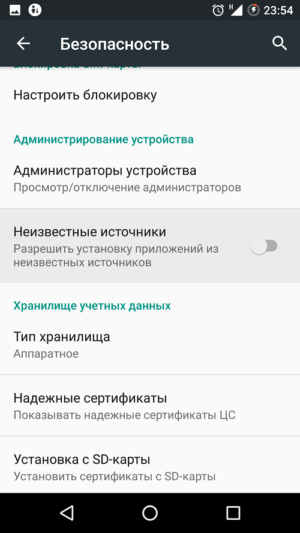
Do not buy tablets with a SIM card for children if there is no need for a mobile Internet, because malicious links are often spread via SMS, and in general, on the Internet there are many ways to lose money from your account.
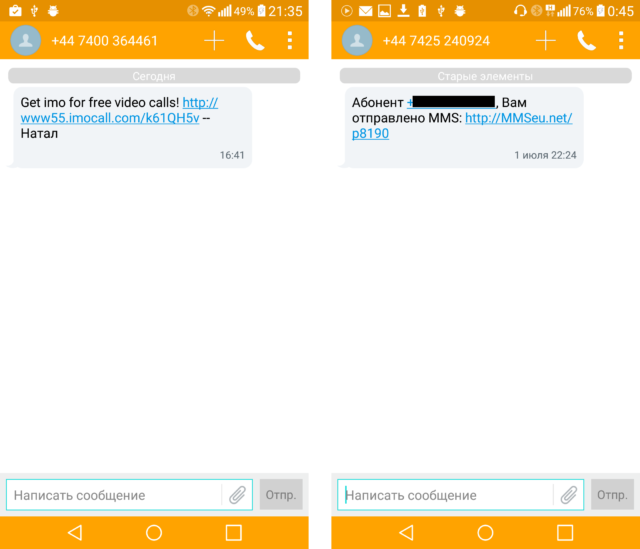
Teach your child to use the device. Explain that you do not need to drop / hit / trample / throw and perform other actions that can damage the gadget. It is not at all scary if the display is damaged or a scratch appears on the case, the most dangerous thing that can happen is damage to the battery, and this is already fraught with fire. Of course, the likelihood of such a problem is very low, but there is still a chance. Unfortunately, modern devices are far from ideal. it's enough to remember the sad story of the Galaxy Note 7, but you don't need to bring everything to paranoia.
Conclusion
All of the above tips are appropriate for children under 8 years old (conditionally), I note that the information is advisory in nature. It is also worth considering that each child needs its own approach; I do not exclude that some of the children will be able to bypass such prohibitions and restrictions.
Thank you for attention.
