Good day. Here is the second part of the material on choosing a reader for Android a smartphone.

Let me remind you that in the first part we looked at three different reading programs, and also sorted out some of the pros and cons of screen reading. You can view it by clicking on the picture below:

AlReader
AlReader is a famous reader, which has been familiar to many since the days Windows Mobile. However, it did not appear on Android immediately, and by that time a lot of strong competitors had appeared on Google Play. Even dedicated fans of this program believed that she should not hope for a bright future, the train had already left and AlReader obviously had no chance of repeating its former success. Moreover, outwardly, the reader was at first quite ugly – the developer clearly put the convenience of reading and the richness of functions at the forefront, and not the beauty of the interface.
The program has changed a lot over the last couple of years. First of all, it has become much more friendly to beginners, who were often confused by the initial version of the interface. Secondly, it has acquired all the functions required for a modern reader, such as beautiful animation of page turning, working with OPDS catalogs and a convenient bookshelf.
Equally important, AlReader has not lost its face in pursuit of fashion. The new version of the interface did not force the developer to abandon the convenient organization of the menu, the modern bookshelf did not prevent the user from leaving a flexible system of book filters, and the beautiful out-of-the-box theme did not affect the number of possible settings. And despite all the changes that have occurred to it, it will not work to confuse this program with any other reader.
Separately, it should be noted that AlReader is often used in e-books with E-ink display. After all, this is one of the few programs that does not require the mandatory presence of a touch screen. If I am not confused, the same OReader that is used in Onyx books is just a slightly simplified version of AlReader.
Home screen, bookshelf
AlReader does not have a separate main screen, in this respect it resembles FBReader. The reader is controlled using the side menu, which, as expected, is caused by a horizontal swipe from the left edge of the screen. The 'Open Book' item is responsible for the collection of books, opening text files and working with network libraries.
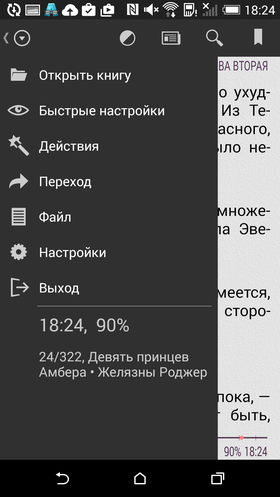

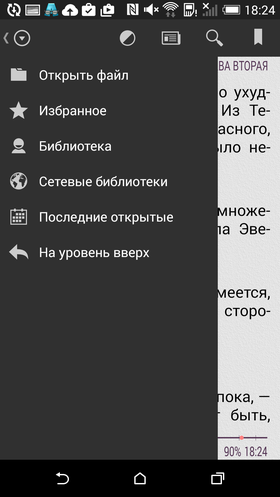
The 'Open file' button calls the built-in file manager window. What is characteristic, unlike most other readers, in AlReader it is specially “sharpened” for working with books. The inscription next to each folder shows when you last read the books stored in it and where exactly you finished reading. It is very convenient and eliminates unnecessary clicks on unnecessary folders. In addition, each book displays the cover, file name, title and author of the book, reading progress, time and date of the last opening.
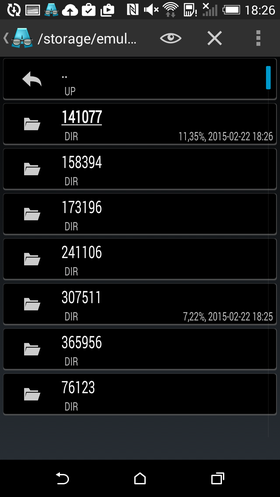

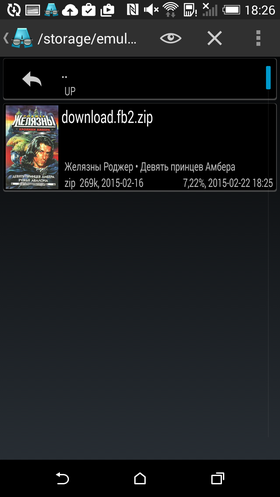
And so that you do not have to travel to different folders for a long time, you can immediately add the necessary literature to your favorites. You can view your favorites list using the second button in the same section of the side menu.
Despite all the advantages of a file manager, I still prefer to use a bookshelf, rather than manually stuff all the literature into folders. Moreover, sorting and filtering of books in this reader are also very conveniently organized. The 'Library' button is responsible for all this.
If you have just installed the reader, then you should start by scanning the contents of your smartphone. Just one click, and all books stored on it will go to the library of the reader.
The first three sections of the library are standard and allow you to display a list of books by author, series and title. In fact, this is the same analogue of the folders in which electronic reading lovers used to scatter available literature by hand.
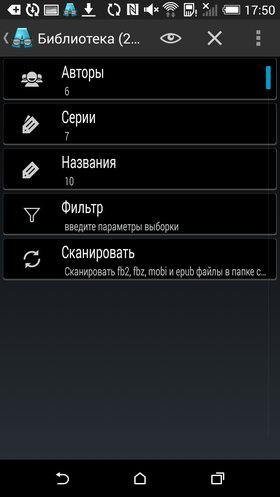

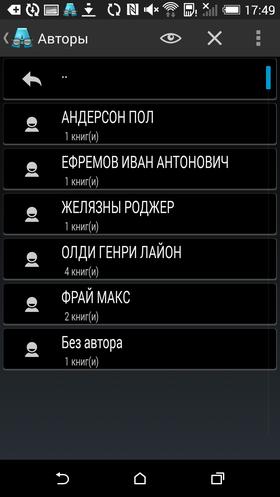
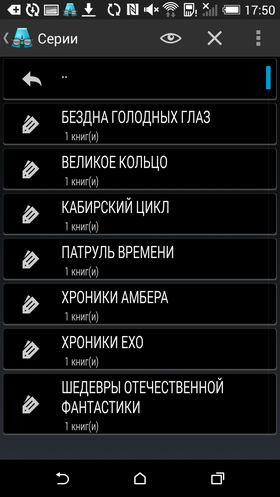

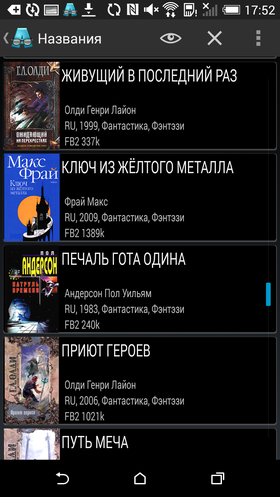
The next item, 'Filters', allows you to customize the selection parameters in more detail. For example, indicate the genre of interest, language, date of publication, or even find some specific text in books. This sorting system is an extremely convenient thing, although it looks a little unusual. You shouldn't be afraid to use filters – you can reset them with one touch.
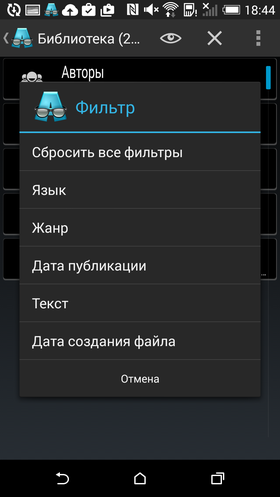

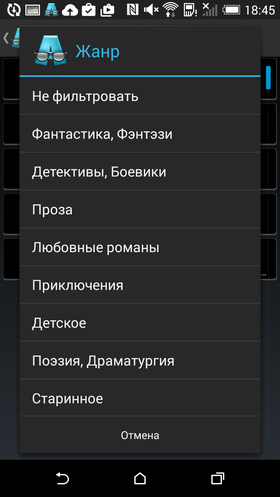
The next button is responsible for working with network libraries. Everything is more or less standard here, the interface for working with ODPS directories is made in the same style as the file manager. The only unusual thing is that a long list of book titles is not loaded automatically. After you have scrolled it down a couple of screens, you need to click on the 'next page' button each time. Why this is done, I do not know, it does not add convenience.
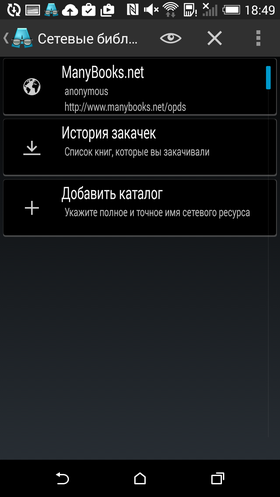

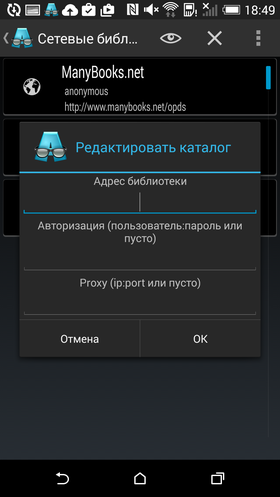
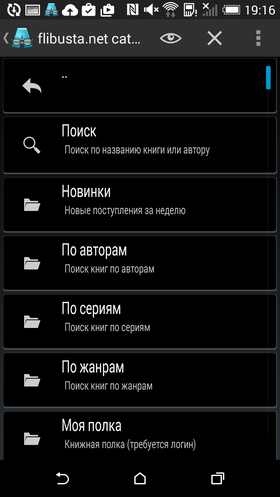

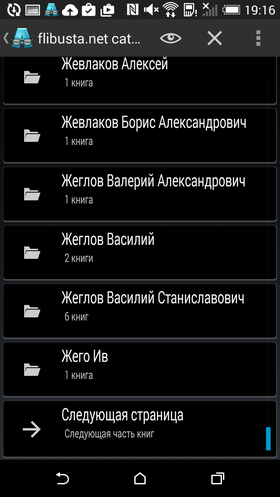
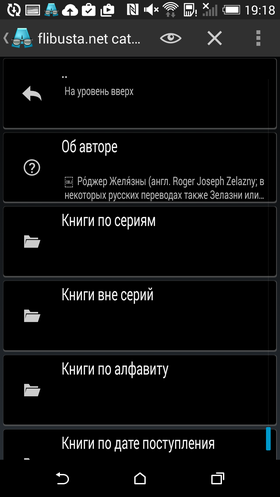

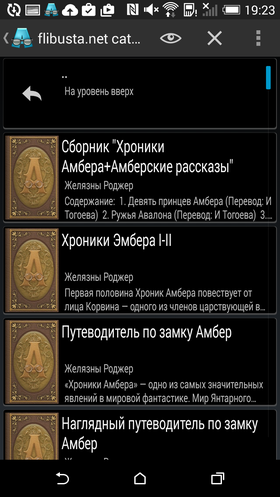
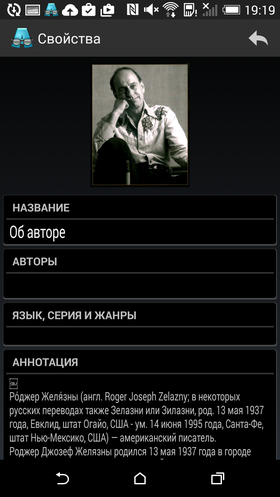


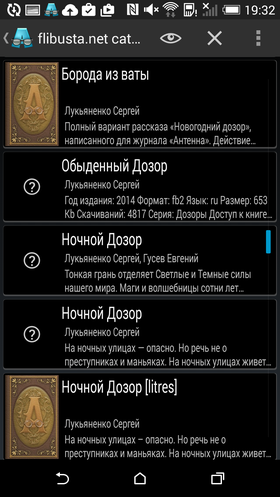

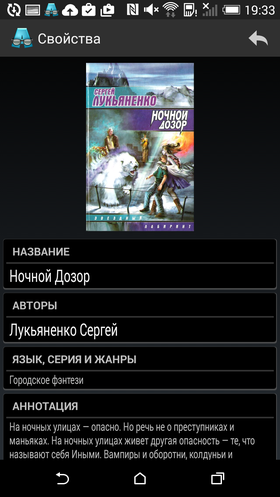
For some reason, the reader refused to upload the cover images in the general list of books. I will not judge whether this is a 'bug' or a 'feature' – I have not used OPDS catalogs in AlReader before.
Reading of books
Unlike the first versions of the program, where the choice of design “out of the box” was, to put it mildly, an amateur, now everything is fine with this question. The font is quite 'bookish' and moderately large. Here are just the background, in my opinion, a little bright – here you need to either dim the screen brightness, or change it to something more gray.
At the top of the screen are icons for brightness control, table of contents, search and bookmarks. At the bottom there is a progress bar, with which you can not only find out the progress of reading, but also see the battery charge (red dot on the right side) and find out the number of chapters. The same information is duplicated slightly below, but in a more familiar form. In addition, the title of the book and the current time are also displayed here.



A tap in the center of the screen switches the reader to full screen mode. Tap on the edges of the screen allows you to quickly turn the page without unnecessary animation, horizontal swipe does the same, but with a beautiful page turning effect. A vertical swipe on the left side of the screen will help you adjust the brightness, and a tap on the progress bar will 'rewind' the book to the desired page.
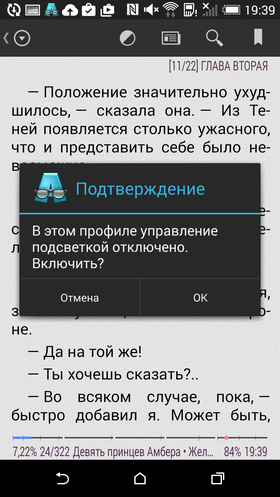


You can select the text with a long tap. After that, a small icon appears in the lower right corner of the screen that allows you to open the context menu. In it, you can add the selected text to bookmarks or quotes, highlight it in color, find it in the dictionary, copy to the clipboard or send it by mail. We should also mention the text editing mode, in which you can not only correct the typo found in the book, but also add your comment. The editor has been made very convenient – all service tags are highlighted in the appropriate color, and new tags are inserted using a separate menu.


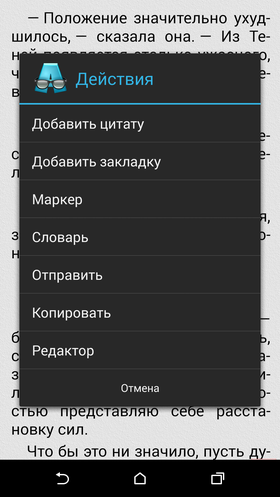
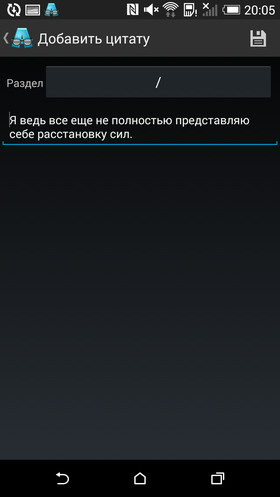

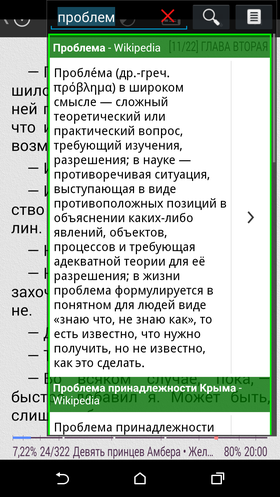
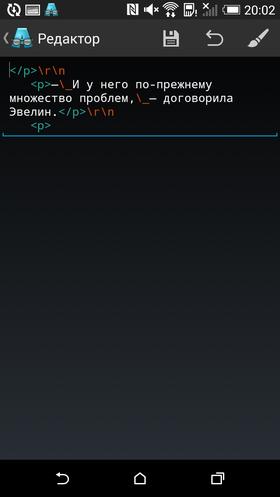

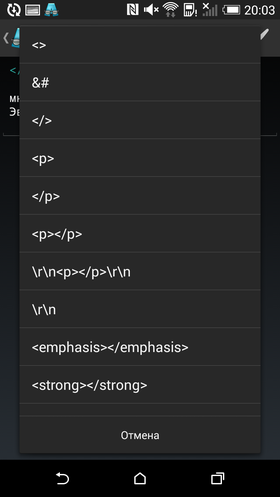
The highlight of AlReader is the wealth of settings. Moreover, the new interface is created in such a way that even a beginner can quickly customize the appearance of the book. All the main parameters are taken out in a separate item of the side menu – 'Quick settings'. From here, you can quickly pick a nice font and change its size, adjust margins and line spacing, and switch to one of the previously created settings profiles. Initially, there are two such profiles – 'night' and 'day'.
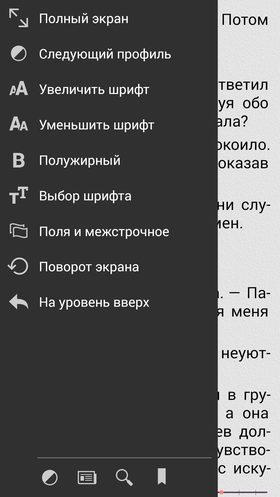

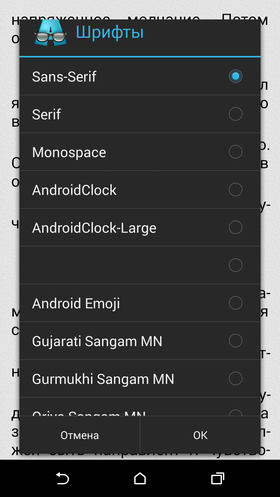
Separately, I note that all changes in real time are displayed on the book page on the right side of the screen, which is extremely convenient.
The 'Actions' section will allow you to switch to the search screen and open the dictionary, add a quote or bookmark, and enable the automatic scrolling of the text. As in Cool Reader, scrolling is done in a 'wave', which is quite convenient. Moreover, you can pause it at any time by simply touching the screen, or rewind or rewind by performing a horizontal swipe.
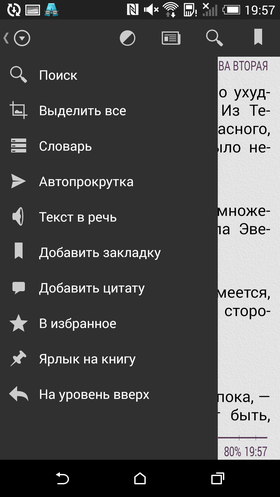


Using the 'Go' section, you can navigate through the book. Skip to the beginning or end of a book, skip to the next chapter, skip to content, and more.
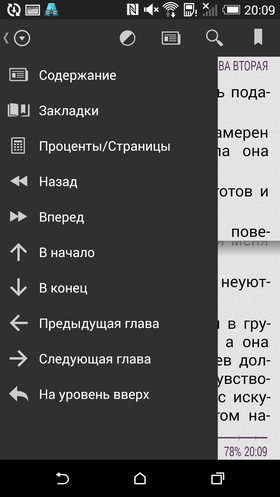

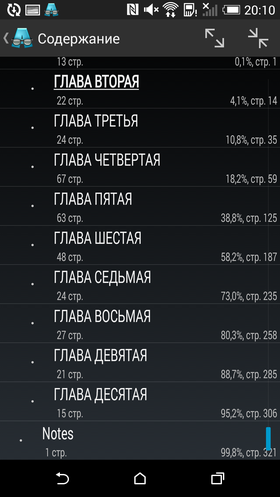
In the 'File' section, you can view information about an open book, go to the editor we already know, view the 'source', save the book as txt or html. These are not functions that you will use several times a day, but one day they can be very useful.
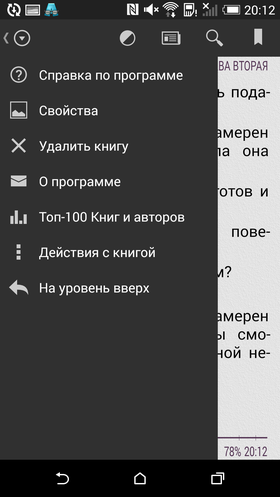

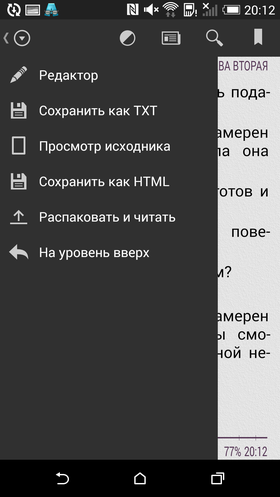



Settings
I will not undertake to describe in detail all the settings in the program – there are so many of them that a separate article can be devoted to this topic. Hyphenation settings, choice of dictionaries, adaptation mode for E-ink screens, theme selection, detailed setting of paging animation and auto-scrolling parameters, selection of icons on the toolbar, style of status bar and footnotes, red line indentation width, advanced setting of tap zones and gestures, synchronization of the reading position is a small part of the 'standard' settings menu, let alone its 'advanced' version.
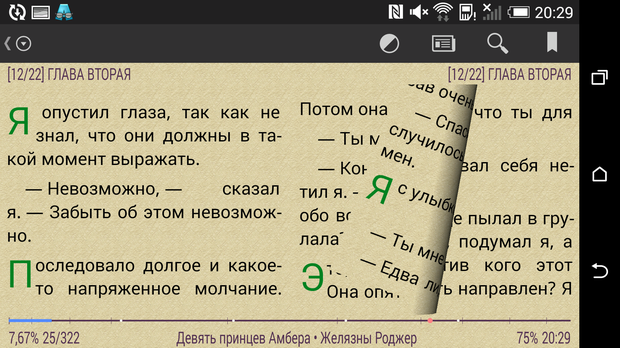



And they will be useful not only for 'book geeks' who love to adjust tenths of millimeters at line spacing and set the size of the capital letter in the red line up to a hundredth of a percent. Things like choosing a background texture, setting up multiple profiles for reading at different times of day, a two-page view, or a handy footnote display option (for example, at the bottom of the page, like in CoolReader) can be useful even for less fastidious readers.
Outcome
AlReader is a unique reader, practically unparalleled. Once it could only be recommended to 'experienced users' – an unusual interface for Android smartphones, controversial book design 'out of the box', a lot of incomprehensible settings … But those days are long over. Now it is pleasant to use it simply 'as is', and the ability to customize everything and everything is a nice bonus, but not a necessity.
At the same time, I in no way want to say that this reader will be the best choice for absolutely everyone – like any bright and unusual program, it has both supporters and opponents. AlReader is a virtuoso musician in a strict black dress coat. And although he plays his musical instrument just fine, someone will prefer a rapper in a bright T-shirt, and someone will like a dressed-up popular singer who writes songs about unhappy love.
Aldiko Book Reader
This reader is the complete opposite of AlReader. A very beautiful bookshelf, an airy interface made in light colors, but at the same time a lot of serious limitations.
The first thing to know before installing Aldiko Book Reader is that this program only supports epub and pdf. I have historically kept the entire library in epub and this is not a problem for me. But most of the other Russian-speaking users prefer to use fb2. And in this case, you will have to decide – either to convert the entire library into another format (which is not technically difficult, but far from always justified), or to look towards other readers.
Home screen, bookshelf
With Aldiko Book Reader, your digital library will become virtually indistinguishable from the real library. The bookshelf in this reader could well be confused with the real one – if not for the tiny size of the covers of e-books. But all the same, at times there is a feeling that one has only to stretch out a hand, and it will be possible to take a volume familiar from childhood.
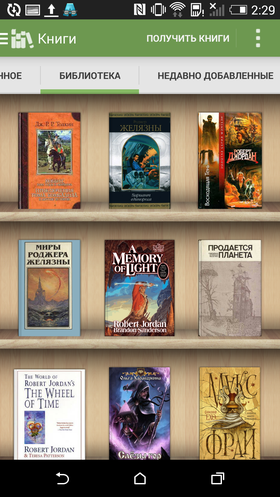

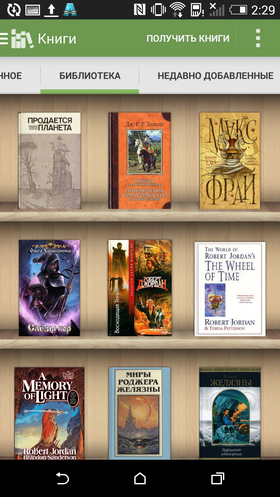
All this beauty did not affect the convenience of sorting and searching books. First, books can be sorted by title, author, rating, or last opened. And if you use the side menu – then also by tags and collections. Secondly, the reader supports filtering books by format, file type or status. And thirdly, no one bothers at any time to switch to the classic display in the form of a list.
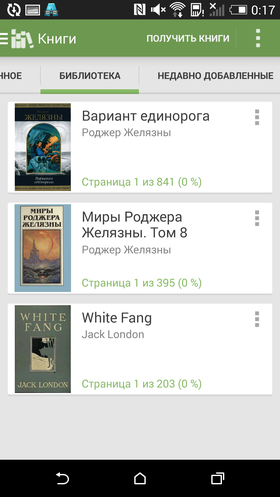

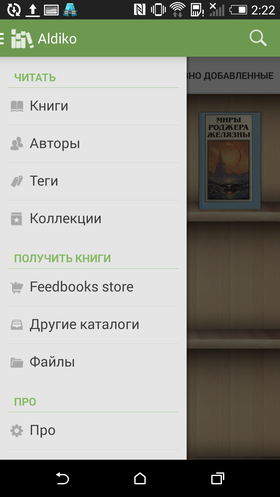
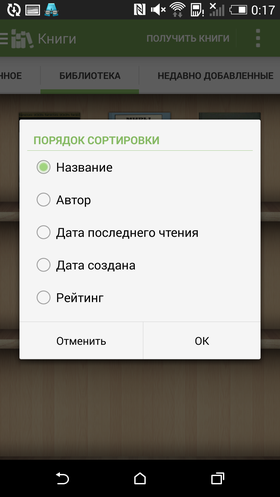

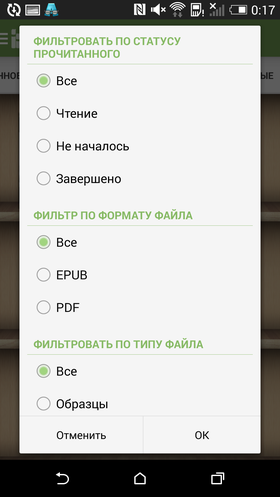
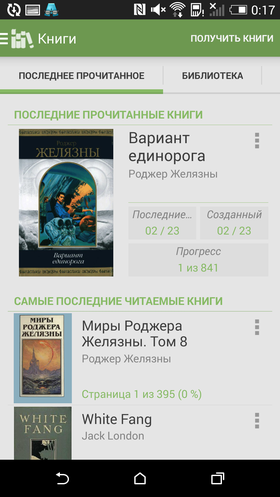

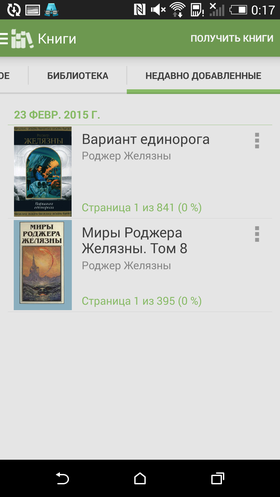
In addition to the library tab, the main screen contains tabs for recently added and last read books. You can switch between tabs using a horizontal swipe. Outwardly, these screens are made simpler, but they also contain more useful information. There is also a branded e-book store in the reader, but most of the literature there is in English.
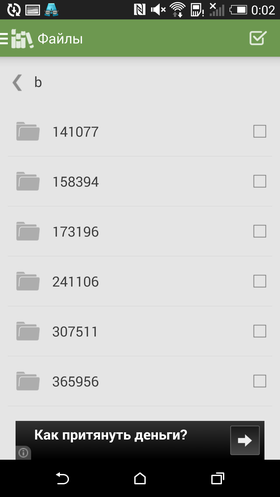


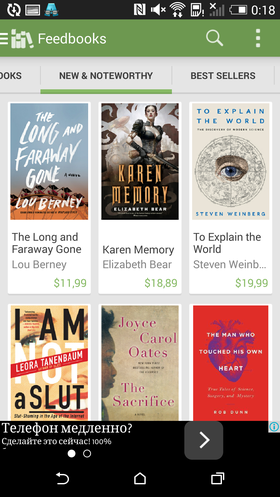

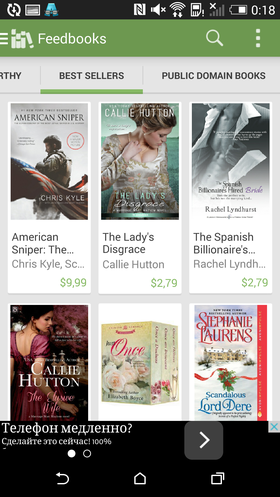
There is support for OPDS catalogs. Outwardly, everything is implemented very nicely. Unfortunately, when working with electronic libraries, you periodically encounter various 'glitches', when a particular book does not open or the reader even throws it out at the root of the category.



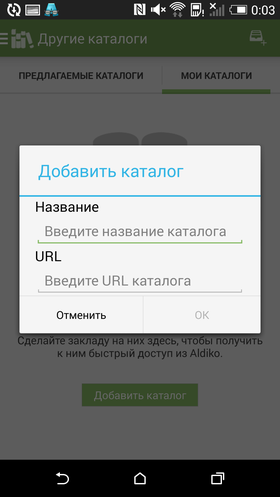

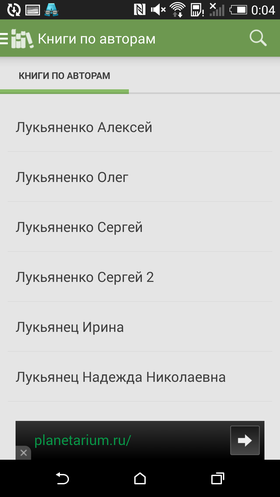
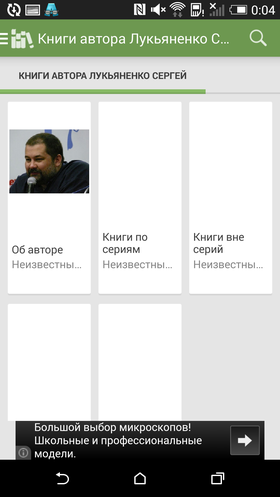

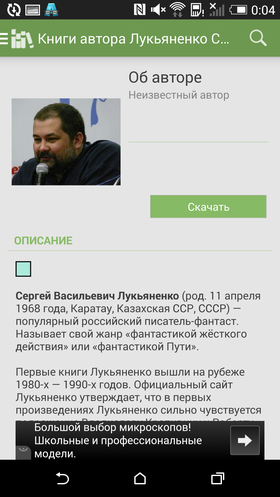
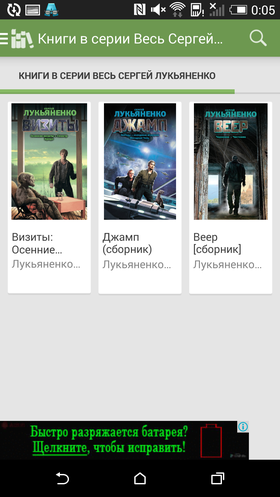

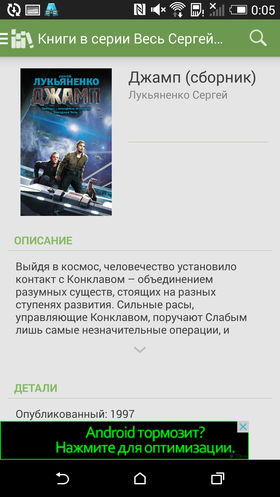
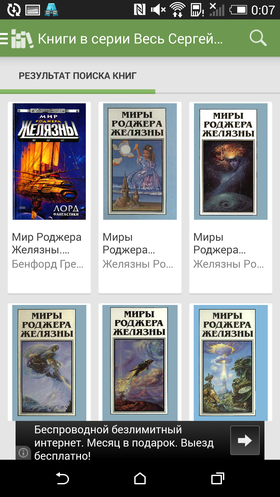

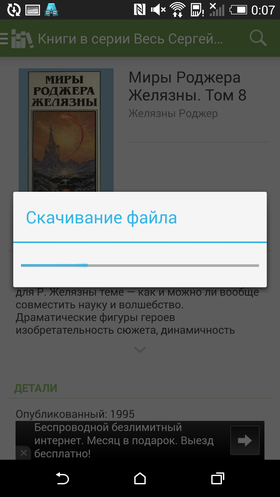
Reading of books
All the main forces of developers have clearly gone to the library and the main screen. The reading mode is made as simple as possible and, after familiarizing yourself with the rest of the readers, nothing can surprise. And the color scheme, as in the PocketBook reader, was not chosen very well – all the same black letters on a bright white background.



The program interface in reading mode is in many ways similar to the Moon + Reader design, which will be discussed below. At the bottom of the panel is a progress bar and icons for setting the font, night mode, and two different types of menus. The menu on the left side of the screen allows you to bookmark a page, open a book's table of contents, or navigate to a desired page. Menu on the right side of the screen – open the help section and share information about the book by mail. It is not clear what prevented all items from being placed in one menu.



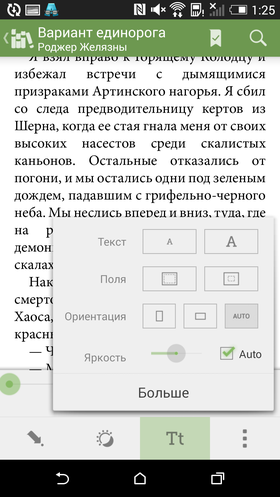

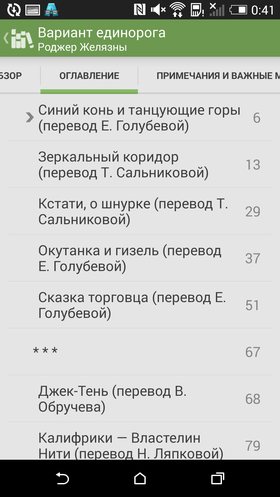
The selection of the text is done using a long tap. It is implemented quite conveniently, but there is no point in it – in the free version of the program you cannot even select text using a marker. True, you can translate it in a dictionary, but there is only one option – Google translator.


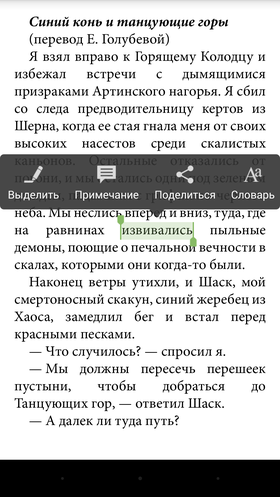
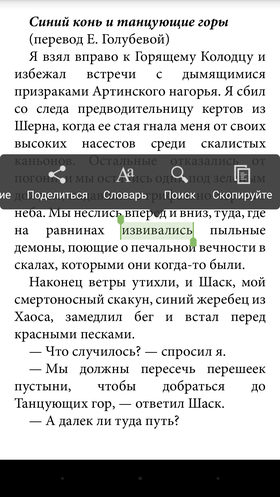


Settings
There are no special settings in the program. They are only allowed to slightly customize the display of the text and add page numbers.
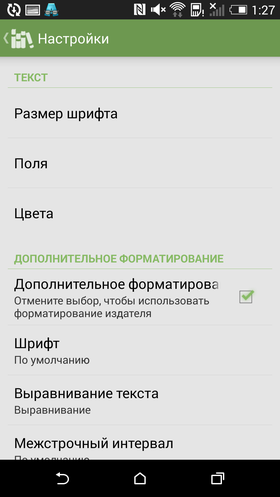

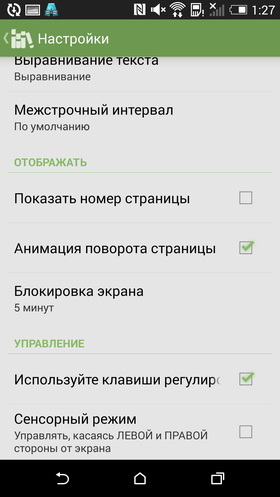
Outcome
At first glance, it may seem that Aldiko Book Reader is a very weak solution, inferior to competitors in everything. In fact, this is not entirely true – it all depends on what exactly you need from the reader. The undoubted plus of the program is a beautiful bookshelf, which is really pleasant to look at. I have already said that for many people, books are not just text files. It is also the weight of the book in the hand, the rustling of the pages, the cover familiar from childhood and even the special smell of paper. Aldiko Book Reader allows you to return these sensations at least partially, turning e-books into a kind of real books. And for many, this is really important. The same goes for the settings – yes, there are not many of them. But after all, they were not in paper books at all, but we read them anyway.
Moon + Reader
Moon + Reader bears the unofficial title of the king of readers. This program contains all the best that competitors have. But at the same time, it is a completely independent product with its own philosophy, and not just such a walking set of cliches and 'features' spied on from competitors.
There were also dark times in Moon + Reader's life. A couple of years ago, the LitRes company, not unknown to book lovers, managed to remove the reader from Google Play. According to company managers, supporting ODPS catalogs is a terrible sin, obviously tantamount to piracy. Moreover, judging by the level of pathos, at times bordering on hysteria, they meant at least bloodthirsty Somali pirates, and not Internet users. Probably next on the managers' list of pests were browsers, flash drives and Wi-Fi routers. But their plans were not destined to come true. By a lucky coincidence, a day after the Moon + Reader was banned on Google Play, the rating of LitRes's own reader dropped to the level of the plinth, and the number of negative reviews from 'grateful' users was already in the thousands. The company quickly backed down, saying it was misunderstood, and Moon + Reader made a triumphant return to Google Play.
I don’t know what exactly it is possible to measure people's love and how to objectively compare the quality of different readers, but this case in itself says a lot.
Since then, the reader has changed markedly. First of all, this concerns the interface, which has been redrawn in the style of the latest versions Android. To be honest, I liked the old version much more. But here you need to take into account that I'm not a big supporter of any Material Design there.
And I will immediately clarify that the reader has both a paid and a free version. This review will focus on its free version.
Home screen, bookshelf
Unlike FBReader or AlReader, the main screen in this reader is the library screen. Using the side menu, called by a horizontal swipe from the edge of the screen, you can quickly switch between its main sections: 'Recently read books', 'My shelf', 'My files', 'Network', 'Statistics'. Below are the icons for settings, information and night mode.
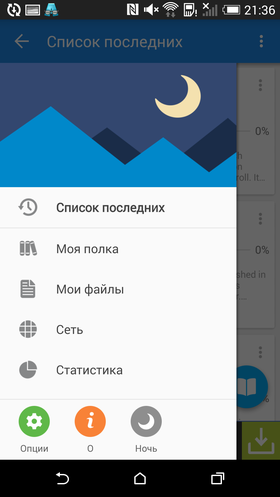

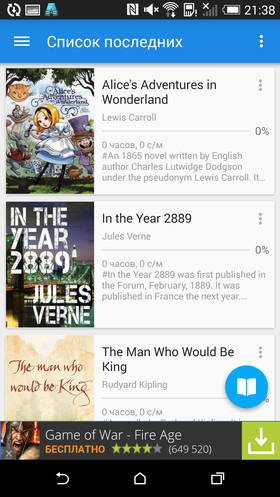
Initially, the library contains three preinstalled books, in order for all the other works stored on the smartphone to appear there, you need to start scanning. It's easy to do – you just need to specify the root folder with books and click on 'OK'. And after just a couple of seconds, the program will tell you how many and what books it found.
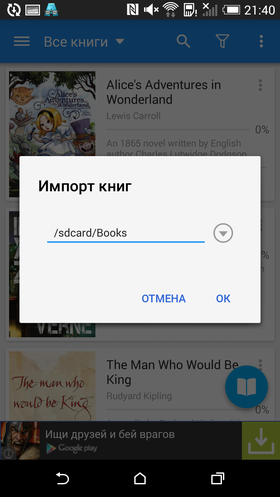

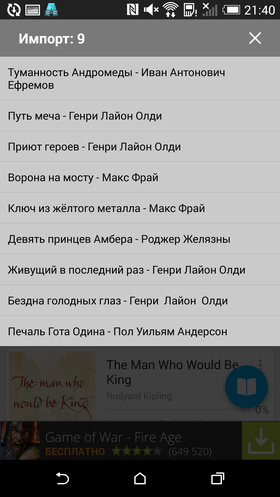
Earlier, as far as I remember, the import of books did not give any misfires. But this time something strange happened to some of the covers – they turned out to be the same for half of the books found.
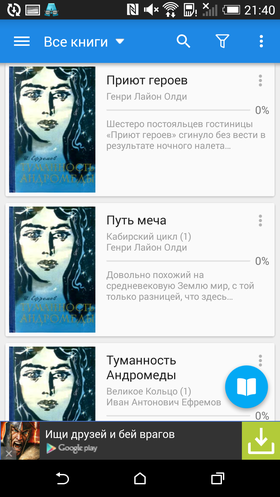

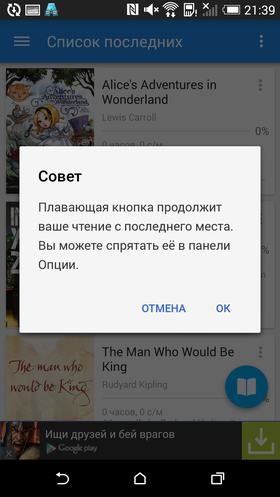
Despite all the controversial (in my personal opinion) changes and simplifications, the bookshelf still looks very beautiful. And this is not the case when convenience is sacrificed to beauty – no, this screen is implemented as thoughtfully as possible.
On the left side of the screen, book covers are displayed, on the right side – the title of the book, the name of the author, a short abstract of the work and a progress bar. Just like on a real bookshelf, books can be rearranged in a convenient order by 'picking up' the desired volume with a long tap and dragging to the desired place using a swipe.
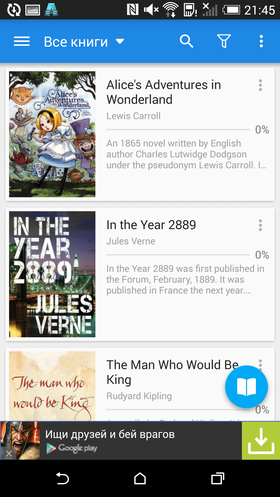

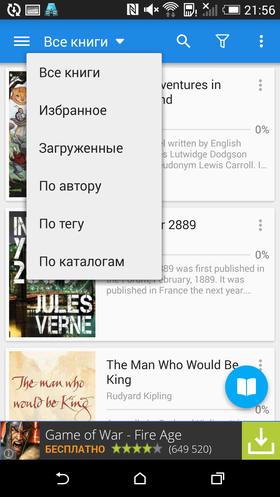
The menu icon in the right corner of the book card will allow you to add a book to favorites, download its cover from the Internet, remove it from the shelf or switch to the editing mode.
Downloading covers is a handy feature much like downloading covers for audio albums. The reader will find several suitable options, from which you can choose any you like. True, I didn't manage to get rid of the import bug in this way – the cover changed at once for all the 'problem' books.
However, it is not necessary to download a cover from the Internet – it can be assigned manually through the editing mode. Here you can also change the annotation of the book, add one or more tags, assign a category, and even put an inscription on the cover.
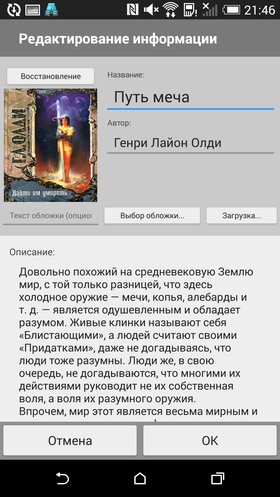

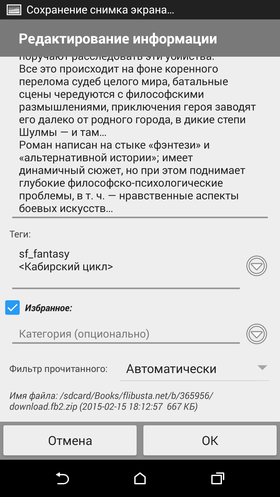
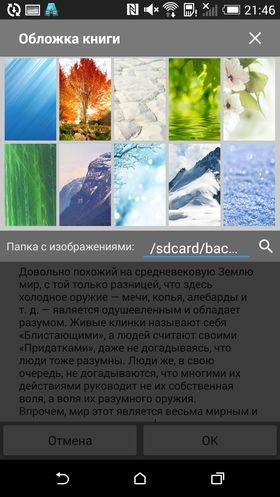

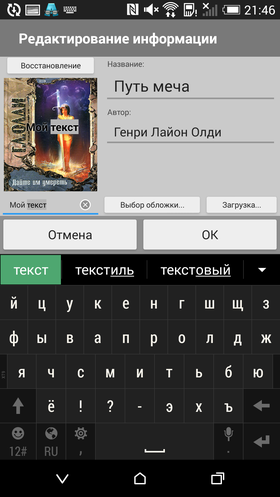
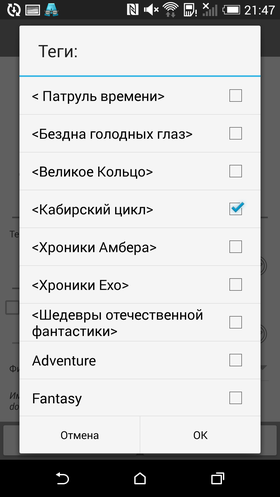

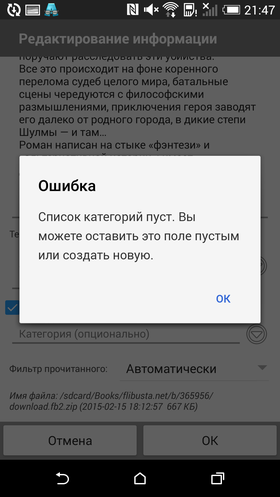
At the top of the bookshelf window is a sorting list, a filter icon, and a smart search button that searches not only by book title, but also by author and even annotations.
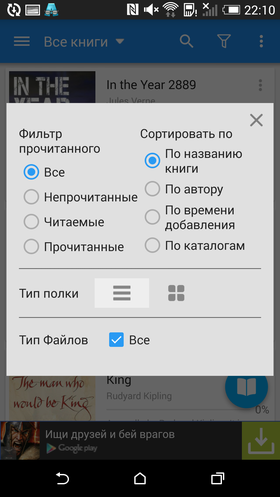

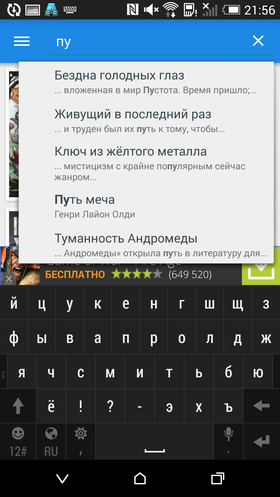
In general, the bookshelf has been implemented very well – it is both pleasant to look at and convenient to use.
Section 'My files' – built-in file manager. It is executed beautifully, but not to say that it is very convenient. For example, it’s completely incomprehensible to me why display book covers as circles. Yes, this is welcome in Android 5.0 … but where have you seen the round books? And the image in this tiny circle cannot really be seen.
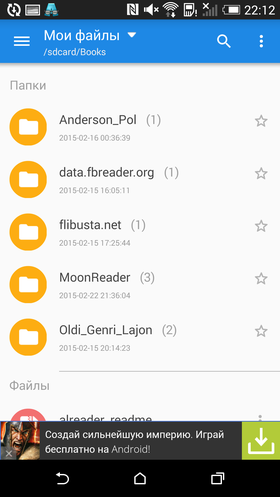

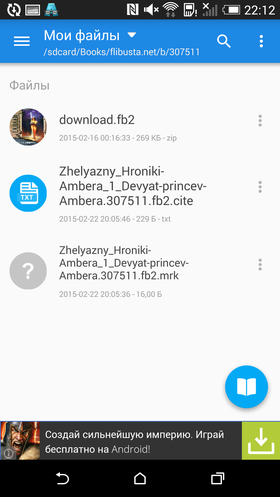
The same can be said for the network library. As far as catalogs are concerned, the 'hobbit house window' style is quite appropriate. But displaying book covers like that – no, thanks. I have only one reasonable explanation for this phenomenon – they were originally designed to be viewed under a round magnifying glass.
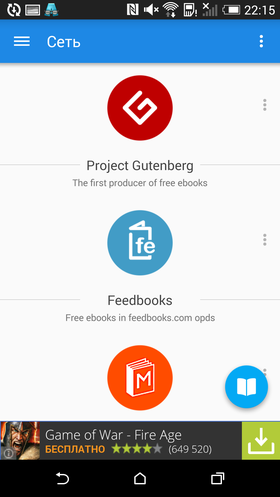

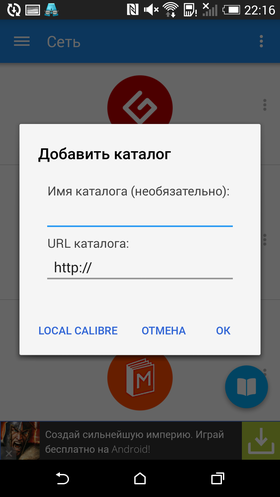


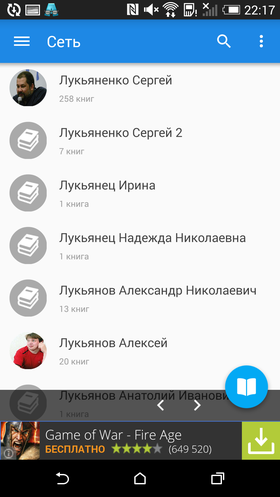
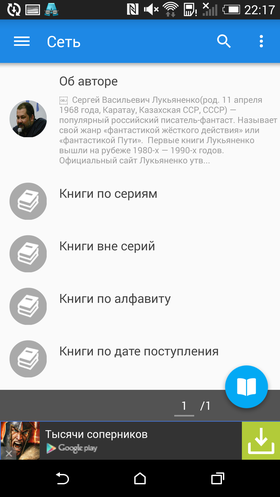

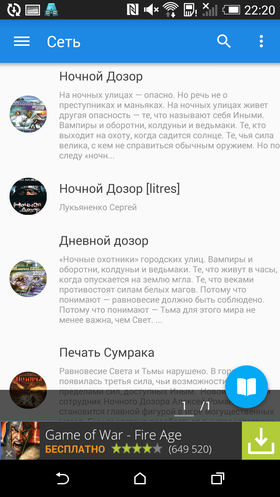
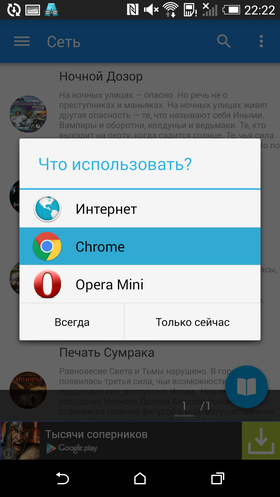

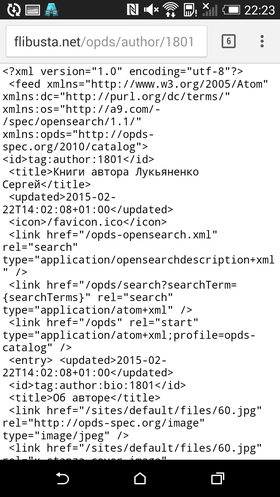
Even worse, when trying to read detailed information about a book or its author, the reader offers to launch a browser, in which you can admire the beautiful xml code. And this is really strange, I don't remember such a problem in previous versions of the program.
Reading of books
But the mode of reading books, on the contrary, is done just fine. It is immediately clear that the developer did not just 'screw' this or that useful function to the reader, but thought about how and in what form it would be convenient for readers to use it. For example, almost any reader can now customize tap zones. The trouble is that this feature is usually hidden somewhere in the settings, and usually you can't customize the boundaries of tap zones – these are just equal parts of the screen.


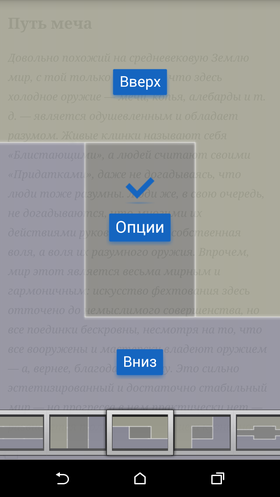
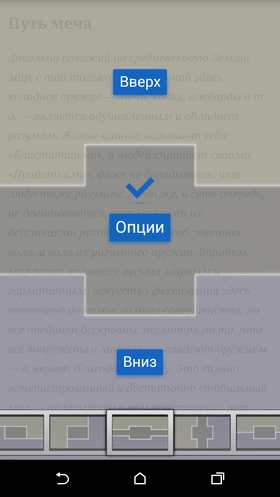

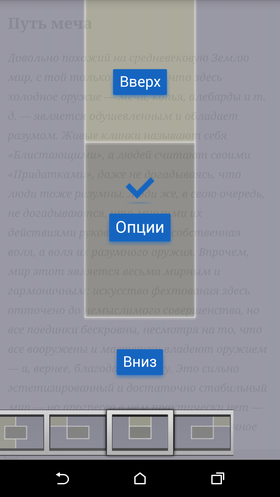
But Moon + Reader demonstrates possible combinations of tap-zones right at the first start, allowing you to see how this or that set looks on the screen and how convenient it will be to use it. And there are many similar moments to the program.
Another important detail is the choice of the book theme. Here, of course, everything is very, very subjective. But in my opinion, this is one of the most successful design options that I have seen. The chosen background color and type of font gives the impression of a paper book page and is very pleasing to the eye. Night mode, for obvious reasons, turned out to be less realistic, but no less pleasant. Why, I'm not a supporter of light letters on a dark background, but even here it turned out to be pleasant for me to read.
The controversial point is the default scrolling mode. Instead of traditional page turning, vertical scrolling of the text is used, which will be unusual for many. On the other hand, this is just animation and has little effect. In addition, this method of scrolling makes it possible not only to 'scroll' the text one page back or forward, but also to shift the open page a few lines to one side or another.






By default, reading takes place in full screen mode, where, in addition to the text, only a thin bar at the bottom of the screen is displayed, where you can see the charge indicator, general reading progress and the title of the current chapter. For all other actions, you need to exit the full-screen mode by pressing the phone button 'Menu' or by tapping in the center of the screen.
If in the network library the style Android 5.0 turned out to be not very appropriate, then the reading mode is a different story. Here the simplicity and 'airiness' of this style fully justified themselves. At the bottom of the screen is a toolbar with a progress bar and icons for screen rotation, night mode, auto scrolling, bookmarks, and a table of contents.
Note that the automatic scrolling mode is implemented no less conveniently than everything else – with the help of gestures, it can be easily controlled 'on the fly' without opening additional menus with settings.



As in other readers, the text is selected with a long tap. During the selection, a 'magnifying glass' window is shown at the top of the window, with which you can easily select not only words, but even individual letters or punctuation marks. The selected text can be immediately outlined with a marker, crossed out or underlined. And, again, you do not need to go to the menu for this – just tap on the desired icon in the panel that appears. Similarly, text can be copied, added to notes, or found in a dictionary.





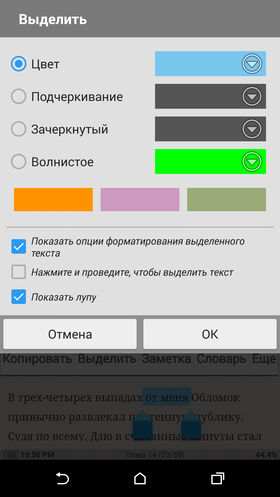
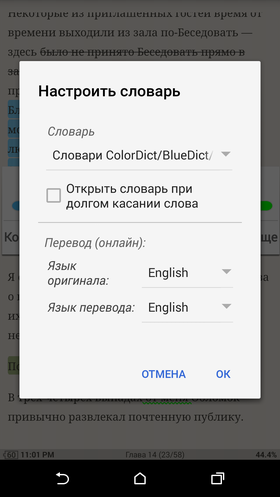

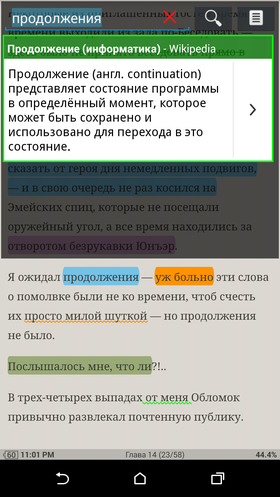
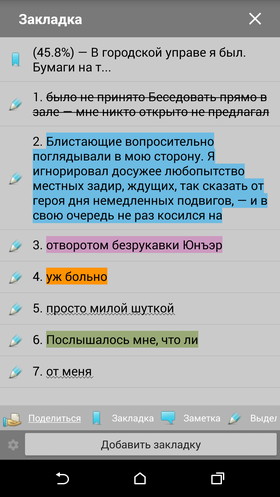

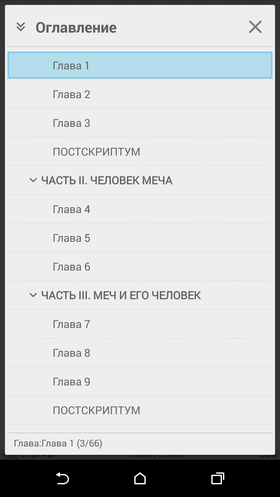
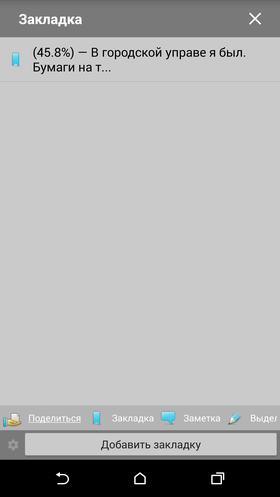

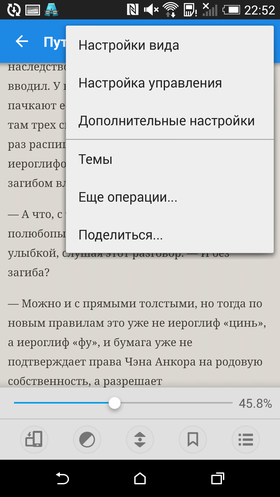
Settings
The settings are divided into three categories: 'View Settings', 'Control Settings' and 'Advanced Settings'.
View settings. In this section, you can flexibly customize the display of the book in reading mode, select the encoding, adjust the font size, specify the background color, set the text alignment, set the paragraph size and much more. As in AlReader, you can evaluate the changes right there – just look at the top of the screen, where the text is visible. The final set of settings can be saved as a separate profile.
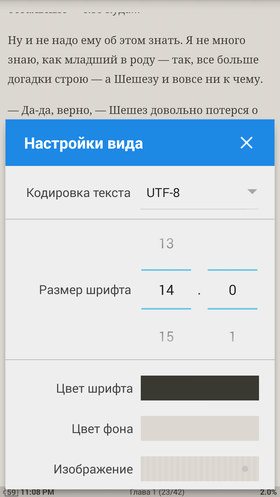

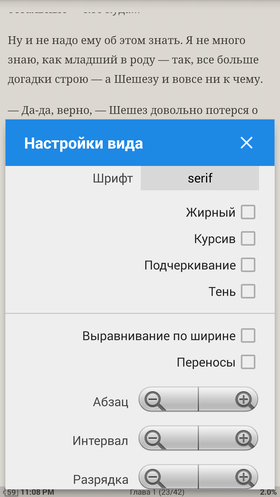
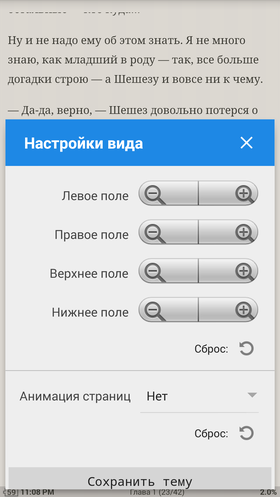

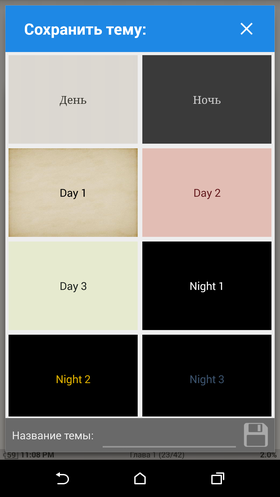
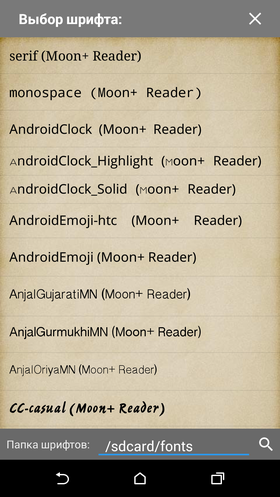

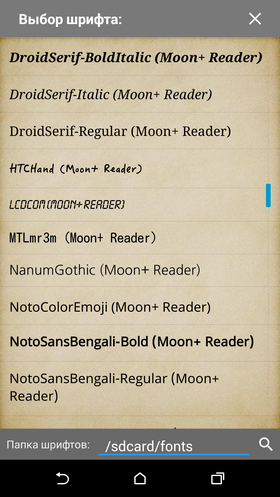
Also in this section you can configure the animation and direction of scrolling text. Of the animations available, I really like Google-style page flipping – you can get a rough estimate of it from the screenshots below. This is exactly what flipping through pages looks like in real life, where rarely someone pulls the page 'by the corner'.
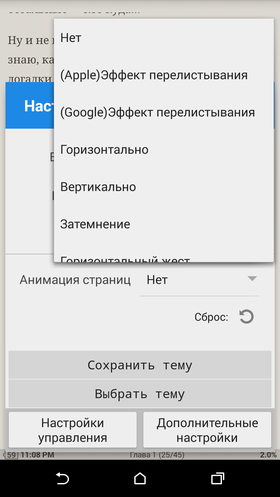

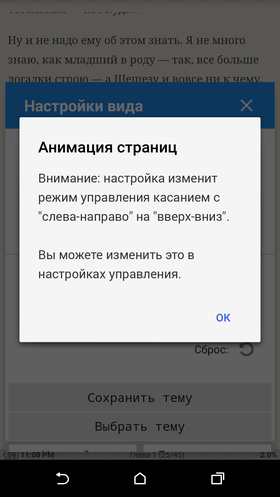
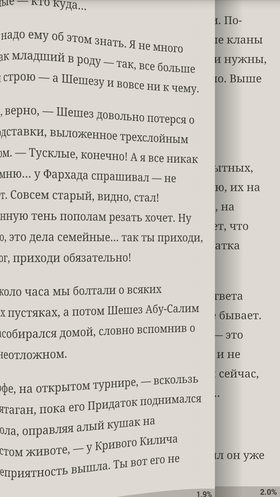

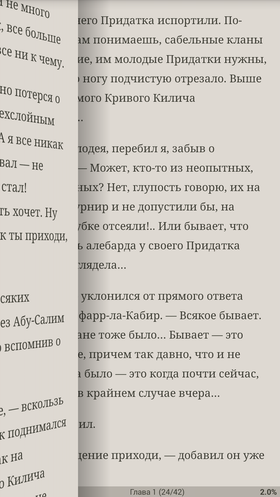
Setting up control. Here you can configure the reader control in detail. There are a lot of options available, and in addition to standard taps and swipes, even the 'shaking' of the device is supported, which can also be assigned some action. Even if you 'switched' to Moon + Reader from some other reader, then you will not have to relearn – you just need to spend a couple of tens of seconds and redo the controls in the usual way.
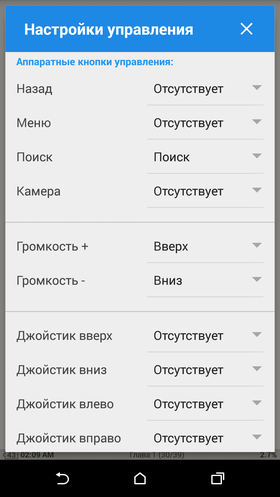

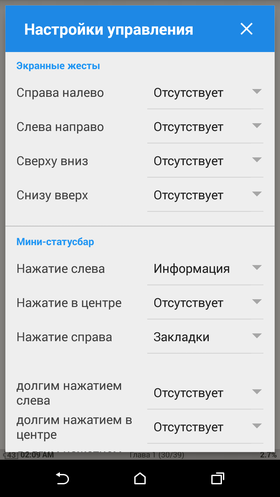


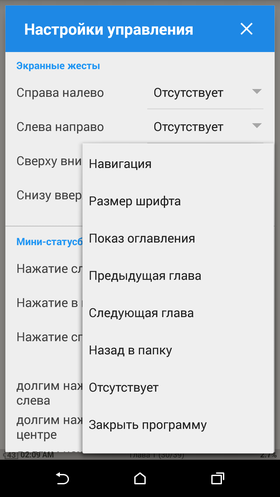
Additional settings. Screen lock settings, autoscroll mode, compatibility with different formats and devices, and more. Of the interesting points – the synchronization of the reading position via DropBox or Google Drive and the two-page view mode.
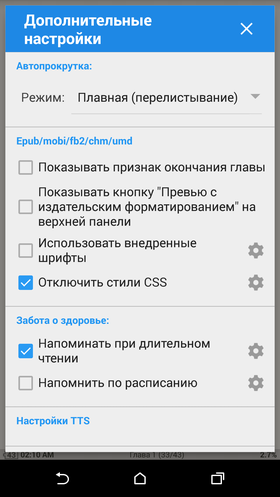

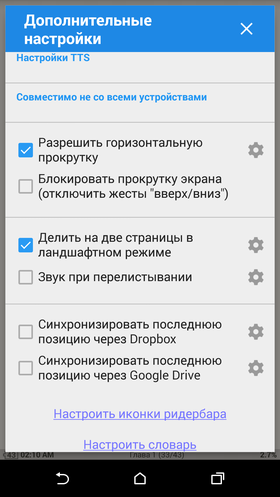
Outcome
Moon + Reader is one of the most sophisticated and user-friendly e-readers out there. If you do not know which particular reader to install for yourself, feel free to start with it. And only then you yourself will figure out what exactly you lack for complete happiness. It's a pity that the developer decided to replace his own unique style with a standard Lollipop-style design – but there's nothing you can do about it.



The disadvantages include advertising in the free version of the program and the rather high price of the paid version. Otherwise, everything is great, except that the work with OPDS catalogs after one of the updates has become very peculiar.


