Based on materials from android-softwares.com

The S Pen has been a useful tool since its inception. The Samsung version of the stylus has not yet seen any real competitors on the market. Of course, there are faint resemblances like the LG G Stylus series, but even those stylus that can somehow challenge the advantage, are unable to recognize multiple levels of pressure and, as a rule, do not have the corresponding software support.
Before embarking on a small journey into history, let us note that we will be talking not only about the stylus. All devices in the Galaxy Note series are equipped with a built-in digitizer from Wacom, and the accuracy of the click processing is largely due to him. Here's a quick rundown of how the digitizer and the pen itself interact.
A digitizer is a thin metal membrane that creates an electromagnetic field and senses the movements of the S Pen. It allows the GALAXY Note II to recognize them at a distance of up to 12 mm from the screen, invoking applications or functions at the user's request. You can also control content more flexibly: for example, the Air View function uses a digitizer to view content depending on the proximity of the stylus to the display.
Samsung Galaxy Note. First timid steps
We first saw the S Pen in the summer of 2011, when Samsung surprised a lot of people by launching a 5.3-inch smartphone that they thought was huge. We are talking, of course, about the first Galaxy Note, a device that was destined to give impetus to the development of the phablet market.

Comparatively simple first S Pen
Compared to what we see in the new Galaxy Note 7, the first S Pen looked somewhat primitive. It could recognize 256 levels of pressure and was only used for basic functions like navigating the device, taking screenshots using the hardware button on top, and being able to scribble something on the screen.
If you look at the S Pen-enabled apps that Samsung added to the first Galaxy Note, it is now clear that the software was not yet able to take full advantage of the stylus at that time. To complete the picture, remember that the first Galaxy Note came out with Android 2.3 Gingerbread on board.
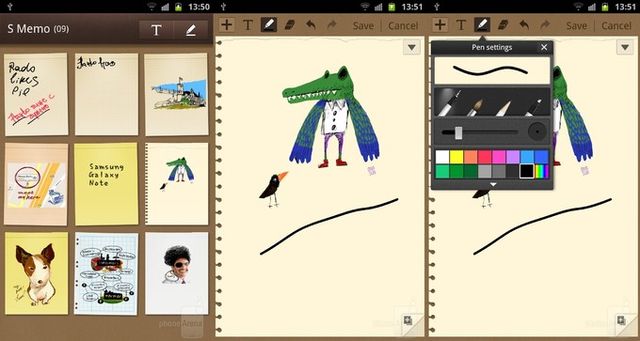
S Memo app on the first Galaxy Note
Originally, the S Memo app included only a limited set of pencil, brush and pen shapes.
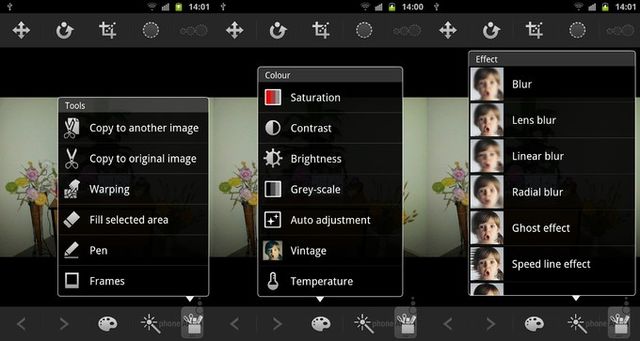
First generation Photo Editor app on Galaxy Note
The Photo Editor app on the first Galaxy Note only offered basic image processing functionality. At that time, the very ability to write something over a picture was new and interesting, albeit limited.
Samsung Galaxy Note 2. Growing popularity
An experimental feature in the first Note, the S Pen is now an integral part of the Galaxy Note 2. For starters, Samsung has completely redesigned the stylus, making it longer, thinner and more ergonomic. In addition, the Note 2's S Pen recognized 1,024 degrees of pressure – it was 4 times more sensitive than the first S Pen.

S Pen on Galaxy Note 2 – longer, thinner, more ergonomic
The design of the new S Pen was appreciated, but the most important technological improvements were related to the advanced software features included in the redesigned Samsung Android 4.1 Gingerbread in the Galaxy Note 2.
In the Galaxy Note 2, the S Note app included many more templates, support for writing formulas (and calculating with Wolfram Alpha), and improved handwriting.
One of the best features of the S Pen in the Note 2 was Air View. It allowed the user to bring the stylus to the top of an icon, letter, or media object for quick viewing without having to leave the current screen. For example, in the S Planner calendar app, you could hover over the top of a post to see the details.
Another cool software feature that appeared for the S Pen in the Note 2 was called Easy Clip. By holding and holding the S Pen button, the user could quickly circle and cut content conditionally from any screen and then send it by mail and to applications for notes or imaging. While the S Pen button was not particularly useful in the first Samsung stylus, the situation changed for the better in the second iteration.
Another S Pen feature that we loved so much about the Samsung Galaxy Note 2 is the cool software feature that makes the S Note pop-up appear when the device recognizes that the stylus is removed during a call.
Samsung Galaxy Note 3 – 'God loves trinity'
Building on the achievements of its predecessor, the Galaxy Note 3's S Pen has been redesigned to more closely resemble a regular, asymmetrical pen. The Note 3, running on Android 4.3 Jelly Bean, also introduced a number of new software features designed for those looking to get the most out of the device.

The third generation S Pen looks more like a regular pen
The Action Memo feature in Note 3 improved the functionality of the S Note app by more clearly recognizing the context of a note and then making it easier to access the corresponding actions. For example, if the note contained contact details, it could be turned into a new entry in the address book, into which the software automatically entered all the data.
The Scrapbook feature was essentially an enhancement to Easy Clip from Note 2. It allowed the user to add more information to what was clipped from the browser. The information could include a URL or additional text tags.
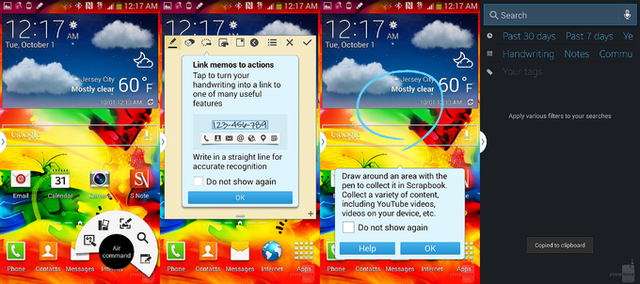
Contextual Commands, Scrapbook, S Finder, Action Memo on Galaxy Note 3
Another stylus-related feature on the Galaxy Note 3 is the S Finder. It recognized handwritten text and allowed the user to search through the text, thus enabling meaningful sorting of handwritten notes.
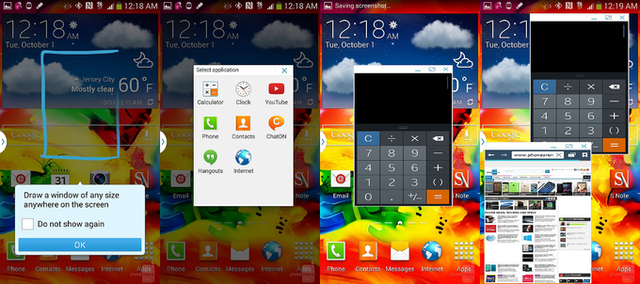
Pen Window on Galaxy Note 3
Pen Window is essentially a version of multi-window mode, but with an overlay. Instead of opening two applications side by side, Pen Window launched mini versions of specific applications overlaid on top of each other. Unfortunately, the lack of compatible apps limited the usefulness of this feature.
Samsung Galaxy Note 4. Grinding stage
In terms of the S Pen and its features, the Samsung Galaxy Note 4 was more of an enhancement to existing features. Contextual commands from the previous Note have been improved and even enhanced, and stylus accuracy has improved significantly.

Galaxy Note 4's S Pen can recognize 2048 pressure levels
While Samsung has improved the accuracy of the S Pen in every new generation of Galaxy Note, it was only in the fourth Note that these improvements took the form of noticeable progress. The Note 4's S Pen was capable of detecting 2048 different pressures, twice as many as the Galaxy Note 3.
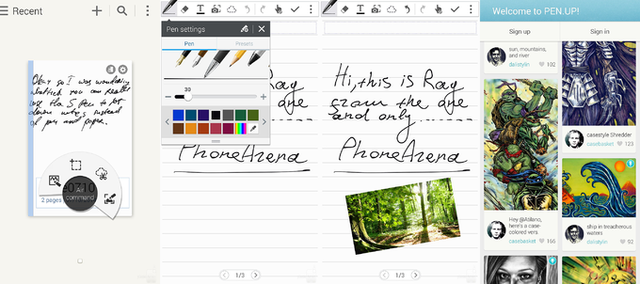
Improved contextual commands in Galaxy Note 4
On the soft side, the version of TouchWiz, based on Android 4.4 KitKat, offered a new Smart Select feature that could recognize more data and make it easier to access more complex contextual actions. For example, a user could take out the S Pen, select an address on the screen, and then Smart Select could send that data to the Google Maps app, which showed the way to that place.
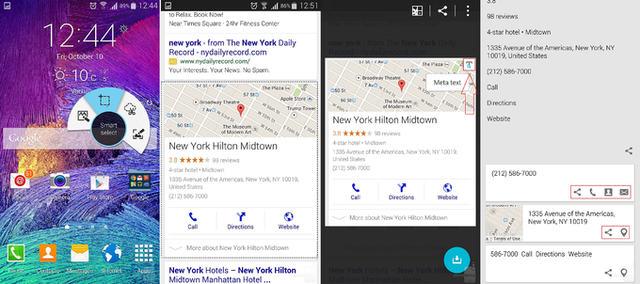
Smart Select on Galaxy Note 4 in action
What's more, the Galaxy Note 4 also came preloaded with Samsung's own Pen Up app, a platform that lets you share and search your S Pen artwork.
Samsung Galaxy Note 5. 'Pengate'
With the Galaxy Note 5, Samsung has continued to improve the S Pen in hardware, with a longer, thinner and sleeker stylus. Unfortunately, there were also some very significant problems.

S Pen Note 5 – longer, thinner and smoother
First, the automatic ejecting mechanism of the stylus felt far less organic than manually ejecting the previous S Pen. Secondly, the S Pen could be mistakenly inserted backwards, which could cause it to get stuck. Unfortunately, most users who encountered the problem jerked the stylus out while trying to eject it, resulting in a breakdown of the automatic eject mechanism.
The second problem has been dubbed 'pengate' among users and in the media. Fortunately, Samsung later made changes to the device to make it clear that the stylus was inserted incorrectly when this happens.

Screen Write, Universal Contextual Commands, Scrolling Capture on Galaxy Note 5
In terms of software, the Galaxy Note 5 and its version of TouchWiz based on Android 5.1 Lollipop have some useful new features for the S Pen, such as the ability to write even on the screen off, PDF notes, scrolling screen capture, and also contextual commands that work throughout the user interface. No global improvements, but definitely useful additions.
Samsung Galaxy Note 7. Underwater creativity
With the recently unveiled Samsung Galaxy Note 7, the world's largest smartphone maker has also improved the stylus user experience. So far we are talking about what Samsung has officially announced.

S Pen in Note 7 – Slimmer tip, 4096 pressure levels, water resistance
The tip of the S Pen in the Note 7 has a radius of only 0.7mm (compared to 1.6mm in the Note 5). The thinner tip is intended to better imitate writing with a regular pen on paper. What's more, Samsung has also doubled the sensitivity of the stylus, allowing the S Pen to recognize 4,096 different pressure levels. Like the Note 7 itself, the S Pen is now water resistant, which means users can draw underwater.
What about the software? The new S Pen supports 7 new brush shapes and also offers new contextual commands such as Magnify and Glance. If you are interested in GIFs, the Note 7 allows you to create your own animation: you trace with a stylus a place on the display, and all changes within this frame are automatically converted to GIF.
Thus, the stylus, which already had excellent functionality, acquired interesting additions. The emphasis, meanwhile, is on a new software feature that allows you to quickly translate text on the screen, underlining it with the S Pen.

Magnify, Translate and new contextual commands on the Galaxy Note 7
Instead of a conclusion
You don't need to be an expert to understand how long the S Pen has come since its first introduction five years ago. In the beginning, it was just an interesting feature, the benefits of which did not seem so absolute. It currently supports 16 times more pressure levels, feels much more like a pen in the hand, and feels the same, is supported by a large number of productivity-enhancing software features, and can even be used for writing or drawing underwater. A very impressive evolution.
