Based on materials from androidcentral.com
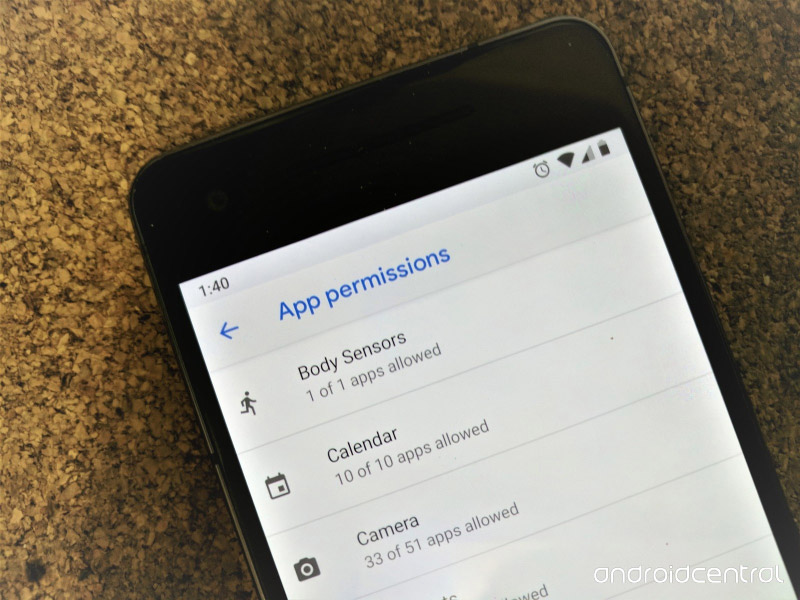
App permissions for Android can be intimidating in their appearance. They are often very vague or very broad in nature, and sometimes they are abused by developers. But, fortunately, everything is under your control.
Starting with the Marshmallow version, Android there were settings that allow you to individually set permissions for each application. This does not mean that every app on Google Play will allow you to set each resolution separately, as many developers did not intend their apps for Android 6 or higher. These applications also show you a list of permissions during installation, but here you have a simple choice – agree to everything or refuse to install. Google is gradually pushing developers to add more relevant functionality to their apps, like the same individual permissions, so this obviously won't be a problem anymore.
But we are not talking about this type of application here. In the case of them, you just need to look through the list of permissions and understand why the application needs each of them. In any case, Google checks each application when it is installed (it doesn't matter if it's from Google Play or not), and if something malicious gets into your device, it will be removed.
For all other applications that follow the guidelines and support the principle of separate permissions (which currently prevails), you can decide if you want to grant the application each permission individually. And now we got to the main question: what will happen if you say no? In general, it all depends on why the application needs a particular permission. Let's take a look at YouTube as an example.
There are two ways to find out what permissions an app requires. You can find what you need in the list of applications and see what it needs, or you can find a specific permission in the list of permissions and find out which applications use it or need it. Both can be useful. But for our example, we'll go watch the YouTube app info.
Looking for app permissions
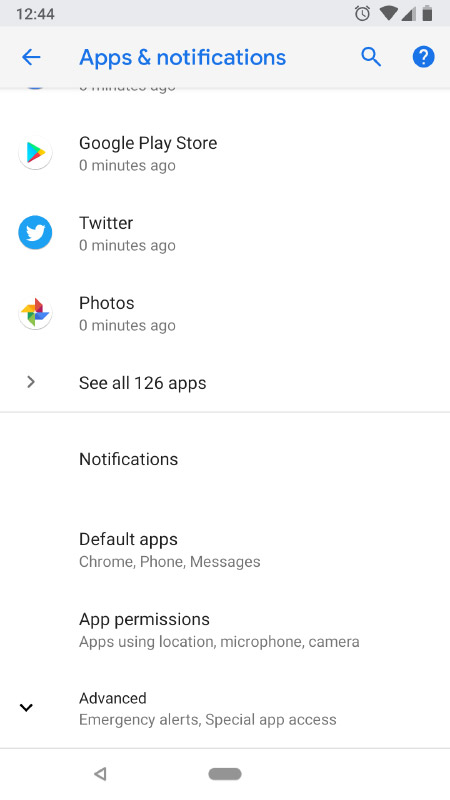
Open the Settings menu item and go to the Applications item.
You will see your recently opened apps at the top of the page, and below, All Apps. Tap it if you do not see the desired application in the recent list.
So, we go through the list and find the YouTube application (or the application you need) and tap on it.
In the middle of the new window that opens, we see the Permissions item and tap on it.
A new page will open listing all the permissions the app is using or wants to use. The toggle next to each item shows whether the permission is enabled or not. An enabled item is marked with a color and a slid switch. In the YouTube app, you'll see many resolutions that aren't directly related to video streaming, at least at first glance. But, in fact, they are all needed to use all the functions of the YouTube app.
What does he want? And why?
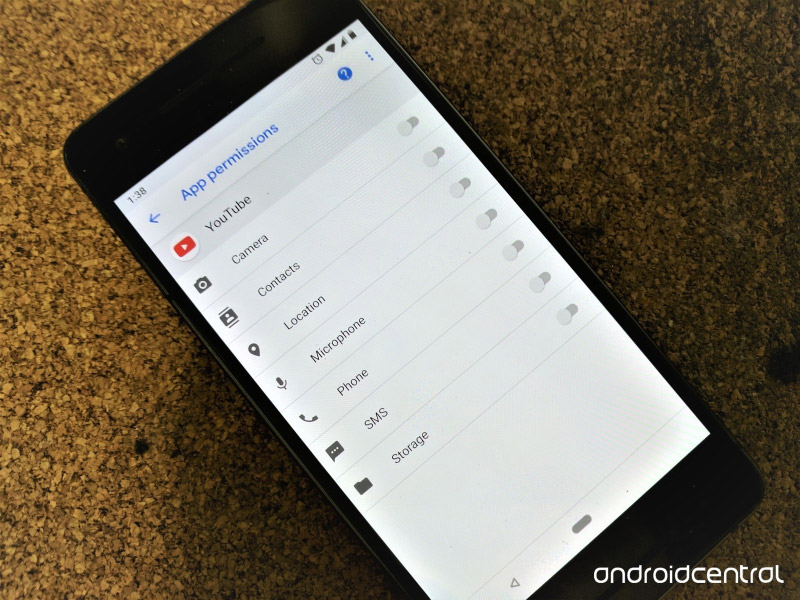
For example, a Camera is needed in order to broadcast something using your smartphone. And if you are going to stream video, you will need permission for the camera and microphone. The Contacts, SMS and Phone apps were included in this list because you can share a video with someone from your address book, and if you look in the address book, all this information will be there. The repository is also here – in case you want to download and save a video or movie for the time available for rent. Location is required when you come across a video that is restricted to a specific region, or to check DRM licenses. You can watch YouTube videos without granting any permissions (however, some devices require Storage permission in order to stream videos), but not any video. YouTube allows you to upload content that is age restricted, and you may come across it if you are not a YouTube member. In this case, access will be closed for you until you register and prove that you are an adult under the laws of your country (note, it is your country, this is very important).
Content guidelines and age restrictions vary from location to location, so in some cases YouTube wants to know where you are. There are also videos here that are not available in some countries, for example, related to the war and using symbols banned in Germany. So YouTube needs to know where you are in order to determine if such a video can be shown to you. Also, if you buy or rent a video and want to watch it on YouTube, the app needs to check the digital license to determine if it is valid where you are – not all DRM licenses are valid worldwide.
With location resolution turned off, you will not be able to watch any restricted video or any purchased or rented videos. YouTube will ask you to enable this permission, and without getting it, will refuse to display the content. Everything else will be available until you again stumble upon a video that needs to know where you are before it is shown. Until then, everything will work as usual.
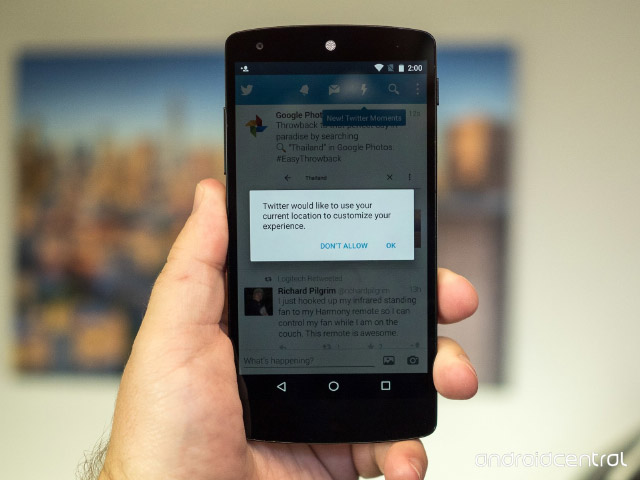
Most applications with video streaming function work the same way, the same Facebook or Twitter. They need permission to check your whereabouts so they can show you the video so they don't get in trouble. Unfortunately, when you grant such permission, it also means that the app can collect information about where and when you were going.
This is how app permissions work for Android. An app asks for permission when it needs something for a specific feature to work, and if you deny permission, that part of the app doesn't work. In some cases, this does not affect the rest of the application in any way, while in others the entire application simply cannot function. It depends on what it is going to do when asking for permission. If you imagine that you live in a country where only adults can watch any YouTube video, nothing works without permission to locate you.
So should I deny permissions?
Of course! Anytime you don't want the application to do what it wants to do, say your firm no to it. The worst thing that can happen is the application will crash and close. But if you want, you can always restart it. For meticulous users, it is possible to ask the developer why the application wants permissions that you are not sure about. The contact information is at the bottom of the application description in the Play Store, for such cases it is there.
Or you can make it a rule to just always deny the application permission. You can survive pop-ups like asking for a YouTube location rather than granting permissions all at once. Never before has such a policy done any harm, and chances are, if you attach any importance to app permissions, you will. Or not? Share in the comments how you solve this issue for yourself.
