Based on materials from phonearena.com
Transferring files is seemingly simple, but even nowadays it is sometimes difficult. And it's not that the technology is not perfect enough yet, no. Problems start when it comes to transferring files between platforms. It is quite easy to send a picture from your Android device to another one with an OS from Google – at your service Bluetooth or Wi-Fi direct. But if you try to send it to a friend with an iPhone, things get much more complicated. Different ecosystems get along poorly, and of course, the reason lies in the business decision – the little things that tilt the buyer to one side or the other.
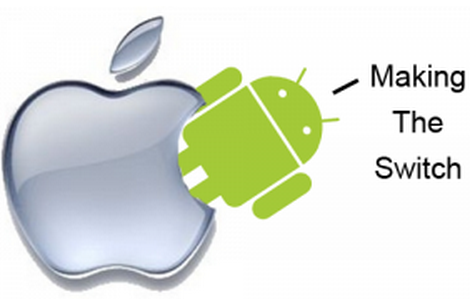
There are, of course, ways. The same email, but when it comes to large volumes – clips or a large number of pictures – it ceases to be a convenient outlet. Another option is cloud storage. Services like Dropbox, Google Drive, Microsoft OneDrive, and others allow you to send hyperlinks to the files you want to share. But try to use the cloud for this for several months, and you will realize that it has become simply unrealistic to put things in order.
Fortunately, application developers have shown their creativity here too. There is a way to quickly transfer files from a smartphone or tablet to another mobile device, and it doesn't matter if Android is yours or iOS. And then – slides.
-
Contents
Downloading Sunshine
This app is available free for Android and iOS.

-
Register now
You can log in with your account at Facebook for convenience and synchronization with your friends list, or create a new account.

-
Select My Devices
Now you can see and share images, videos and any files (including mp3) that are on your device or use the file directory from another device.

-
Choose another device
On the My Devices screen, you can see other devices logged into the application from the same account.

-
File transfer
Done! We now see the same set of files we are currently using on our iPad 2 on the left and Galaxy Note Edge on the right. But what if we want to pass them on to someone else?

-
Share
Select the file you want to share and click Share. You will see a screen where you can enter the contact's name or phone number, or you can select the 'copy link' option, for example, to send to chat. Either way, the contact will be prompted to download Sunshine. This duplicates the ability to friend someone in the application – even if the program is with your friend, in order to become friends with you, he will need to follow the link.

-
Start file transfer
From that moment on, the contact will have access to the file as long as it is stored on your device, and he can also download and store this file.

-
Stop file transfer
You can stop transferring files at any time and for any session. Go to the menu on the left, select Sharing History, the desired file and 'Cancel Sharing'.


