Based on materials from phonarena.com

The authors of PhoneArena were among the first to try LG the G6 before its release and share their impressions of the various features of the device. They praise the phone, especially highlighting the value in terms of the current design and potential of the camera. In this material, the authors did not have the task of collecting all the features and settings and describing them, but they suggest paying attention to some of them. So, let's see how you can make your G6 more comfortable in everyday use.
Please note: all of the following is based on experience with the pre-production sample LG G6.

- How to enable the always-on screen on LG G6
- Quick and easy access to the notification panel
- Ability to resize the onscreen keyboard
- Camera settings
- Battery Saver Settings
- Setting the switch panel
- Activation LG Health
- Change the weather widget on the home screen
- Volume buttons as launch buttons
- Ability to change the shape and background of icons
- Downloading new themes
- Ability to return the list of running applications
- Restricting access to photos and videos
- Search apps using gesture
- Comfort View activation at night
- Instead of a conclusion
How to enable the always-on screen on LG G6
Like the G5, LG G6 has an always-on screen function, but its presence is not obvious. This feature is disabled by default, so you need to go to Settings> Display> Always-on screen and enable it yourself. After that, part of the screen in standby mode remains highlighted and displays the time, date and battery charge, as well as new notifications. This function has a drawback – a noticeable effect on the lifetime of the device from one charge, as is the case with almost all phones in which it is implemented.
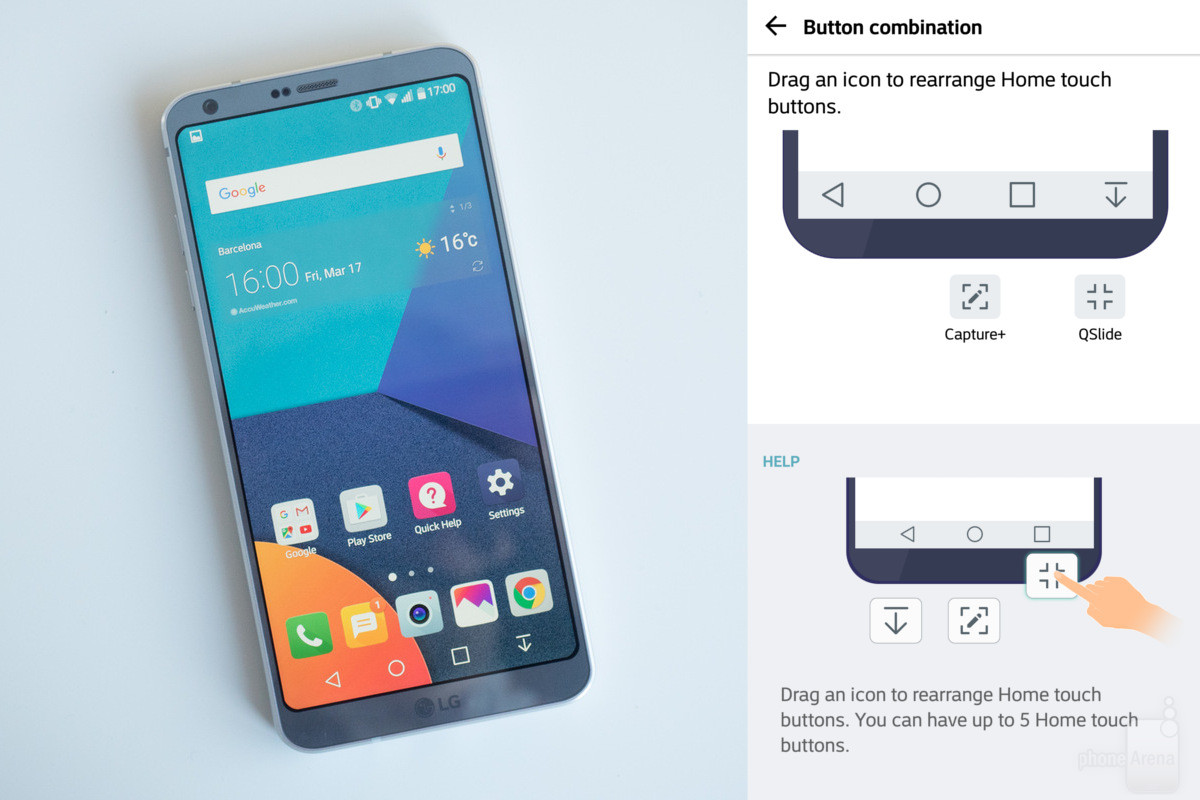
Quick and easy access to the notification panel
One of the biggest advantages of the LG G6 is that it sits better in the hand than any other 5.7-inch device. But, nevertheless, reaching the top of the screen to pull out the notification bar can be a tricky one on it. Exit – editing the on-screen buttons. This is done in the menu item Settings> Display> Front touch buttons> combination of buttons, the buttons can be clamped and moved, positioning at will. So you can place the notification button on the side that suits you.
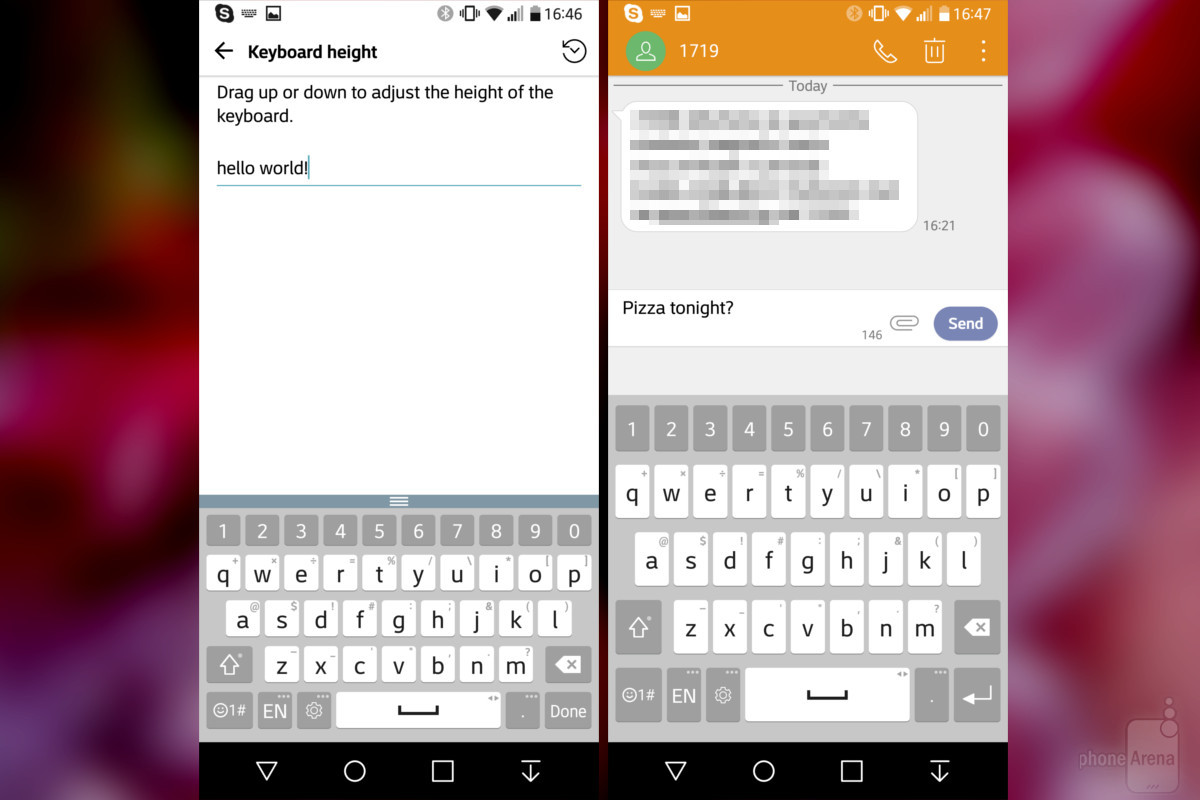
Ability to resize the onscreen keyboard
In theory, most users should be comfortable working with the default keyboard LG G6 and its size should not be difficult. But if this does happen, you can make the keyboard larger or smaller in Settings> Advanced> Language & Input> Keyboard LG> Keyboard location and height> Keyboard height. For example, you can make it smaller so that a larger chunk of the conversation appears in the conversation. An additional feature is the inclusion of vibration when pressed so that the keyboard responds to your actions.

Camera settings
The camera at LG is crammed with features and settings, but many of them that might be useful are disabled by default. For example, this is an AF tracking option that focuses on the subject even when it moves. You can also enable the new Camera roll function, which shows icons of the last five pictures taken. It's nice enough. You can also use the Grid function to keep track of the composition when shooting (for example, not to obstruct the horizon).
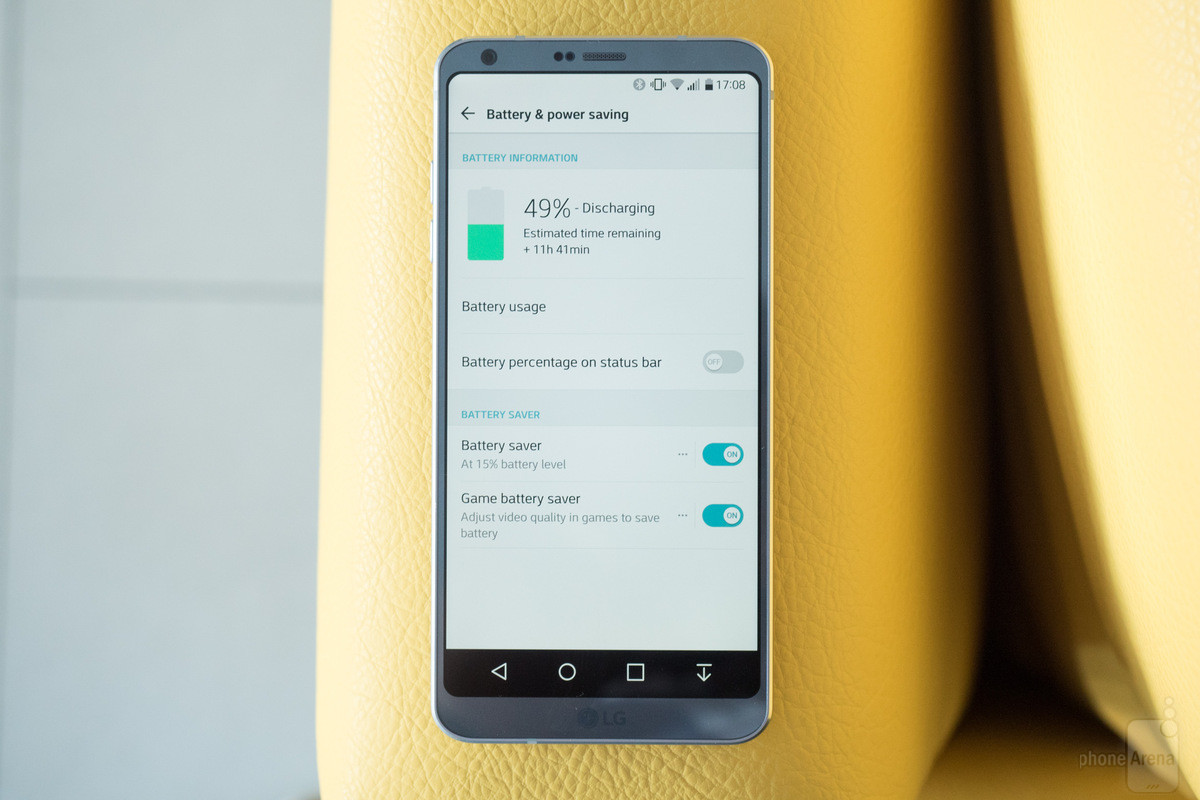
Battery Saver Settings
Nowadays, almost every new phone has some form of battery saving function. In LG G6, it is manually activated by default using a slider in the menu curtain. But you can configure it to activate automatically when a certain charge level is reached, for example, 15%. To do this, you need the menu item Settings> Extras> Battery and Energy saving.
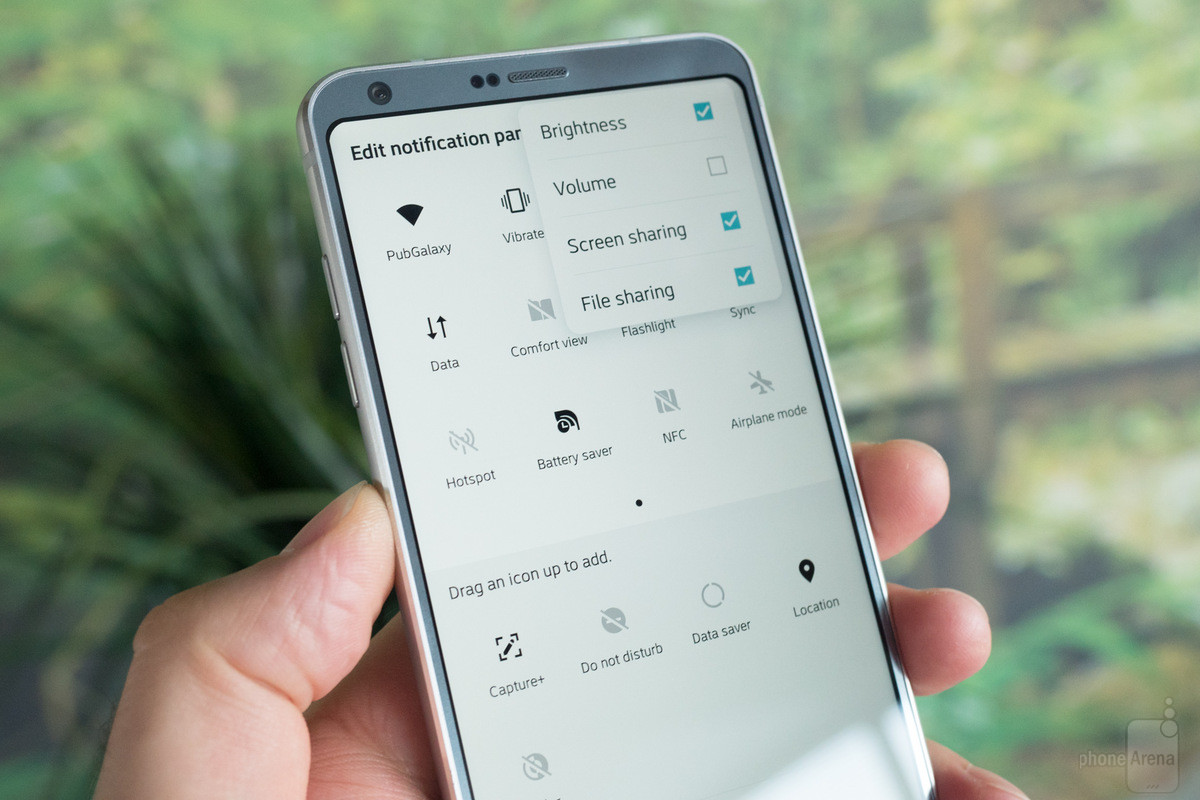
Setting the switch panel
Like any other phone on Android, the notification bar on the LG G6 includes a handy toggle list that allows you to quickly enable or disable an option. You can customize the contents of this list to your liking by clicking the Edit button – for example, I sends the Flashlight and Reading Mode buttons to the top of the list. The NFC switch can be moved to the very last place, and such a 'useful' thing as Invert Colors can be completely hidden out of sight. If you click on the three dots in the upper right, you can hide the Split Screen and File Transfer buttons if you are not using them.
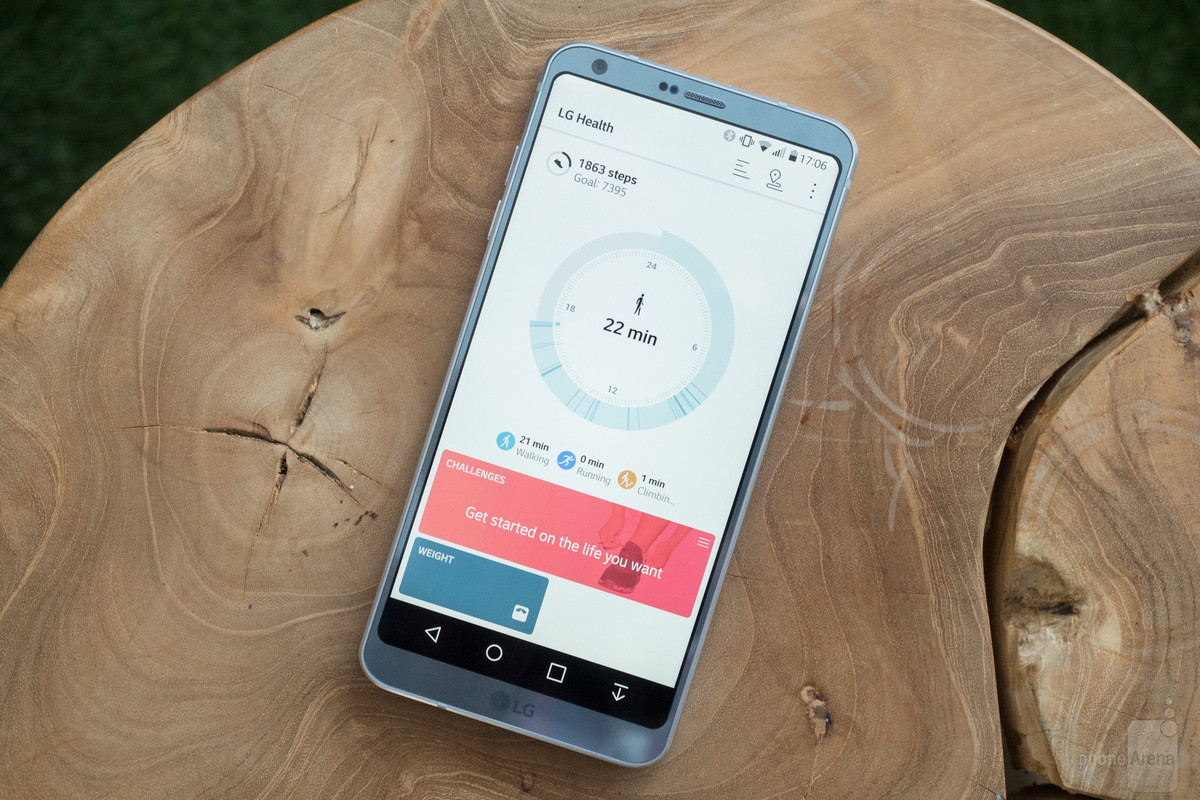
Activation LG Health
The LG Health app is located in a folder on the home screen called Essentials. One of its missions is to advise you on how long you need to exercise to reach a specific weight goal or keep fit. Another task is to keep track of your daily activities. Of course, more accurate information can be obtained using smartwatches, but for those who do not have one, LG Health can be useful. However, the app won't start collecting any data until you open and configure it.

Change the weather widget on the home screen
The weather and clock widget that comes pre-installed on the home screen LG of the G6 does its job quite well. But if you head to the widget selection menu (click on an empty space on the home screen and select 'Widgets'), you can find a larger and more informative widget at the very end of the list. It shows a three day weather forecast below in addition to the time and current weather. You can also search for a third-party widget, because the one that is offered LG is prettier in terms of animation, but no longer shows the weather forecast by the hour.
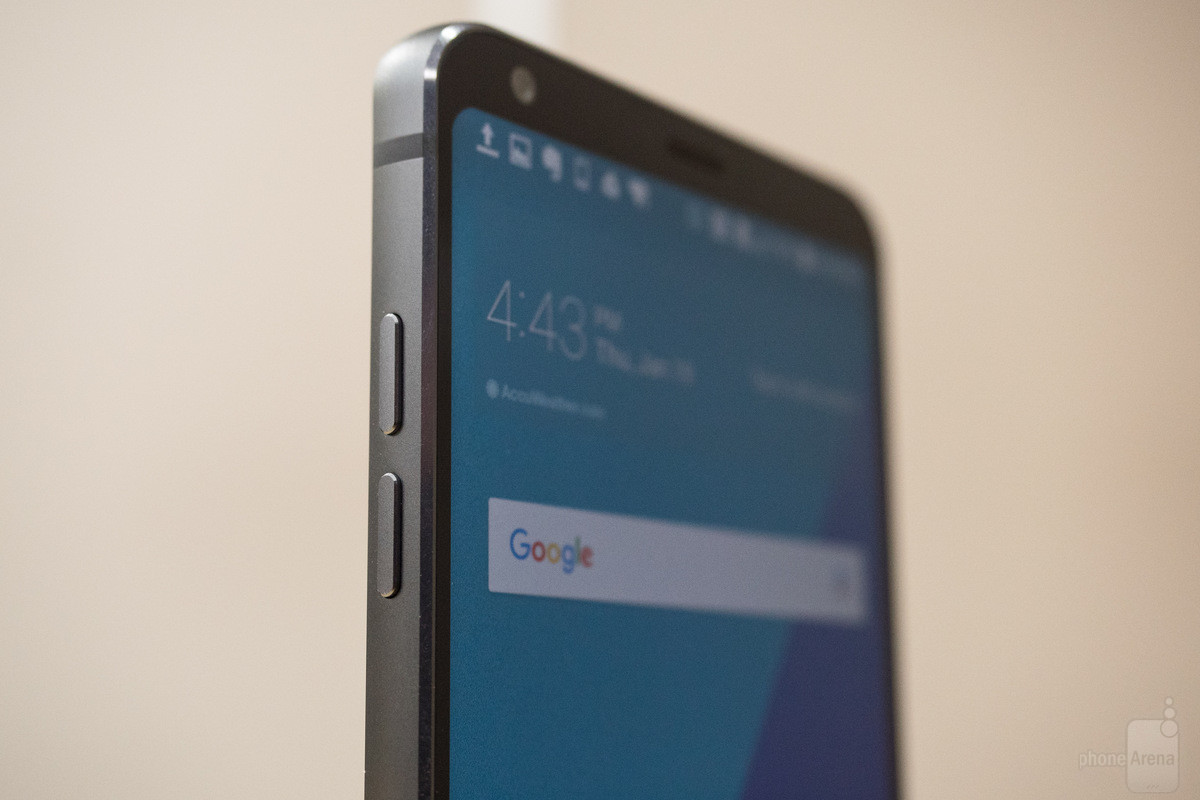
Volume buttons as launch buttons
No smartphone is complete without a dedicated camera button. In LG G6 this function is assigned to the volume down button. Double-clicking in idle mode launches the camera application. And if you press the volume up button twice, it will launch QuickMemo +, a note-taking app from LG. But no matter how convenient these buttons are, they can overlap with other functions – so when you just want to turn down or turn up the volume of the music, you can accidentally activate the camera. But you can also disable this feature in the Settings> Extras> Keys menu item.
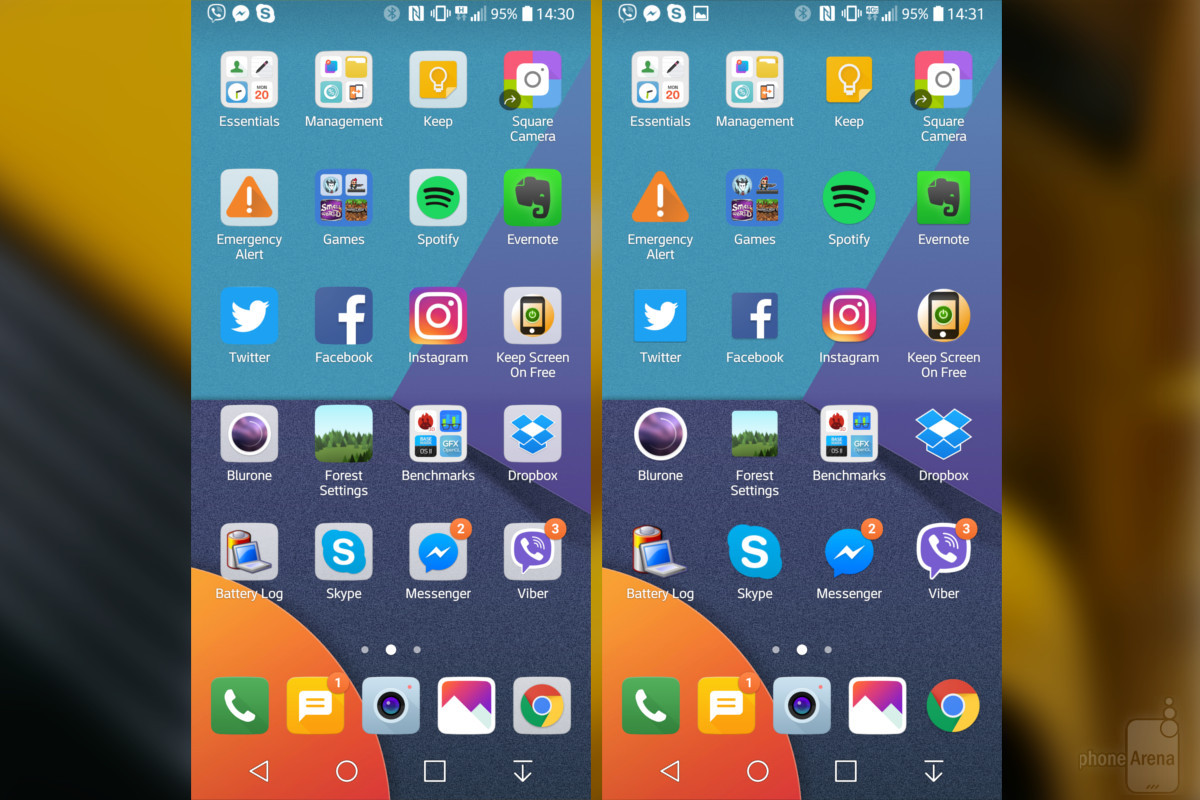
Ability to change the shape and background of icons
The latest UI from LG has added a background for icons to unify the look of the home screen. But if you prefer the good old old icons, you can change their modification in the Settings> Display> Home screen> Icon settings menu item and return to the usual look.

Downloading new themes
Continuing the conversation about customizing the user interface, LG has the option to select and download themes. To access them, hold down the home screen and select 'Themes' from the menu that appears. You will see pre-installed themes, from which you can choose your favorite, and to download new ones, scroll to the 'Recommended' menu or click on the arrow in the upper right corner. To download themes, you may need to create a new account.

Ability to return the list of running applications
The user interface LG does not include a list of running applications. Instead, all applications fit on the home screen, and you might find it convenient. But users Android with more experience may want to return their list of apps, and if you are one of them, you need the menu item Settings> Display> Home screen> Choose where to select 'Home & App Drawer' .
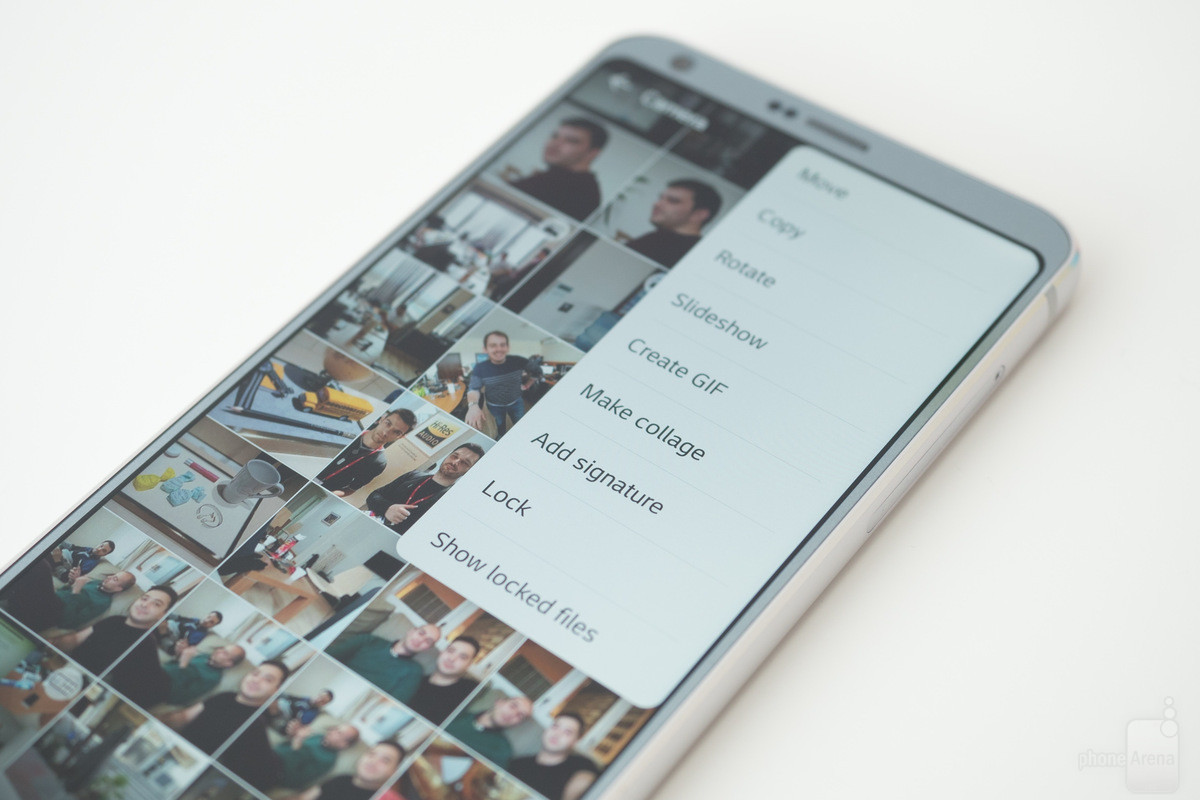
Restricting access to photos and videos
For many of us, information is stored on the phone not for prying eyes. And if these are photos and videos, you can restrict access to it using the Gallery app. You need to open the folder, the contents of which you want to hide, and click on the three dots in the upper right. Select Lock from the menu that appears. You will be asked for a password to protect your files. And when you do, the files will disappear from the gallery. You can access them by selecting 'Show hidden files' from the same menu. Then the files will be visible to you in the manager, but will remain inaccessible until you open them.
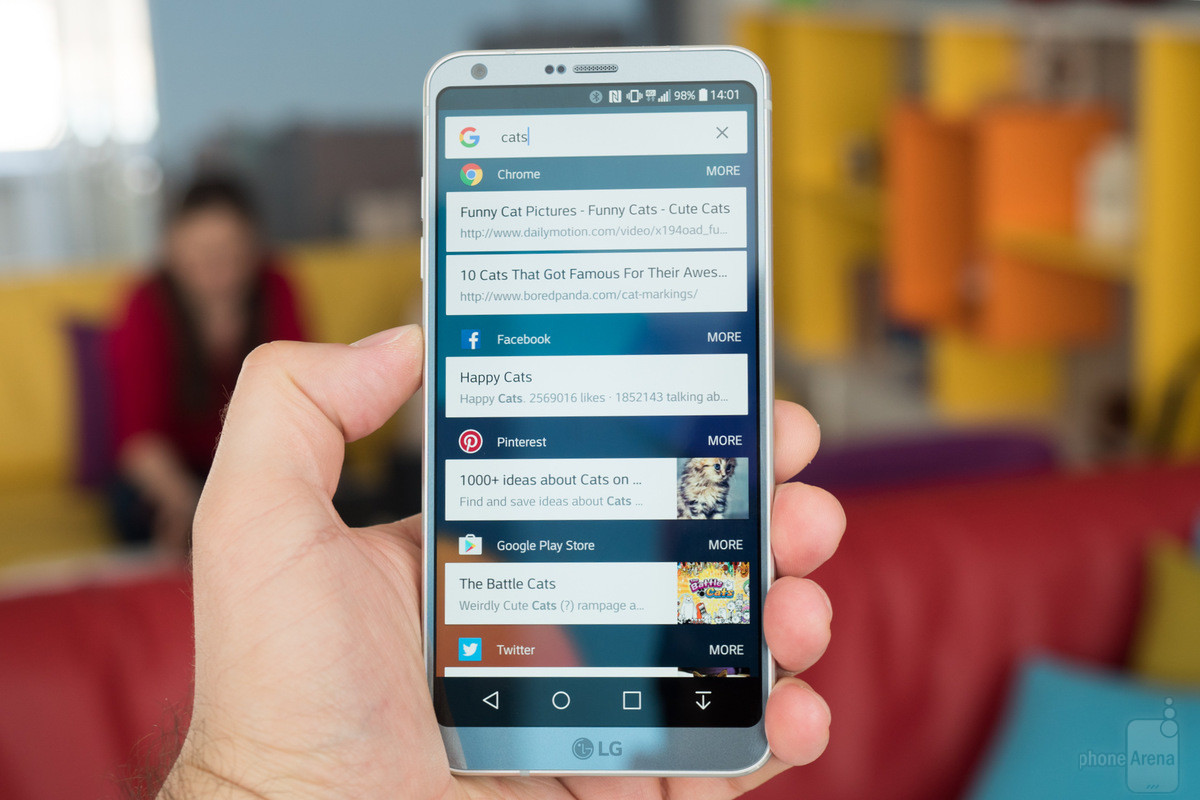
Search apps using gesture
If you drag one of the home screens, a search bar appears. It will allow deep searches in installed programs, including third-party applications such as Facebook, Twitter and Instagram. For example, you can use this feature to find bookmarks on Chrome, artists on Spotify, boards on Pinterest, hashtags in Twitter, popular accounts in Instagram, and more. One problem: while the search fails and does not provide a complete list of results at once.
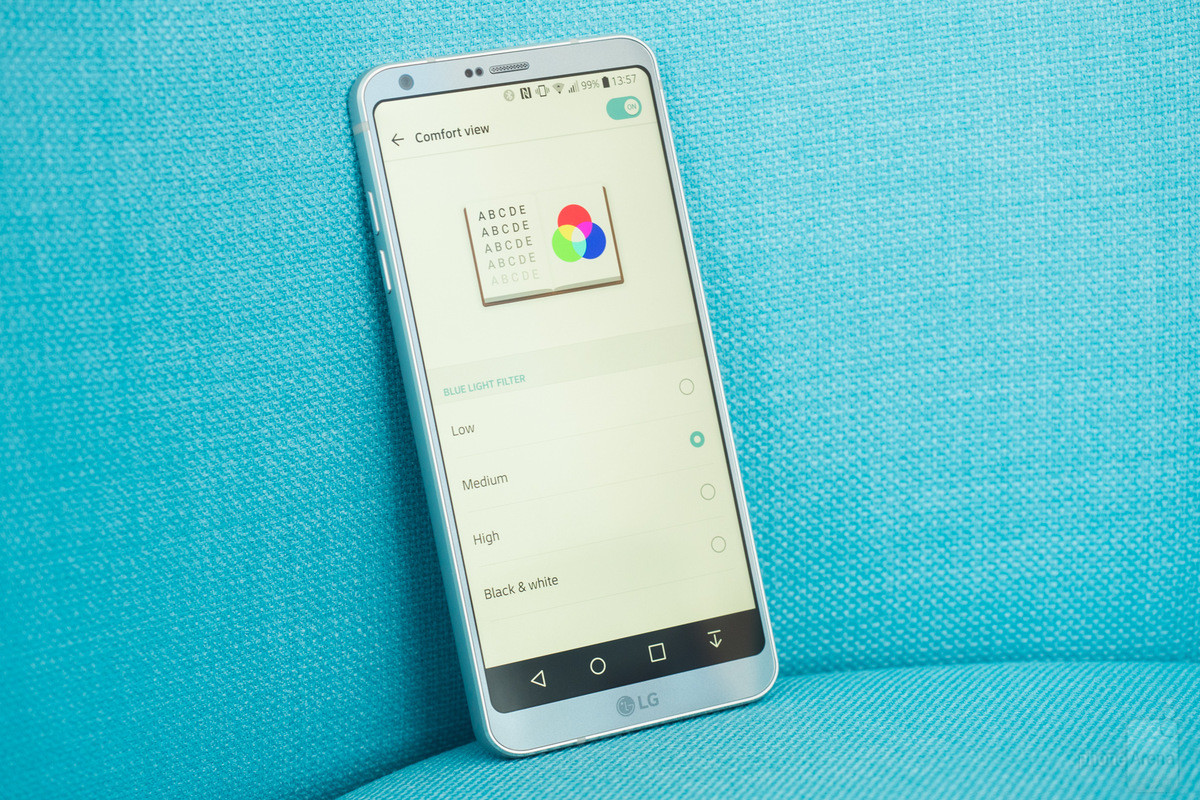
Comfort View activation at night
This issue has already been highlighted in various materials. In short, the blue light emitted from our phones can, in theory, be bad for sleep quality. Therefore, most of today's phones have a blue light filtering mode. To turn it on, use the Comfort View switch in the menu shade. Your screen will start to turn yellow – it should be. It is supposed to turn on this mode at night, especially in the hours before bedtime.
Instead of a conclusion
Now that the price LG of the G6 is known, as well as the prices of the new flagships from Samsung, it's time for fiery discussions about the justification of pricing and the possibility of a particular purchase. Or maybe you have something to say about the appropriateness of specific functions? Share in the comments!
