Several motion sensors make it easier to work with different gestures, as well as significantly expand their number.

Last week we released a review of Moto Z, in which I briefly talked about all the gestures used, today I propose to discuss them in a little more detail.
 Smartphone Review Motorola Moto Z
Smartphone Review Motorola Moto Z
All gesture settings in Moto Z are located in a special application Motorola, conditionally they can be divided into three parts: voice, display and movements.
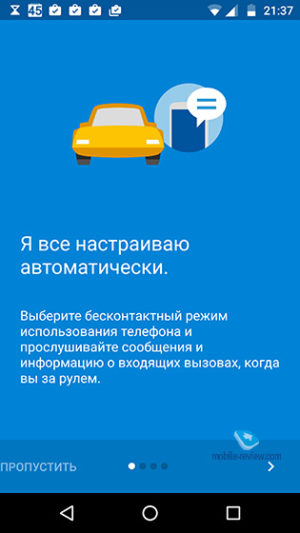
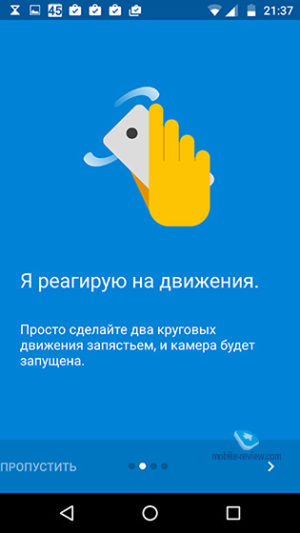
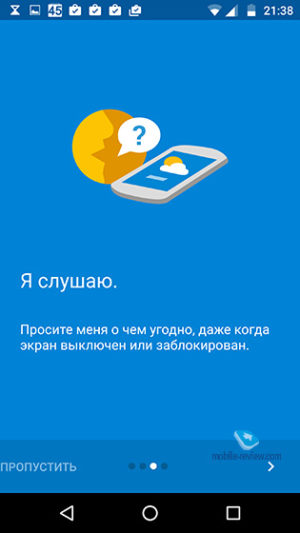
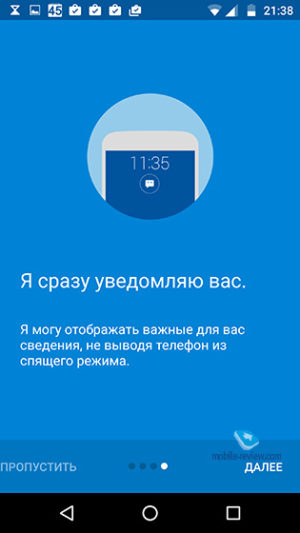
The voice assistant does not work with Russian at the moment, so when it is activated, Google Now starts. Conveniently, you can open the search engine even if the device is turned off.
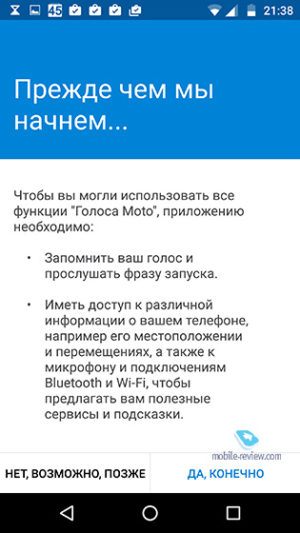
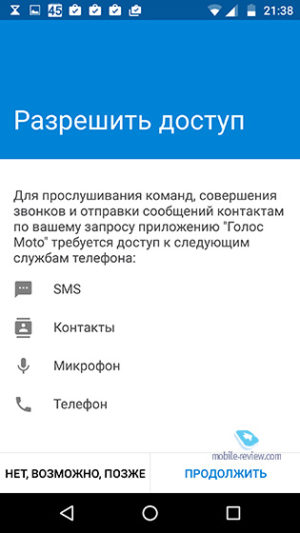
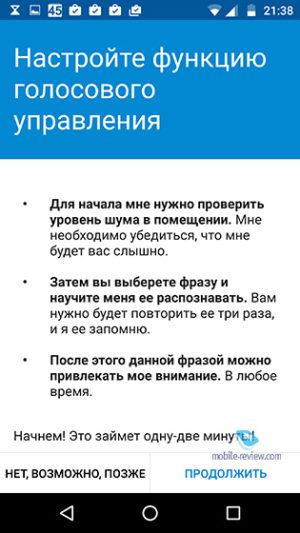

You can use the Moto display to customize lock screen notifications, how often and how they look. For example, it is more convenient for someone so that the message is immediately displayed on the screen and there is no need to specially touch the smartphone once again in order to understand whether it is important or not. Someone else, on the contrary, prefers that all his messages are hidden from the eyes of strangers; for such people, the option of a simple notification, without text, is suitable. And finally, the third display option is related to filtering notifications: you yourself choose which services will be shown on the lock screen and from which not.
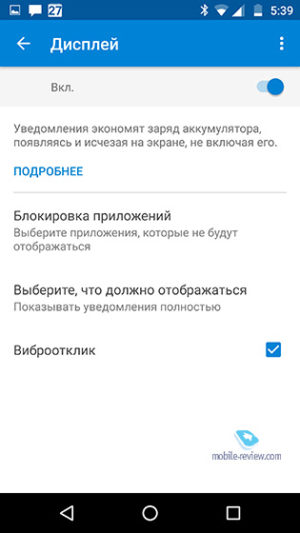
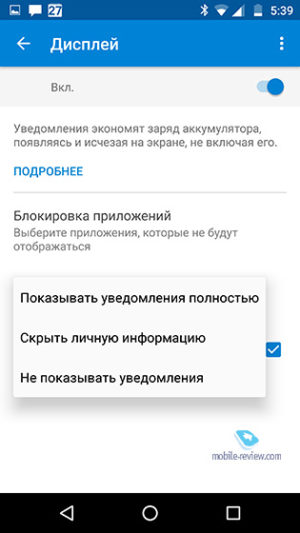
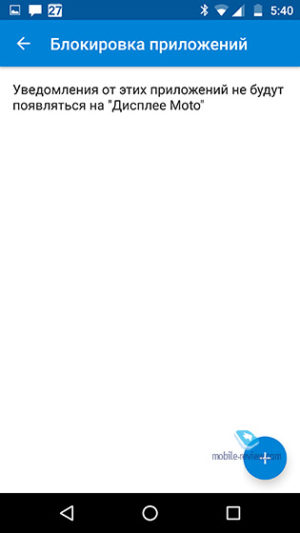
As for gestures and movements, I would like to start with my favorite action – checking the time without touching the screen. You just swipe your palm a few centimeters from the display, it lights up for three to four seconds and then goes out. It looks very impressive, and just practical.

If you need to quickly turn on the camera, then just turn the smartphone two times left and right, and it will start immediately, even from the locked mode.
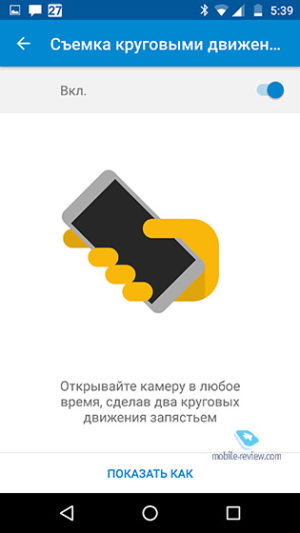
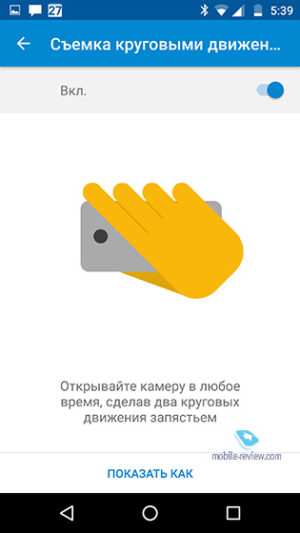
An interesting gesture is used for a flashlight. I don’t know if you remember that episode of The Big Bang Theory where the whip app was played, but the movement you need looks about the same. In fact, you need to shake your smartphone a little for the flashlight to fire up. Again, this is very convenient, because in the dark the last thing you want to do is rummage through the list of applications to find what you need.
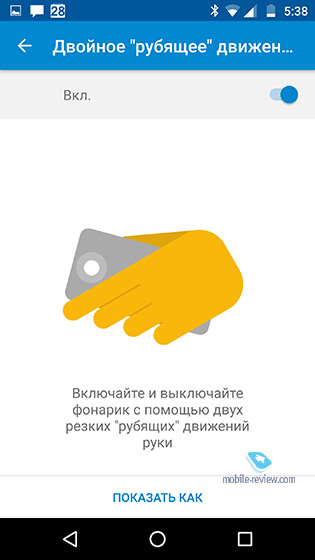

The front camera can track your gaze and automatically turn off the display if you're not looking at it. To be honest, I didn't really use this function specifically, it's more convenient for me to turn off the screen with a short press of the bottom button.

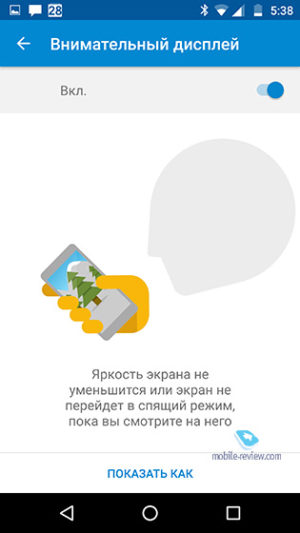
Fans of small screens will love the ability to shrink the display for easier typing. In the settings, you can choose to pin the screen to the left or right edge.
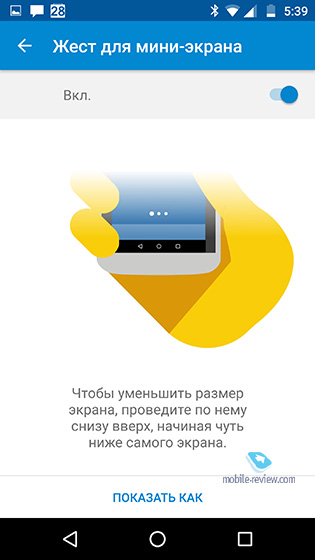
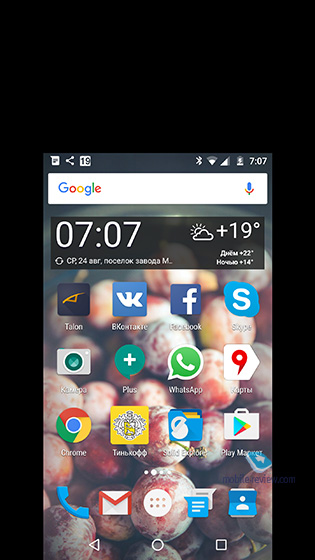
It so happens that the smartphone calls in an inconvenient place and you need to quickly turn off the sound. In this case, motion sensors will again help, which 'understand' when the device is in the hand and automatically turn off the sound.
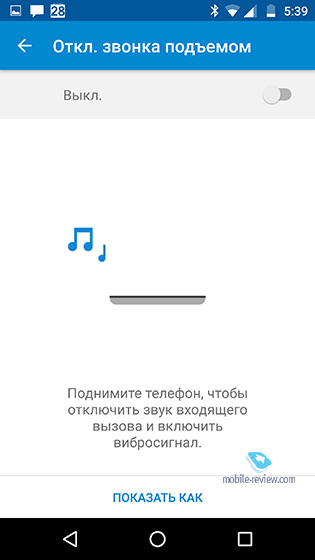
It's just as easy to switch the Moto Z to silent mode by simply flipping it upside down.
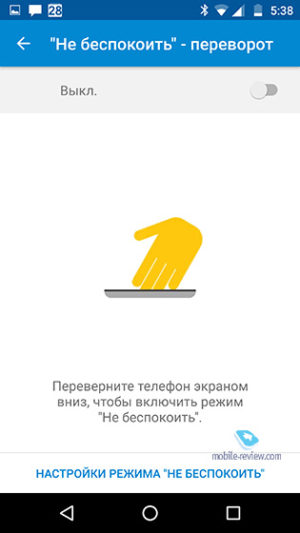
As I already wrote in the review, of course, working with gestures is little things, but you quickly get used to these little things and sometimes, out of habit, you swipe your hand over the screen of another smartphone. However, this time nothing happens.
